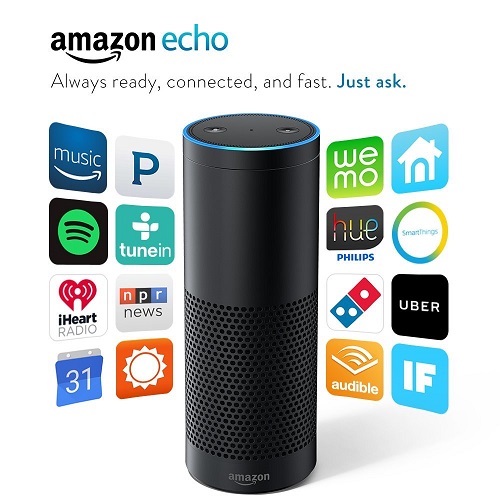Today, WhatsApp added a feature to its app which has already been present on Telegram. Yes, we are talking about 2-step verification. While Telegram certainly is way better than WhatsApp in many ways, and is also considered to be more secure, addition of 2-step verification in WhatsApp just made it a bit more better in terms of security than it already was.
![How to enable 2-Step Verification on Telegram [Guide] 1 telegram-two-step-verification](https://www.mobigyaan.com/wp-content/uploads/2017/02/telegram-two-step-verification.jpg)
We have already shown you how to enable 2-step verification on WhatsApp, however, if you are a Telegram user, you too can enable 2-step verification. Unlike WhatsApp, you can use Telegram on multiple devices, and, if you are a Telegram user, you must already be aware that signing in from a new device requires you to enter a code which is sent to you via SMS. If you think that’s not enough, you can enable 2-step verification on Telegram for additional security. Read on to know how.
How to enable 2-Step Verification on Telegram
Step 1: Open Telegram and go to Settings > Privacy and Security. Under the Security tab in Privacy and Security section, tap on ‘Two-Step Verification‘.
![How to enable 2-Step Verification on Telegram [Guide] 2 telegram-two-step-verification-1](https://www.mobigyaan.com/wp-content/uploads/2017/02/telegram-two-step-verification-1.jpg)
Step 2: Now tap on ‘Set Additional Password‘. You can either use password which consists of alphabets or numbers, or, well, both.
![How to enable 2-Step Verification on Telegram [Guide] 3 telegram-two-step-verification-2](https://www.mobigyaan.com/wp-content/uploads/2017/02/telegram-two-step-verification-2.jpg)
After you enter the password, tap on the tick mark icon located at the top-right corner of the screen. Do the same after you re-enter your password.
Step 3: After you have confirmed your password, you will be asked to create a password hint. Create a hint which would help you remember your password. After you are done, tap on the tick mark icon located at the top-right corner of the screen.
![How to enable 2-Step Verification on Telegram [Guide] 4 telegram-two-step-verification-3](https://www.mobigyaan.com/wp-content/uploads/2017/02/telegram-two-step-verification-3.jpg)
Like WhatsApp, Telegram too will ask you to provide a recovery email. However, it’s optional. But, we would advise you to provide one, it will make sure you don’t get locked out of your Telegram account. If you don’t want to provide your email address, you can tap on ‘Skip‘, but, if you do provide your email address, Telegram will send a confirmation email to you.
Step 4: Now all you have to do is open the email sent to you by Telegram and click on the included link to enable 2-step verification.
![How to enable 2-Step Verification on Telegram [Guide] 5 telegram-two-step-verification-4](https://www.mobigyaan.com/wp-content/uploads/2017/02/telegram-two-step-verification-4.jpg)
Once that’s done, you will be shown options to change password, turn it off or change the email address. Now whenever you want to log in to your Telegram account, you will have to provide this additional password as well to be able to get through.
We hope this guide turned out to be helpful to you to enable 2-step verification on Telegram. For more, you can check out our ‘How-To Guides‘ section.