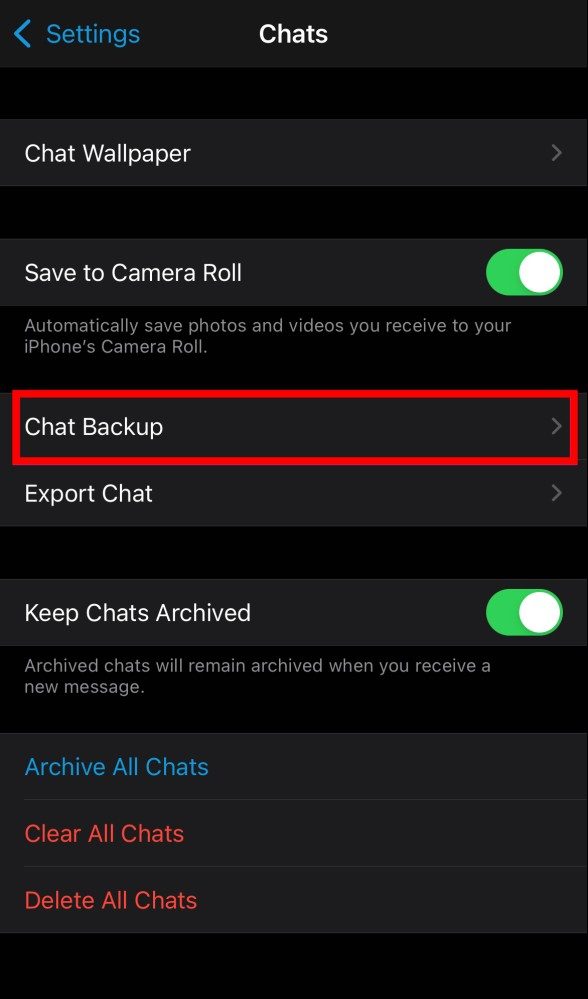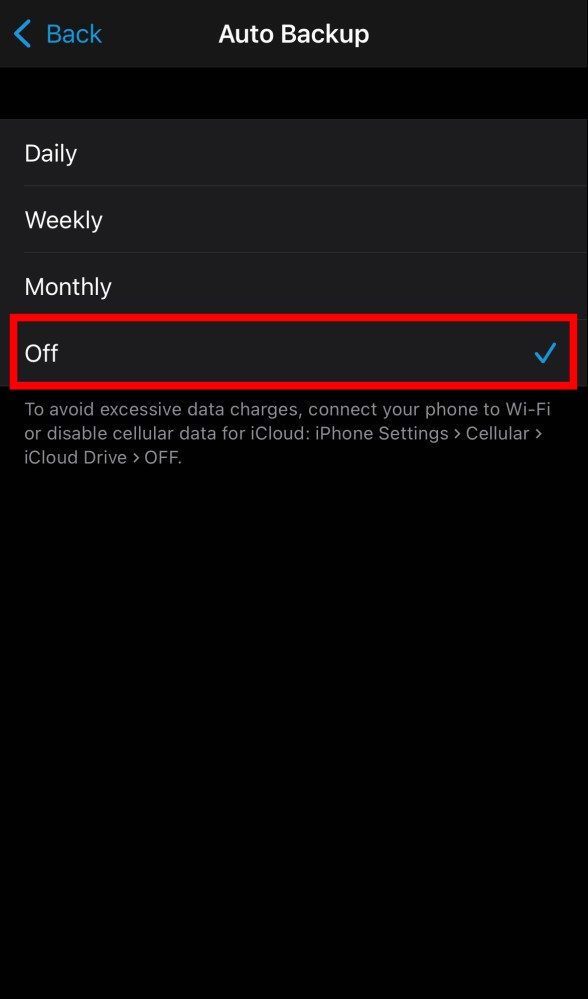WhatsApp is one of the most popular applications in the market when it comes to instant messaging. It comes with several features, including one for backing up the chats just in case the user needs to recover them after they have been deleted, whether intentionally or unintentionally.
The backup option in WhatsApp backs up everything and uploads it to the cloud. Depending on the device that is being used, it gets stored either on Google Drive or Apple iCloud. The backup can then be restored by the user if the chat is deleted and needs to be restored or when switching to another phone.
While the feature is good and necessary, it takes up a lot of storage space and this is a major problem especially if the user is on the free-tier for the cloud storage platforms. Google is offering 15GB of free Drive storage while Apple offers just 5GB of free iCloud storage. For more storage, the user needs to upgrade the plan which is a monthly or yearly subscription.
The storage space gets used up quickly as WhatsApp takes backup of all media files that are received through direct messages or groups, including photos, videos, GIFs, documents, etc. So, over time, these files accumulate and become large in size, occupying a massive chunk of the cloud storage.
If you are an Apple iPhone user and the iCloud storage for your account is running out or you just want your chats to remain on your device for privacy reasons, you can disable the auto backup option for WhatsApp. In this step-by-step guide, we will show you how to disable the WhatsApp Chat Auto-Backup on your Apple iPhone.

How to disable WhatsApp Chat Auto-Backup on Apple iPhone
Step 1: Open the WhatsApp application on your Apple iPhone.
Step 2: When the app opens, tap on the “Settings” option located on the bottom-right corner.
Step 3: On the Settings screen, tap on the “Chat” option.
Step 4: After that, tap on the “Chat Backup” option.
Step 5: In there, select the “Auto Backup” option and change the selected option to “Off” from the list.
That’s it. Once you have followed this step-by-step process, the auto-back of WhatsApp chat will be disabled on your Apple iPhone. You will still be able to manually take a WhatsApp Chat backup by selecting the “Back Up Now” option whenever you want to take a backup.
If you don’t want to completely disable the auto-backup option for WhatsApp but want to save the storage space, you can exclude the video files from being backed up by toggling off the switch for the “Include Videos” option in the Chat Backup settings screen. Once that is done, WhatsApp will no longer include videos in the backup files.