Apple’s newly released iOS 15 and iPadOS 15 come with several major changes and design revamps. One of the native app from the company that has gone through major changes in the Safari web browser.
However, not many users are happy with the changes that Apple made in Safari. Among several features, one of them is Website Tinting, which basically changes the status bar on the iPhone to match the color of the website’s header.
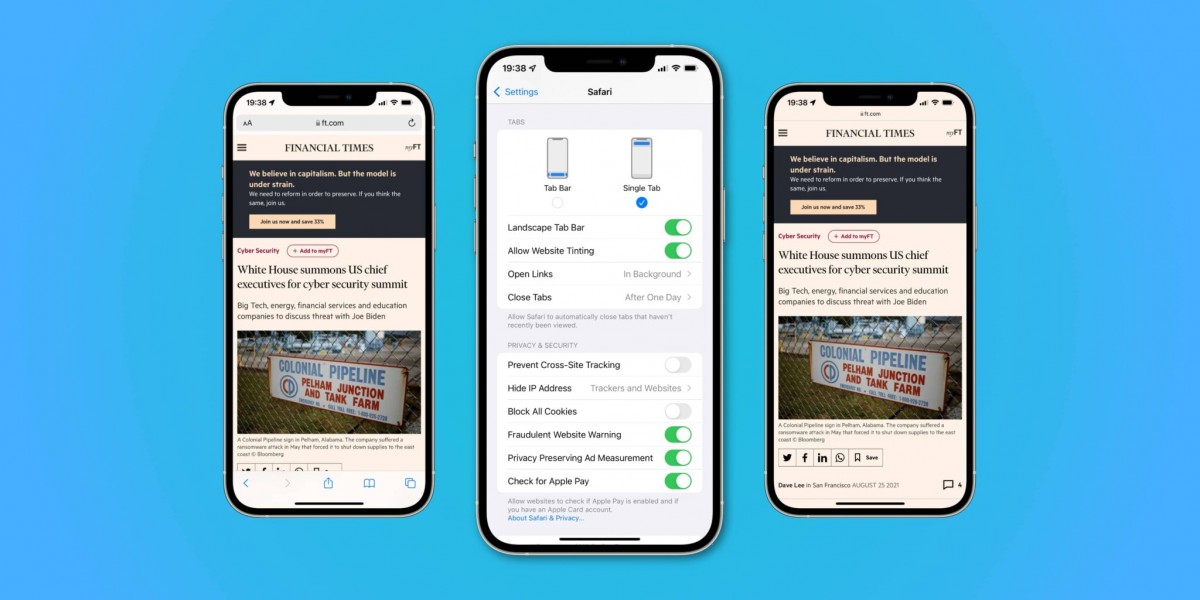
The basic idea is to blur the boundary between the Safari app and the system status bar that is placed at the top of the display where iOS shows important information, including the current time and the network signal strength.
The company is enabling this feature by default but thankfully, there’s a way to easily disable it for those who are not happy with it. So, here is a step-by-step guide on how you can quickly disable the website tinting feature on your iPhone.
How to turn off website tinting in Safari
Step 1: Open the Settings app on your Apple iPhone or iPad.
Step 2: When the Settings application opens, tap on the “Safari” option from the list.
Step 3: Now, toggle the switch from ON to OFF for the “Allow Website Tinting” feature.
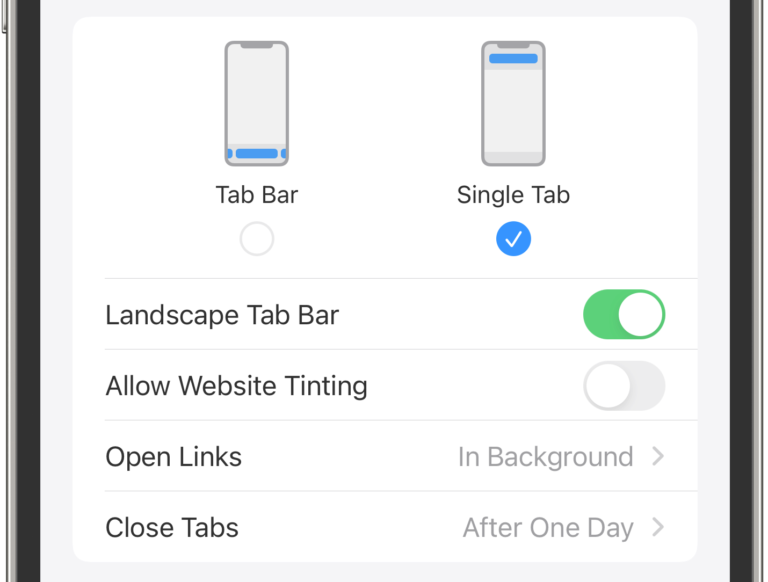
That’s it. changing the status of that toggle switch will disable the feature on your Apple iPhone or iPad, running the latest iOS 15 or iPadOS 15 or later versions. For any reason, if you want to enable the feature, you can follow the same steps and toggle the switch again to enable it on your device.
