Apple has introduced support for the Univeral Control feature on Mac devices running the macOS Monterey 12.3 or later and iPadOS 15.4 or later. This long-awaited feature is designed to allow multiple Macs and iPads to be controlled with a single mouse and keyboard.
With the Universal Control feature, the user can use the same cursor and keyboard on any nearby Mac or iPad that’s signed in to the iCloud account. For example, if you have a MacBook Pro and an iPad next to it, then your MacBook’s trackpad and keyboard can be used to navigate the iPad.
The Universal Control should work automatically once you’ve installed macOS Monterey 12.3 and iPadOS 15.4 as the company has enabled the feature by default. However, if you want to adjust the settings or disable some of the features or every feature, then you can do that.
In this step-by-step guide, we will show you how to disable the Universal Control feature through System Preferences on your macOS device.
How to disable Universal Control on Mac
Step 1: Open the System Preferences application on your Mac device. For this, click on the Apple icon from the menu bar located at the top of the screen, and from the drop-down list, select the “System Preferences” option.
Step 2: When the System Preferences app opens, click on the “Display” from the list of options.
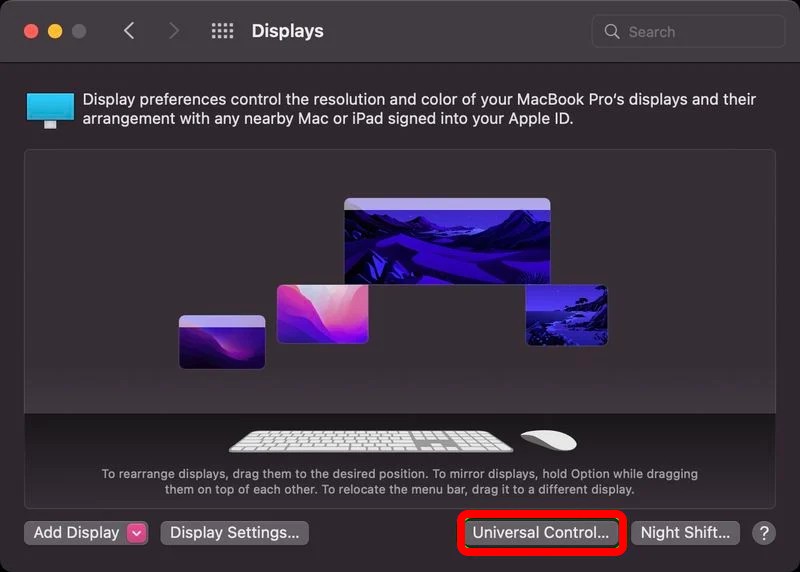
Step 3: On the Display settings page, click on the “Universal Control” option.
Step 4: You will get a pop-up on the window for three options — “Allow your cursor and keyboard to move between any nearby Mac or iPad,” “Push through the edge of a display to connect a nearby Mac or iPad,” and “Automatically reconnect to any nearby Mac or iPad.” Uncheck the options that you want to disable.
Step 5: After disabling the options, click on the “Done” button.
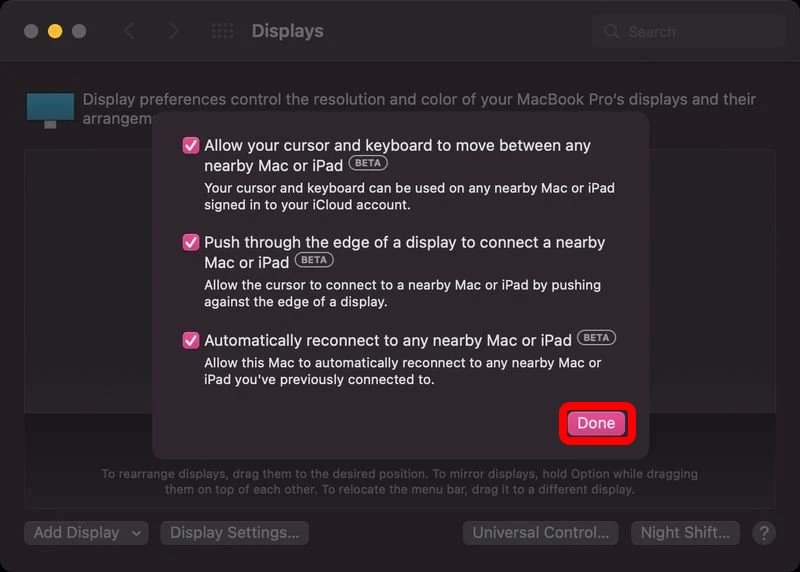
That’s it. Following the above-mentioned step-by-step guide will disable the Universal Control feature that you unchecked from the list on your macOS device. Instead of disabling everything, you can select which feature you want to disable and keep the rest of them working.
Do note that the Universal Control feature is still under the beta phase so there can be some hiccups if you are using it. In case you are facing any issues with the Universal Control after updating, try restarting the Mac or the iPad.
