Last month, it was reported that Apple’s newly launched smartphones — iPhone 11 and 11 Pro have access to the phone’s location data even when all the applications and system services on the device are set to not request the data.
In a response to these concerns, the company said that the location tracking is on because of the U1 Ultra Wideband chip. It uses iPhone’s location data to make sure that the device or use is not in a restricted area where the usage of Ultra Wideband is not allowed.
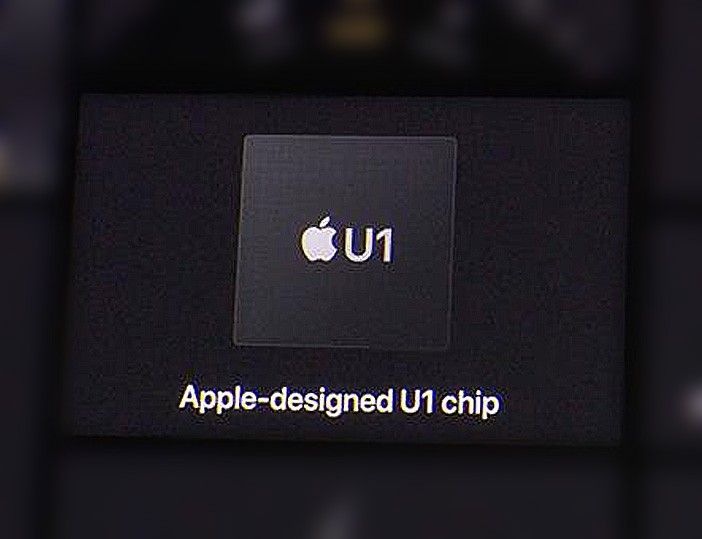
Further, the company has also explained that the data for the location checks are stored on on-device and no data about location is being sent to Apple’s servers. The company has also added an option allowing users to turn off the chip entirely. Here’s the guide for the same.
How to disable Ultra Wideband chip in iPhone
- Go to Settings
- Tap on Privacy
- Now, go to the Location Services section
- Here, tap on System Services at the bottom
- Toggle the Networking & Wireless switch to OFF
- You’ll now see a prompt asking you to confirm your action
- Confirm by tapping “Turn Off” and you are all set
Do note that it is said that is you disable the Ultra Wideband chip, it may affect your phone’s Bluetooth and Wi-Fi performance. So, if you face issues with any of these two connectivity options, you can follow the same procedure to turn the chip ON.
