Apple’s macOS comes with a redesigned user interface that has added a transparent menu bar and sidebars. If this feature is a bit distracting for you, then this guide is for you, offering a solution on how to disable this feature.
How to disable Transparent Menu in macOS
Step 1: Open the System Preferences app on your Mac device. For this, click on the Apple icon on the top-left corner of the screen and from the drop-down options, click on the “System Preferences” option.
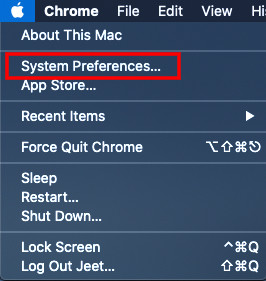
Step 2: Now, find the “Accessibility” options and then click on it to open.
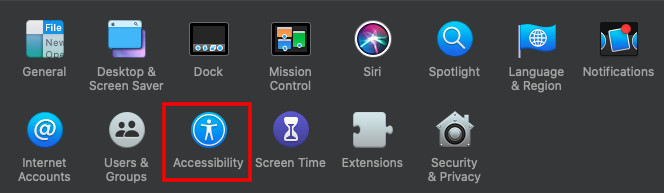
Step 3: From the left-hand side menu, select the “Display” option.
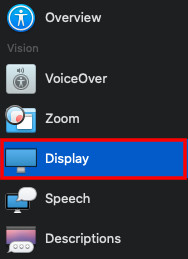
Step 4: On the right pane, tickbox the option for “Reduce transparency.”
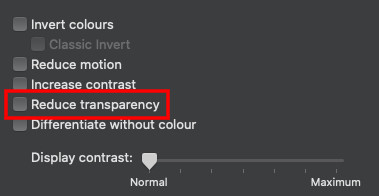
Once you enable the option for Reduce transparent, you will notice that all the menus that appear transparent or translucent will be converted to a slide color, disabling the transparency feature.
You can check out our other guides to make your experience even better by customizing the OS and software as per your needs, along with tips and tricks. We have covered quite a few topics, including macOS, Windows, and Chromebook.

