If your device has touchscreen support but you are not a fan of the functionality, then there’s a way to disable the touchscreen functionality on your device if you are running the Windows 11 operating system.
One of the easiest ways to disable touchscreen is through the Device Manager on the computer and disabling that particular hardware entry. But if that seems a bit confusing and if you are worried out mistakenly disabling a wrong entry, then here is a different method for achieving the same, using Registry Editor.
In this step-by-step, we will show you how you can easily disable the touchscreen function on your laptop running the Windows 11 operating system, by tweaking a key using the Registry Editor.

How to disable touchscreen in Windows 11
Step 1: Open the Registry Editor tool on your Windows 11 computer. For this, open the Start Menu and search for “regedit.exe” and then select Registry Editor from the results.
Step 2: Clicking on the Registry Editor from the Start Menu to open it may show a User Account Control box. In that case, click on the “Yes” button to continue.
Step 3: In the Registry Editor, go to the following location:
HKEY_CURRENT_USER\Software\Microsoft\Wisp\Touch
Step 4: There, right-click on the right pane and select New > DWORD (32-bit) Value.
Step 5: Name the newly created entry as “TouchGate.” Double-click on it and ensure that its value is set to 0.
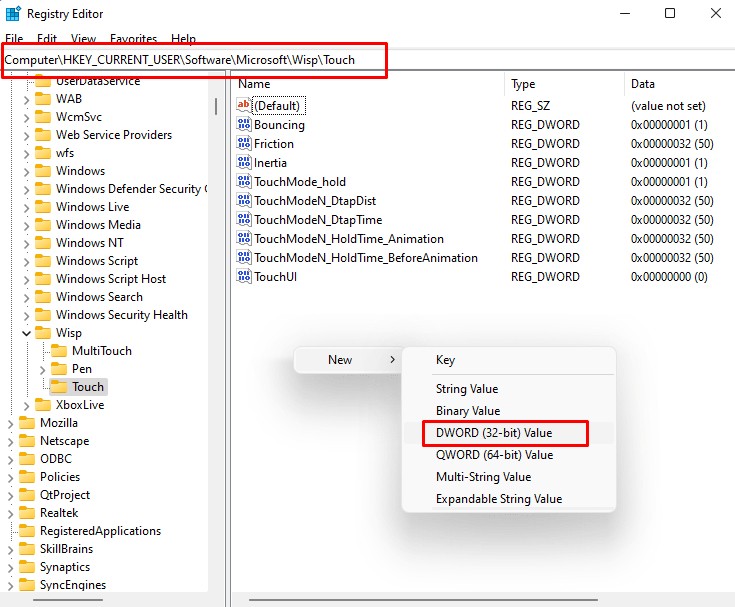
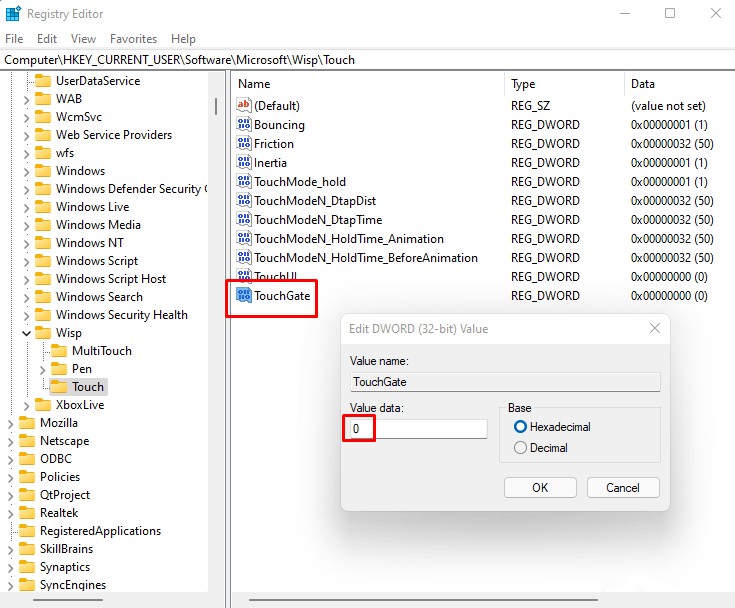
That’s it. You can now close the Registry Editor and restart your computer for the changes to take effect. Once your system restarts, you will notice that the touchscreen is no longer working. If you want to re-enable the touchscreen on your computer, follow the same process mentioned above but in step 5, change the value to 1. That’s it.
