Google Chrome browser is one of the most popular out there and similar to its feature on Android, iPhone, and iPad, it shows personal recommendations on the New Tab page even for desktop users.
The feature can sometimes be distractive and if you are a minimalist person, then the interface may seem a bit cluttered. It shows news and other articles along with product recommendations that Google thinks you might be interested in.
If you are not interested in this and want to disable the feature on your device, then here is a step-by-step guide on disabling the “suggestions” feature from Chrome’s New Tab page on your computer.
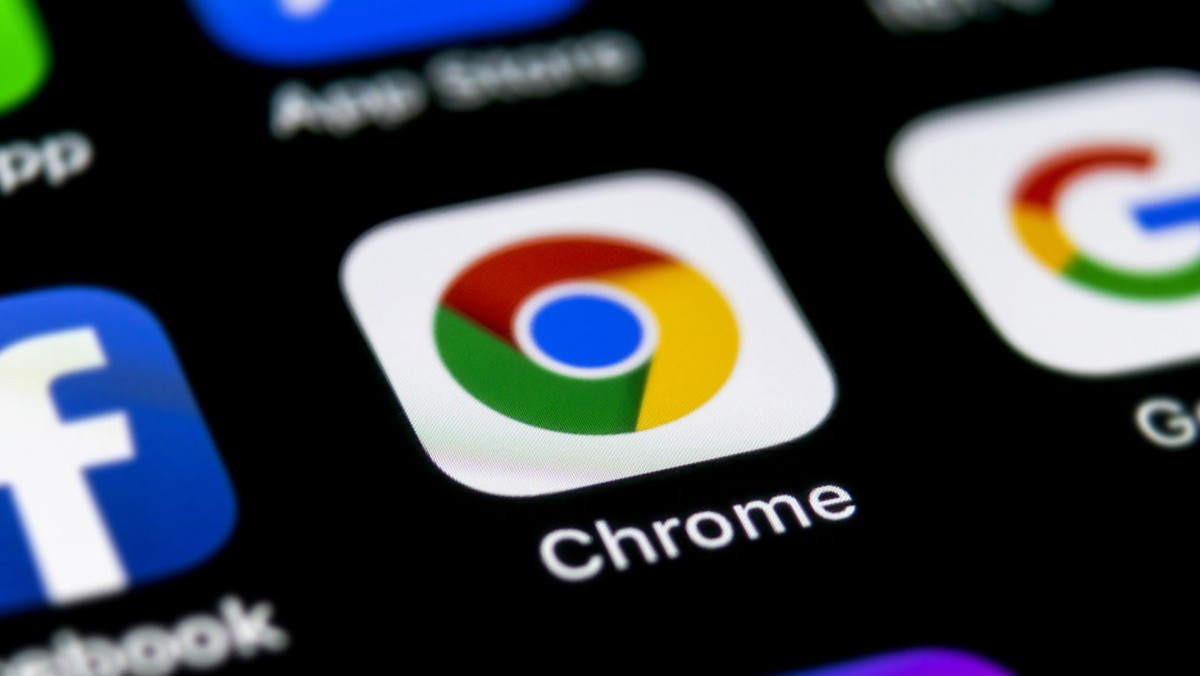
Disable suggestions from Chrome’s New Tab page
Step 1: Open the Google Chrome browser on your computer and then click on the “+” icon to open a New Tab page.
Step 2: In the new tab, click the “Customize Chrome” button in the bottom right corner.
Step 3: Now, from the side menu, select the “Cards” option.
Step 4: You can now choose to turn off specific suggestion types one by one, or turn them all off by selecting “Hide All Cards.”
Step 5: Select “Done” when you’re finished making the changes.
That’s it. The cards that you chose to hide will no longer appear on the Chrome New Tab page, helping you keep the page clean.

