Microsoft regularly keeps releasing new updates for the Windows 11 operating system which includes some new features as well as bug fixes and more. Along with the new interface, the operating system also comes with some unique features.
One such feature in the Windows 11 operating system is the “Suggested Actions” which allows users to quickly create an event or call a person using one of installed application on the device when the user copies a date or a phone number.
The system shows the suggested actions in a dismissible inline menu which the user can click to perform an action. While the feature may be useful for some people, it is not for everyone and if you are among those who don’t want this feature, then you can disable it.
In this step-by-step guide, we will show you how to quickly and easily disable or turn off the Suggested Actions feature on your Windows 11 computer using the Settings app.
How to disable Suggested Actions in Windows 11
Step 1: Open the Settings application on your computer. To do this, search for the application in the Start Menu or press the Windows + I keys on the keyboard.
Step 2: When the app opens, select the “System” tab from the left sidebar.
Step 3: After that, from the right-side pane, click on the “Clipboard” option.
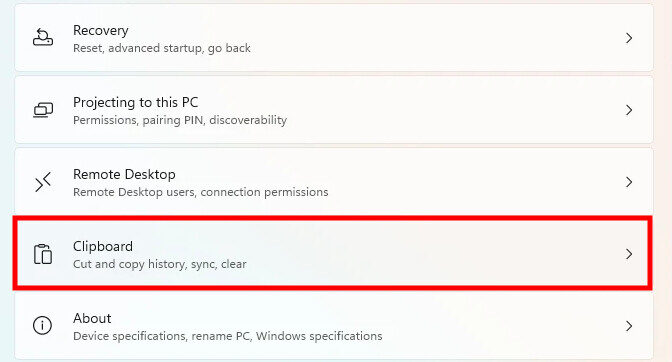
Step 4: In there, click on the toggle switch for the “Suggested Action” to turn of off.
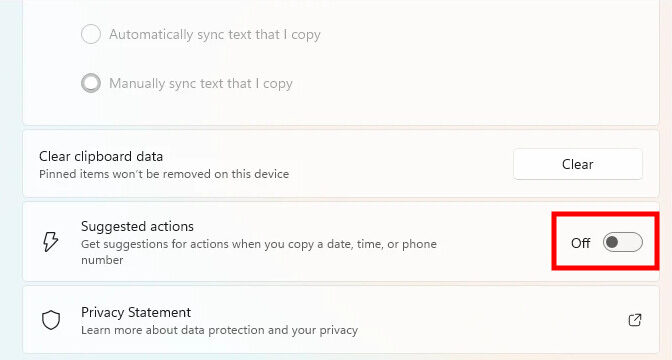
That’s it. Once you have followed this step-by-step guide on your computer, then the Windows 11 system will no longer show the in-line menu whenever you select a number or a date and time.
There are a couple of other ways to disable the Suggested Actions feature on your Windows 11 computer, like using the Registry Editor. But, this guide, using the Settings app, is the easily method to disable the feature on any Windows 11-powered computer.

