Mozilla Firefox is among the top web browsers available and similar to some others, it also has a “Suggest” feature that shows sponsored or suggested ads. While the feature helps in finding relevant information and sites by providing similar suggestions, it may not be for everyone.
Firefox uses the user’s city location, and based on your search keywords, it provides relevant suggestions. However, the company has clarified that the user’s privacy is ensured while working on contextual suggestions. Mozilla says that it only works with companies that comply with its privacy standards.
If you don’t want to use the Suggest feature on your browser and want to get rid of Sponsored Suggestions or Ads, then here is a step-by-step for the same.
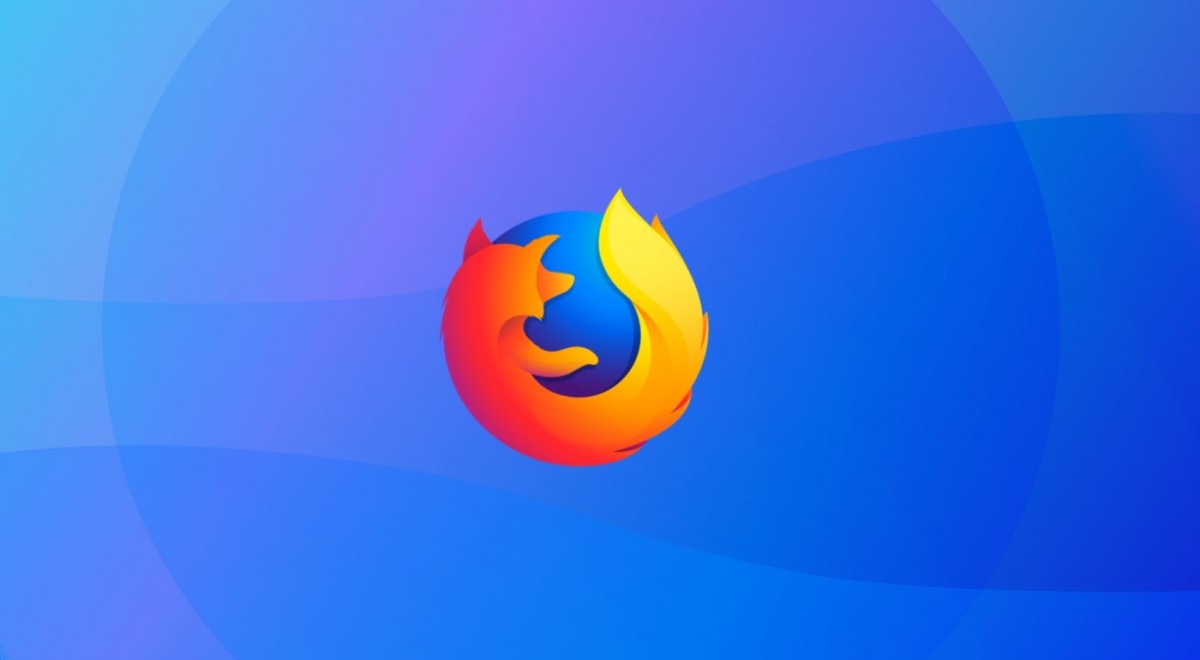
How to disable sponsored suggestions and ads in Firefox
Step 1: Open Mozilla Firefox web browser on your computer.
Step 2: When Firefox opens, click on the hamburger menu or the three lines icon from the upper right corner of the browser.
Step 3: From the drop-down list, select the “Settings” option.
Step 4: In the Settings page that opens, click on “Privacy & Security” from the left sidebar.
Step 5: Now, scroll down to the “Address Bar” section and uncheck the box for “Contextual suggestions” and “Include occasional sponsored suggestions”.
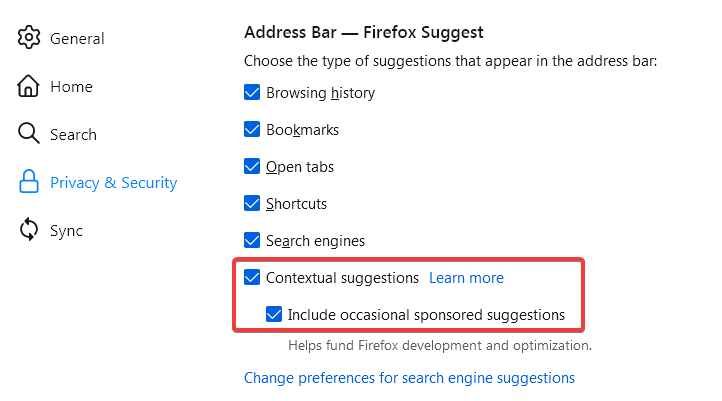
That’s it. You will now have to close the Mozilla Firefox web browser on your computer and reopen it for the changes to take effect. Now, when Firefox opens again, the sponsored suggestions and ads in Mozilla Firefox should be disabled.

