Windows 10 comes with several built-in security features and one of them is the SmartScreen Filter. Along with the security of the computer with program scans with the Windows Defender, the feature also integrates with Microsoft Edge to block phishing and malware websites.
However, you can disable the feature in case you are facing any issue with something. We advise you to do this only if you certain that the program you are trying to access is clean, otherwise your computer may be at risk.
In this step by step guide, we will show you how to disable the SmartScreen filter feature on your Windows 10 computer. But before processing further, here is an explanation of the feature.
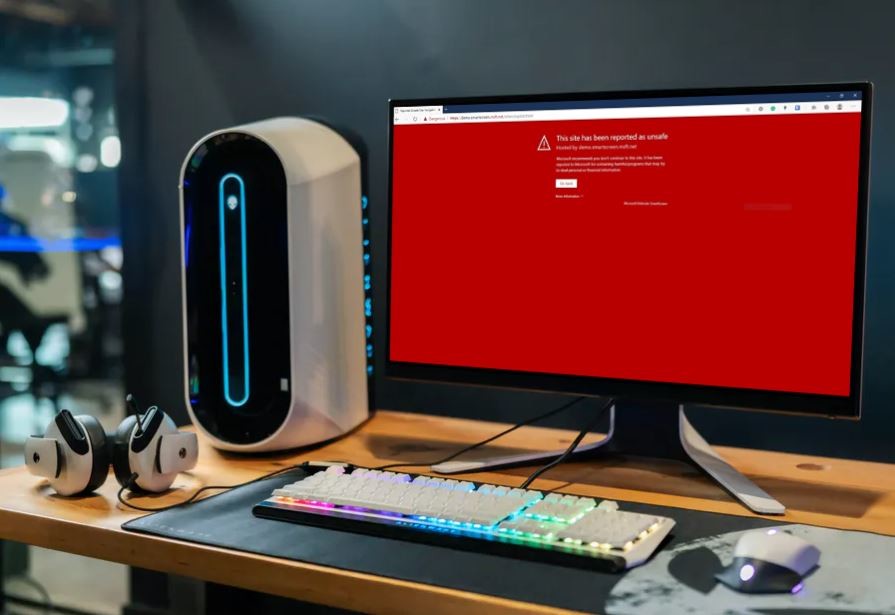
What Is SmartScreen Filter?
SmartScreen Filter is a built-in feature in the Windows operating system, which was first introduced with Windows 8.1. It is an additional feature on top of the standard anti-virus programs. It safeguards from unsafe programs as well as unsafe websites.
However, it just gives you a warning message when it finds something unsafe but there is an option to bypass the SmartScreen and continue installing the application or accessing the website.
Although the feature is useful and important for the novice or inexperienced users, it may be annoying for tech-savvy users and could hamper productivity. So, if you are annoyed by the feature and want to disable the feature, here is a guide for the same.
How to disable SmartScreen Filter?
Step 1: On your Windows 10 computer, open the Settings application. In there, click on the ‘Updates and Security” option.
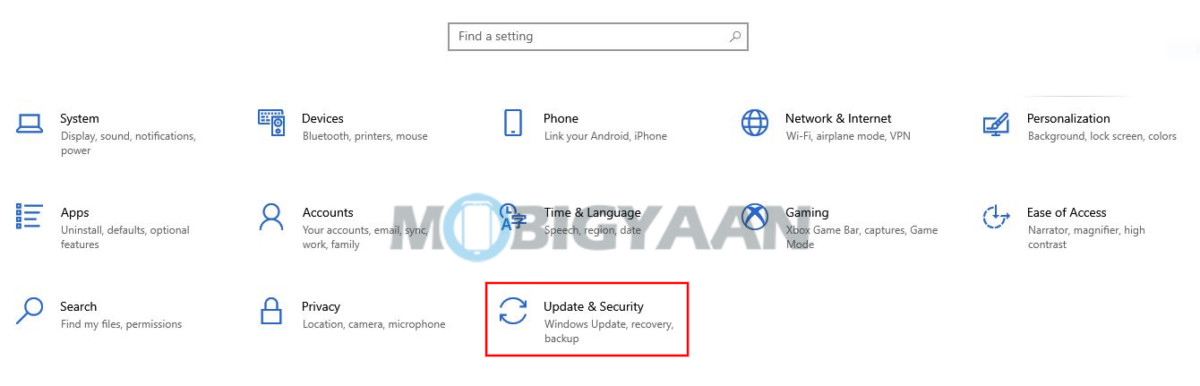
Step 2: Now, from the left pane, click on the Windows Security option and at the right pane, click on “App & Browser Control.”
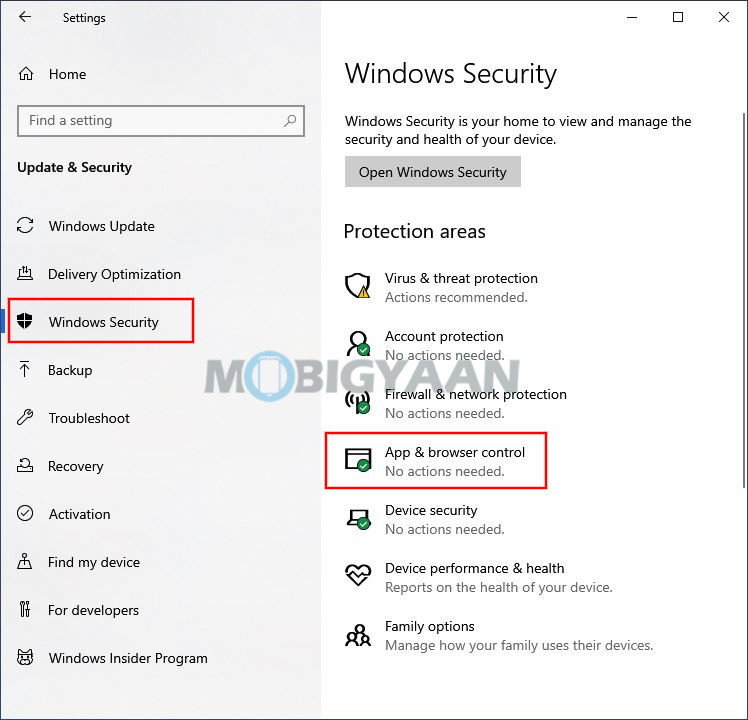
Step 3: After that, click on “Reputation-based protection Settings.”
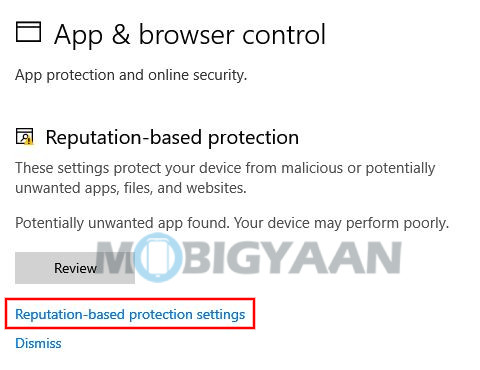
Step 4: Now, disable the SmartScreen Filter feature for three options — Local apps and files, Microsoft Edge, and Microsoft Store by toggling them off.
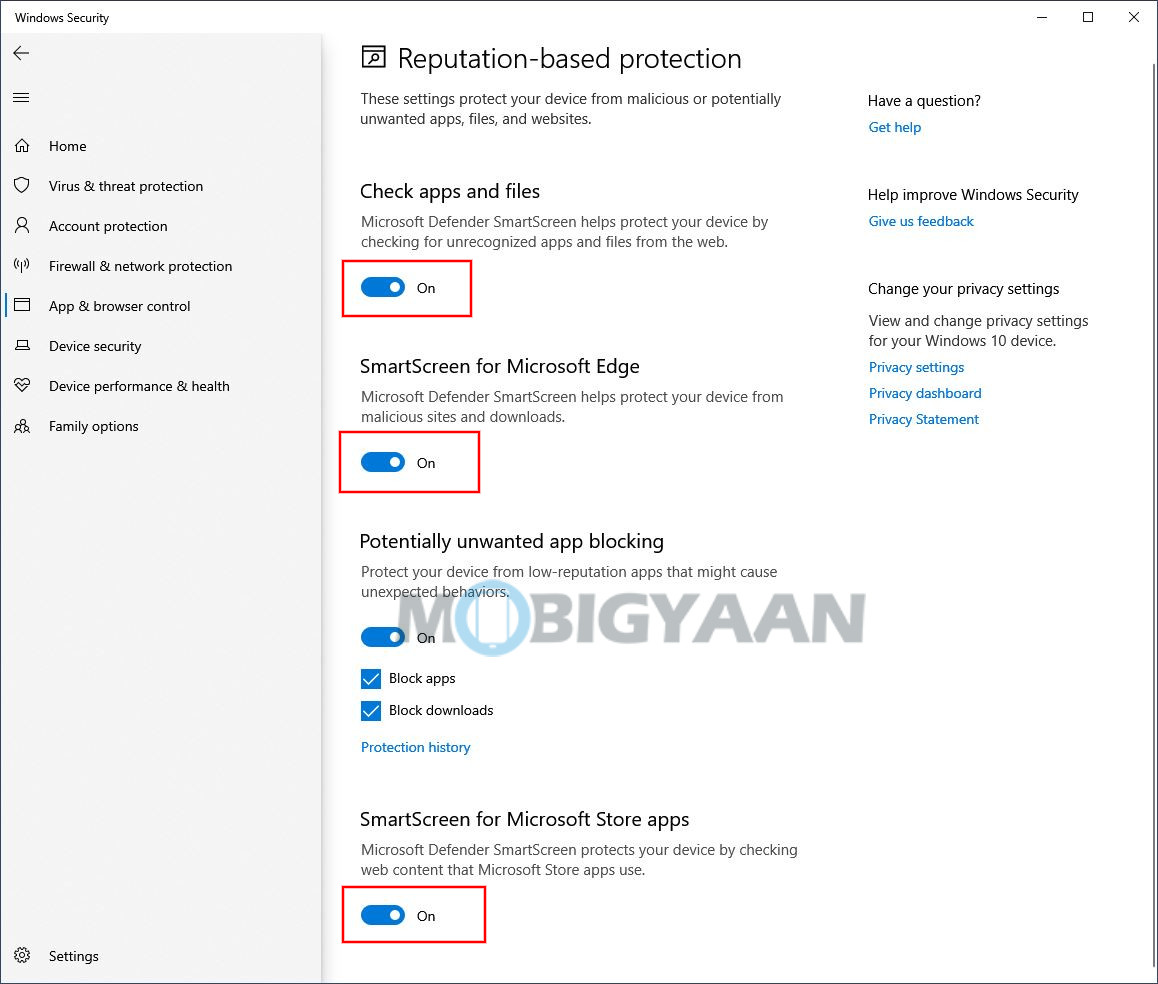
That’s it. The SmartScreen Filter option on your Windows 10 computer is now disabled. But as we mentioned earlier, we advise you to keep the feature on for security purposes if it is not annoying or bothering you with your stuff.

