Google keeps adding more and more features to the Chrome web browser to ensure that the browser remains the top choice for most of the internet users. In an effort of adding more features, the company has introduced a feature that is similar to the one available on Microsoft Edge that allows users to redirect search to the sidebar.
When a user clicks on the option, the search results are shown in a new right-side panel that opens in the browser itself, allowing users to compare search results, or keep them always visible while browsing the sites found from the search results. On loading a page from the results, the browser shows a google icon in the address bar and clicking on that icon shows the search page on the right sidebar.
The feature first appeared in the Chrome browser in March this year but was available in the Canary version of the browser, that too in a hidden way where the users required to enable it manually. Now, the feature has been introduced in the stable version of Chrome 107 and has been enabled by default. There’s also not an option for users to disable this new feature from Settings. But if you are among those who don’t like this new feature, then there’s a way to disable it.
In this step-by-step guide, we will show you how to quickly and easily disable the Side Search feature in the Google Chrome web browser using flags.
How to quickly disable side search feature in Google Chrome
Step 1: Open the Google Chrome web browser on your computer.
Step 2: When the browser opens, enter the following in the address bar:
chrome://flags/#side-search
Step 3: Select the “Disabled” option from the drop-down list next to the Side Search option.
Step 4: When prompted, after making the changes, click on the “Relaunch” button.
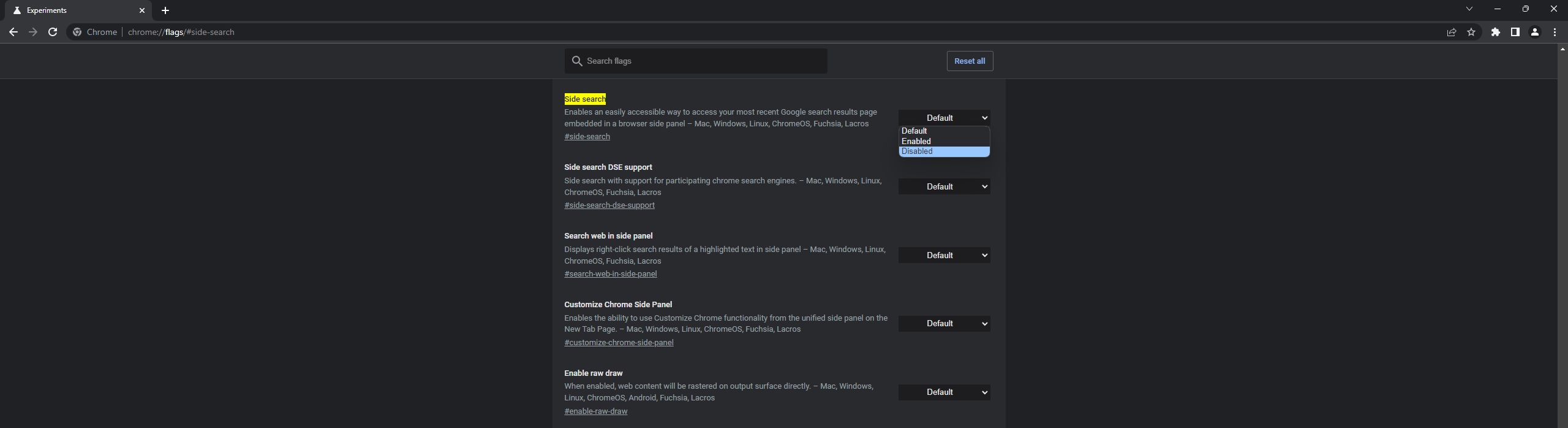
That’s it. Once the Google Chrome web browser restarts, the side search feature will be disabled. Google has a tendency to remove flags so there’s a possibility that the company removes the flag to disable the side search feature from the future version of Chrome.

