Start Menu in the Windows operating system is a starting point for many users on their computers. In Windows 10, when you open the Start Menu, you will find a list of recently added apps at the top.
The list contains apps that have been recently installed on your computer. For whatever reason, if you want to get rid of that list, there is an easy way to do so. In this step-by-step process, we will show you how to disable the Recently Added apps list from the Windows 10 Start Menu.
Disable Recently Added list in Start Menu
Step 1: Open the Settings app on your computer. For this, search for “settings” in the Start Menu and select the first app from the list.
Step 2: In the Settings app, go to the “Personalization” section.
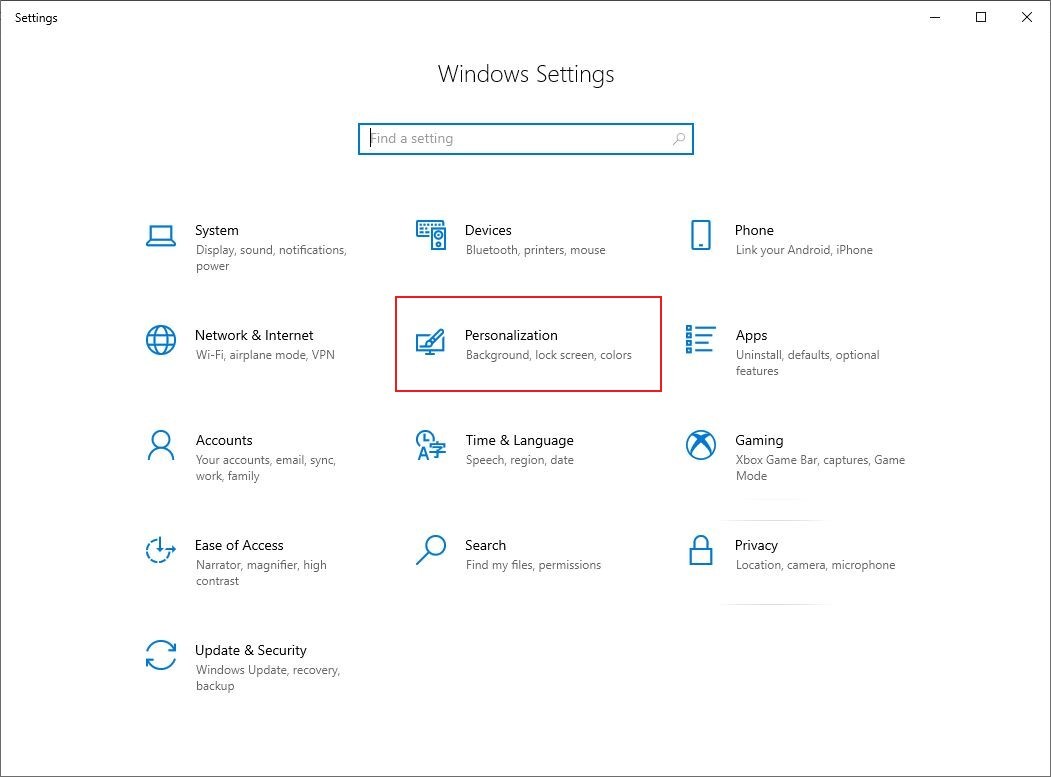
Step 3: From the left-hand side menu, click on the “Start” option.
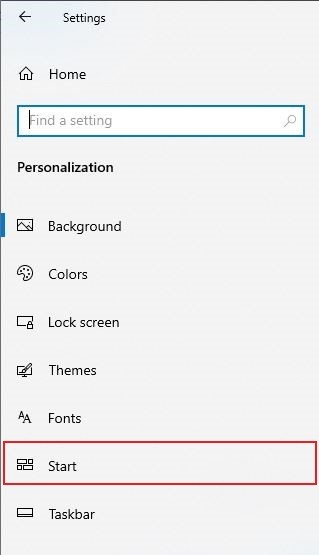
Step 4: Now, in the right-hand pane, toggle off the option that reads “Show recently added apps.”
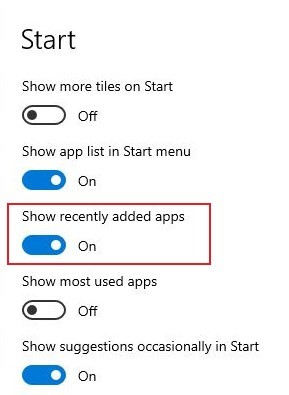
That’s it. Now, when you open the Start Menu on your Windows 10 computer, the list of Recently Added apps at the top will not be visible. The installed apps can still be found in the All Apps list or by using the search feature in the Start Menu.
