Apple has a Messages application that is quite popular and is one of those walled services that many are complaining for the company to open it for the Android application but we do not see that happening for the foreseeable future.
There are several features that the technology giant is offering in iMessage, and one of them is sending read receipts which keep the message sent in the know if you have read the message or not.
While the feature is quite useful, it is not for everyone. If you are one of those people who do not want others or the message sends to know if you have read the message yet or not, then thankfully, Apple is offering an option to disable it.
In this step-by-step guide, we will show you how to quickly and easily disable or turn off the read receipts for all the messages sent on your Apple iPhone running the iOS 15 or newer version of the operating system.
How to disable read receipts for Messages on Apple iPhone
Step 1: Open the Settings application on your Apple iPhone from the home screen or App Library.
Step 2: When the Settings app opens, tap on the “Messages” option to see the Messages Settings page.
Step 3: On the Messages Settings page that opens, toggle the switch ON for the “Send Read Receipt” option.
Step 4: After making the changes, tap on the “Done” button.
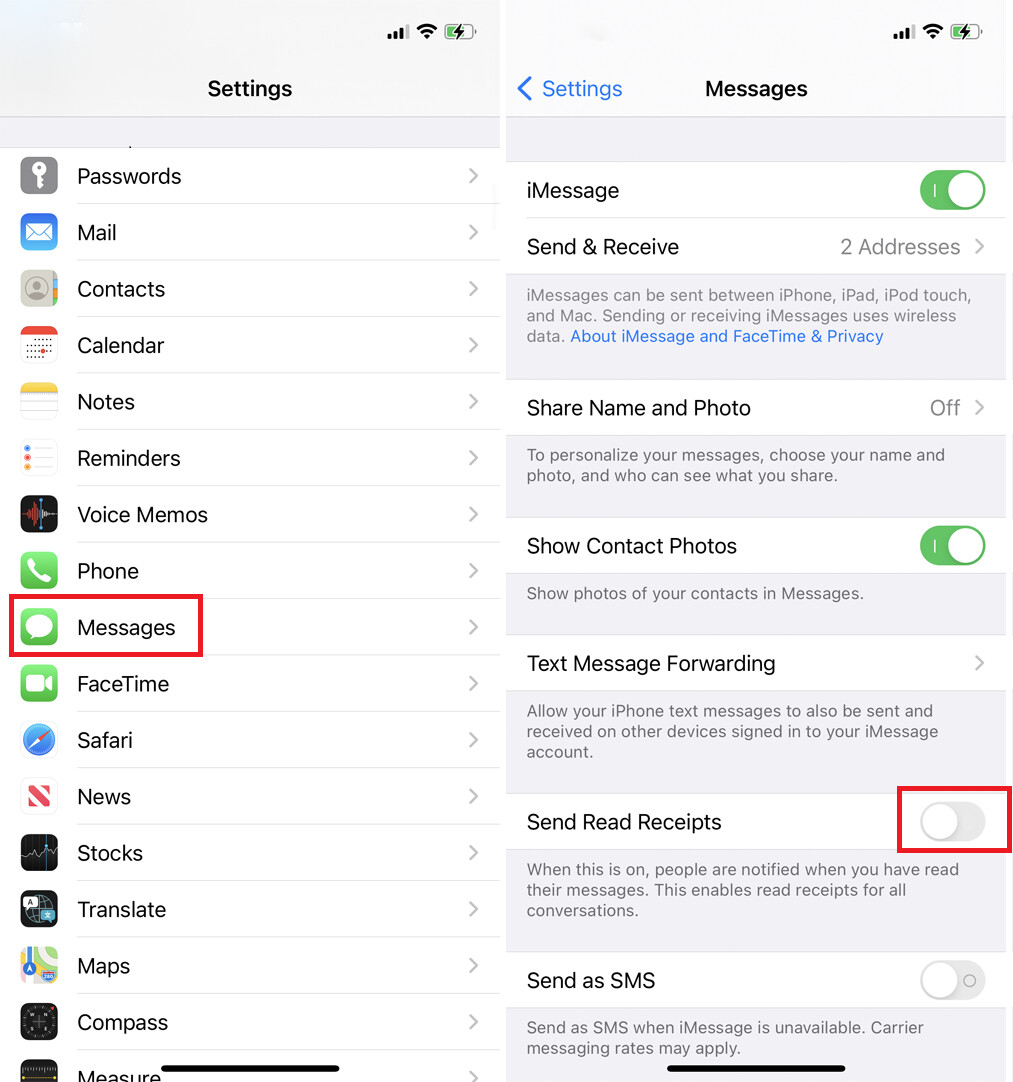
That’s it. Once you have followed the above-mentioned steps, the read receipt for the Messages application will be disabled or turned on. The sender won’t be notified if you have read the message or not that they sent.
Do note that changing the settings using this step-by-step guide will disable read receipts for everyone and not any specific contact on your device. Also, the read receipt settings are linked to the Apple ID which means that whatever change you make regarding the read receipt settings, will be applicable to all the devices connected to your Apple account.

