In the latest macOS Monterey update released by Apple, the company has added a new Quick Note feature. As the name itself indicates, it is designed to give users quick access to a fresh note in the built-in Notes app.
The feature is enabled in the macOS Monterey by default. While the feature is quite handy and useful, it may not be for everyone. If you are one of those and want to disable the feature, then here is a step-by-step process for the same.

How to disable Quick Notes feature in macOS
Step 1: Open up System Preferences and click on the “Mission Control” option.
Step 2: In the Mission Control window, click on the “Hor Corners” option which is located at the bottom-left corner.
Step 3: You will see a section for the bottom-right corner which says “Quick Note.” Select that drop-down and from the options, select “-.”
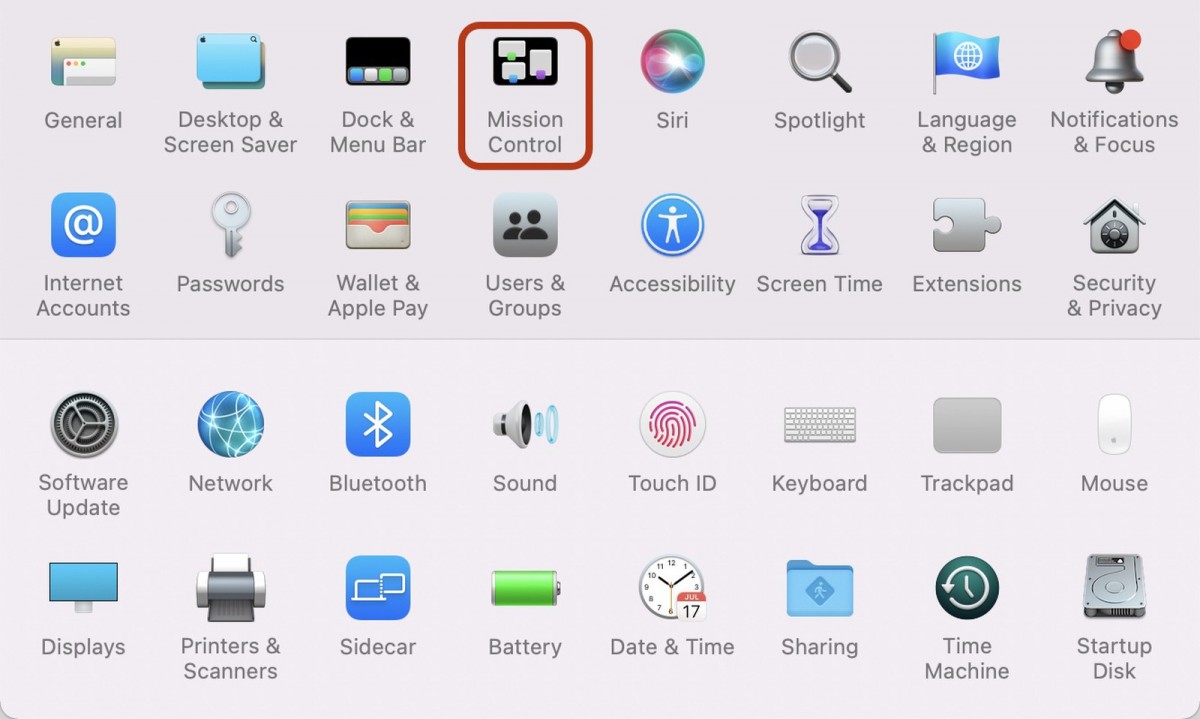
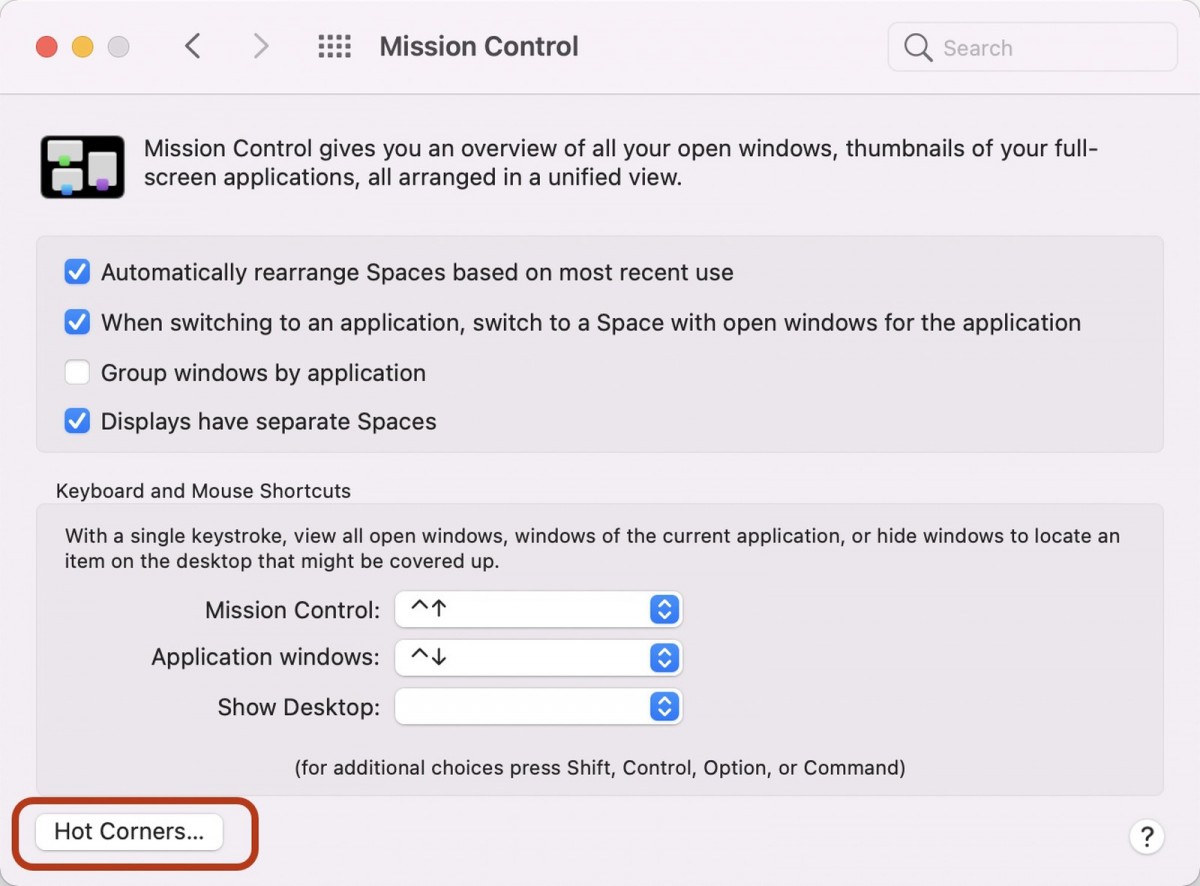
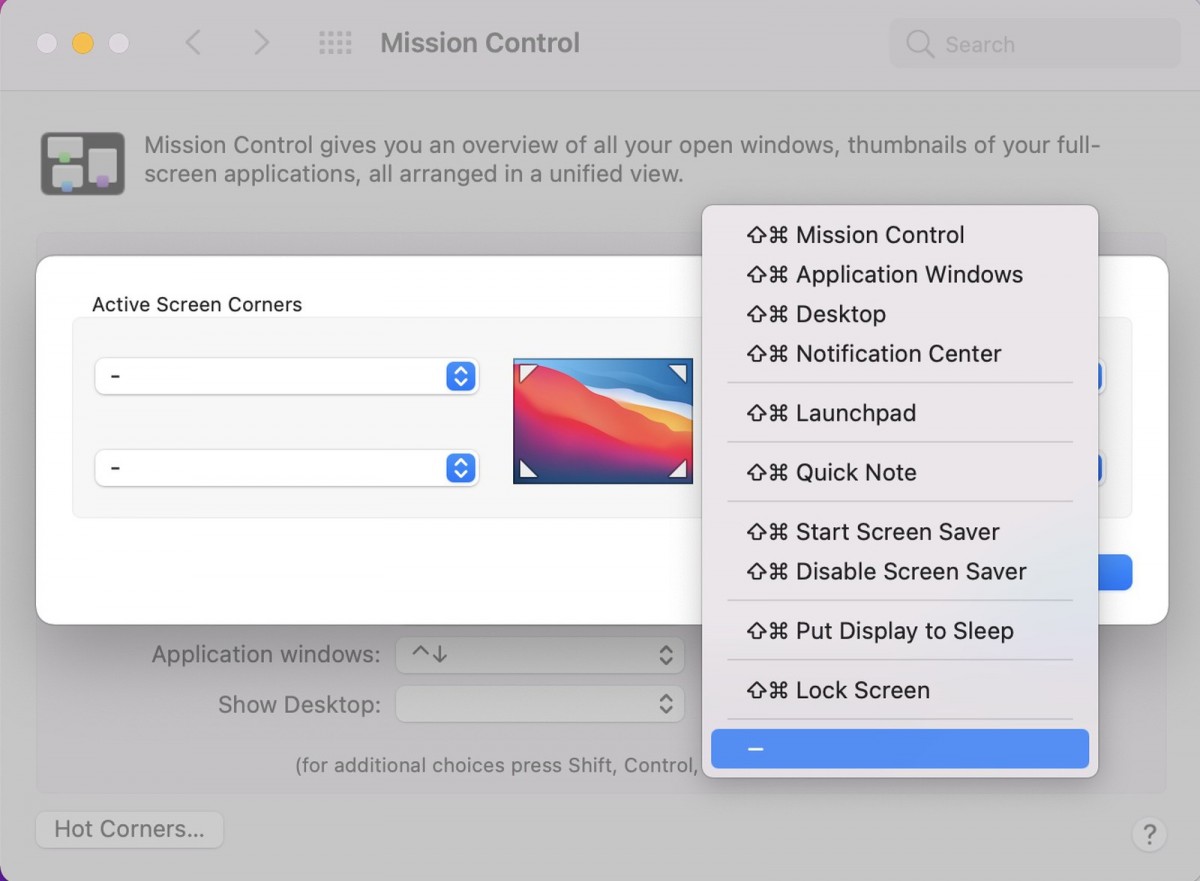
That’s it. Selecting the “-” option will disable the Hot Corners feature and Quick Note will no longer activate when you mouse over the bottom right corner of your device.
In case you want to re-enable this feature on your MacBook, then you can do so by reversing the above steps, and you can also use the Hot Corners feature to assign it to another corner of the display by changing the Hot Corner where the function loads.

