Microsoft has acknowledged the “PrintNightmare” vulnerability that is affecting all the versions of the Windows operating system. It basically affects the Print Spooler service and allows hackers to execute lines of code to install apps, manipulate data, or even create new accounts with full privileges.
Reports indicate that the vulnerability was accidentally published by Sangfor researchers, and it was soon deleted. However, the code was quickly forked on GitHub, allowing others to get access to it before it was removed.
The Redmon-based tech giant is actively investigating the problem and has recommended to temporarily disable the Windows Print Spooler service or block incoming connections to the print server until a permanent fix is released.

There are a couple of ways you can do this but in this step-by-step guide, we will show you how to disable the Print Spooler service to mitigate the PrintNightmare vulnerability on Windows 10 operating system using PowerShell.
How To Disable Print Spooler Service
Step 1: Open the Start menu on your Windows 10 computer and search for the term “PowerShell.”
Step 2: From the search results, right-click on the top result and select the “Run as Administrator” option.
Step 3: Now, in the PowerShell window, type the following command to stop the Print Spooler service:
Stop-Service -Name Spooler -Force
Alternatively, you can type the following command to prevent the service from starting back up again during restart:
Set-Service -Name Spooler -StartupType Disabled
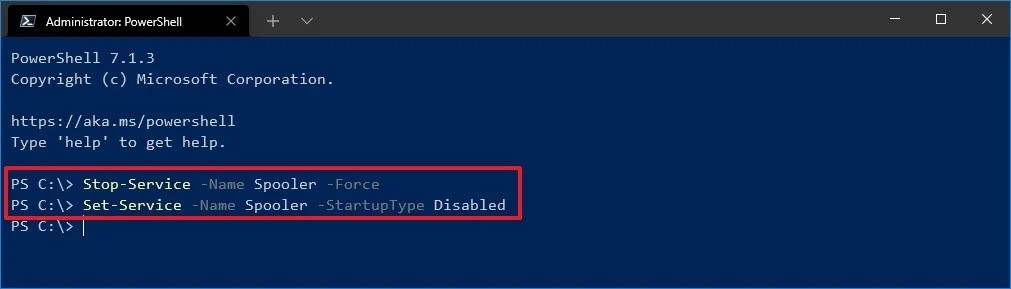
You can check out our other guides to make your experience even better by customizing the operating system and software as per your needs, along with tips and tricks. We have covered quite a few topics, including macOS, and Chromebook.

