Last year, in June, Apple introduced a new Battery Health Manager feature in macOS Catalina 10.15.5 update which is inspired by the Optimized Battery Charging feature on the iPhone but it has been implemented a bit differently.
The feature basically improves the battery aging process by not charging the device to 100 percent after studying the usage pattern. The same feature is now called Optimized Battery Charging in macOS Big Sur and is enabled by default.
If you want to disable the Optimized Battery Charging feature on your new Apple Silicon-powered MacBook, then here is a step-by-step guide for the same.

Disable Optimized Battery Charging on MacBook
Step 1: Open System Preferences on your MacBook. For this, click on the Apple icon in the top-left corner, and from the drop-down menu, select “System Preferences.”
Step 2: Now, in the System Preferences app, go to the “Battery” section.
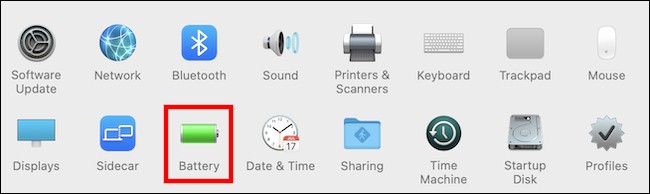
Step 3: In the sidebar, click on the “Battery” and then uncheck the “Optimized Battery Charging” option.
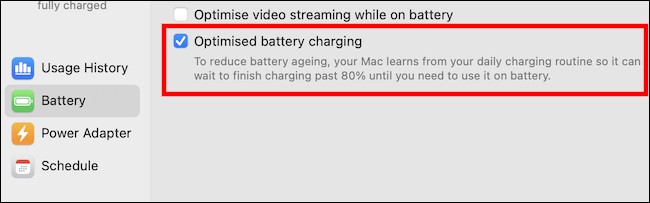
Step 4: You will now get an option to “Turn Off Until Tomorrow” or “Turn Off”
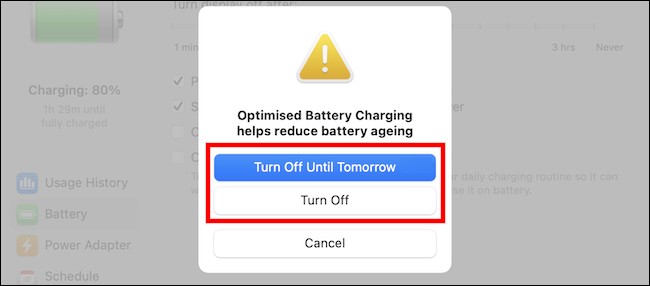
If you want to disable the feature for just one day, then click on the turn off until tomorrow button or to turn it off completely, select the turn off option.
Now, the optimized battery charging feature will be disabled and your MacBook will start charging to 100%.

