In Windows 10 operating system, Microsoft offers a Click-To-Run virtualization technology that helps reduce the time required to install Office. It basically allows users to start using an Office product before the whole product is installed on the computer.
Also, since the programs installed with Click-and-Run are virtualized, they do not conflict with other applications. Still, if Office Click-to-Run does not meet your needs and you want to disable it, here is a step-by-step guide for the same.
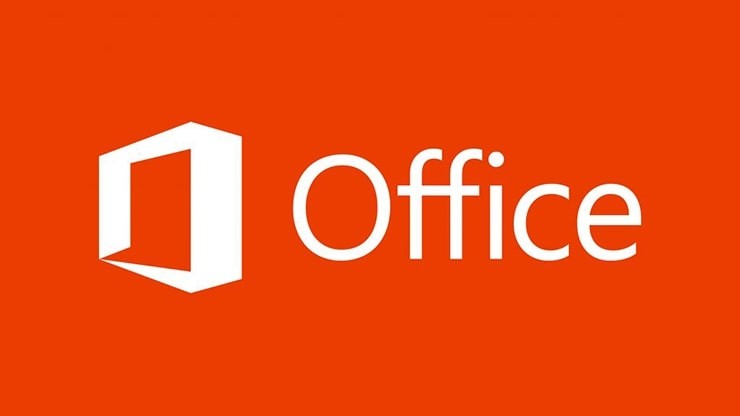
Disable Office Click-to-Run in Windows 10
Step 1: First of all, open the Run application on your computer. For this, press the Windows + R keys on your keyboard.
Step 2: Type “services.msc” and then press Ok.
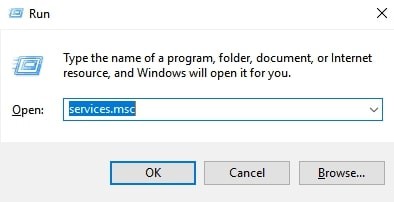
Step 3: In there, right-click on the Microsoft Office Click-to-Run service, and from the options, select “Properties.”
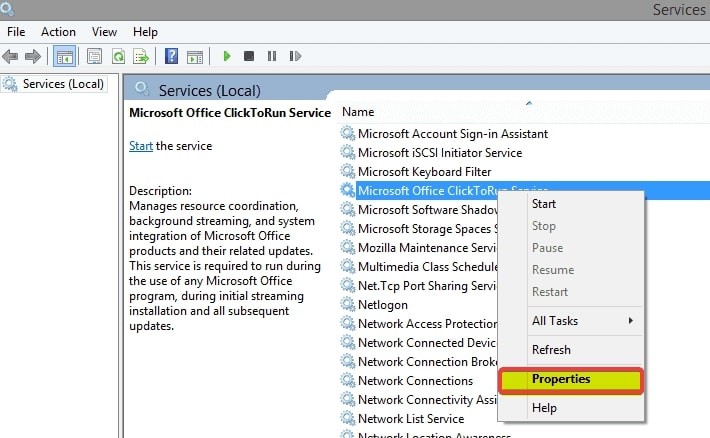
Step 4: In the “General” tab, go to “Startup type” and from the menu, select “Disable.”
Step 5: Now, click “Ok” and restart your computer.
That’s it. Once you have followed the above-mentioned steps, the Office Click-to-Run program will be disabled and won’t run in the background. There is also a way to remove the program from the computer, which we will cover in a separate guide.

![How to remove apps and sites with access to your Google Account [PC/Mac] 4 Google Is Rolling Out Dark Mode For Docs, Sheets, And Slides Apps On Android](https://www.mobigyaan.com/wp-content/uploads/2020/07/images.png)