In the latest October 2020 update for the Windows 10 operating system, Microsoft has introduced a new feature that shows the tabs of the Edge browser in the Alt + Tab task switcher window by default.
While the feature could come in handy for most users, it is not a feature for everyone. If you are among those who don’t like the addition of Edge tabs in the task switcher, then here is a step-by-step guide to disable the feature on your Windows 10 computer.
Remove Edge tabs from Windows task switcher
Step 1: Open the Windows Settings app on your computer. For this, click on the Start menu and from the left-sidebar, click on the gear icon. Alternatively, you can also press Windows + I keys on your keyboard.
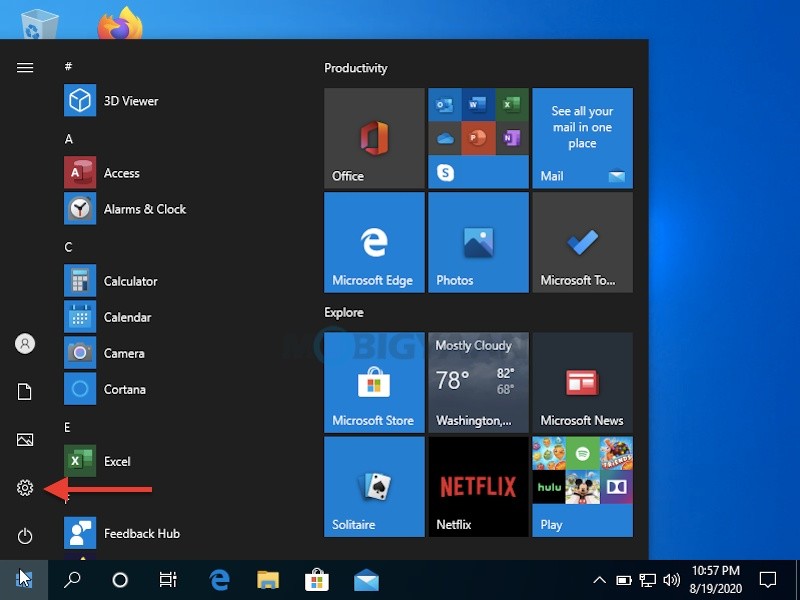
Step 2: In the Settings application, go to System and then from the left-hand side menu, click on the Multitasking option.
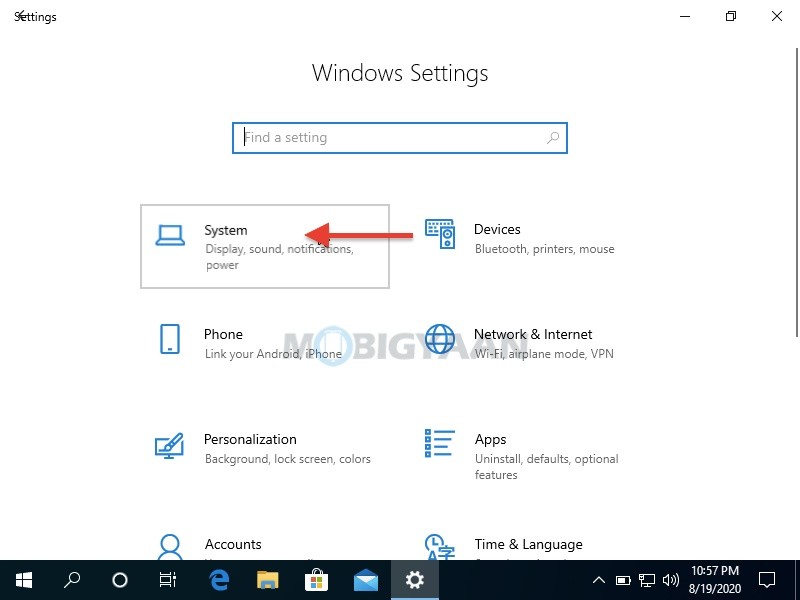
Step 3: Now, scroll down until you see the “Pressing Alt+Tab shows” option and then click on the drop-down menu to select the “Open windows only” option.
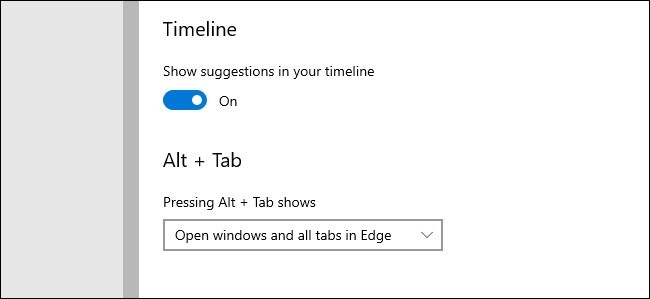
Now onwards, when you click the Alt + Tab key on the keyboard, you will not see the Edge browser tabs as a separate entry in the task switcher. However, you will still see the Edge window listed.

