In the Windows 10 operating system, Microsoft is offering the Edge as a default new browser. One of the features of this new Microsoft Edge browser is that it can pre-launch as a background process during Windows startup by default.
For this, there seem to be two processes in the Task Manager — MicrosoftEdge.exe and MicrosoftEdgeCP.exe. But what if you are not using the Edge browser and instead of using something else like Chrome or Firebox?
In that case, you can disable the pre-loading feature. You can also disable the feature even if you are using the Edge browser so that the system doesn’t take much time to get ready after a restart. Here is a step-by-step guide on how you can disable the Microsoft Edge pre-loading using the Registry Editor.

How to disable Microsoft Edge pre-launching in Windows 10
Step 1: First of all, open the Registry Editor on your computer. For this, click on the Start menu and then search for the term “regedit.exe” and select the app from the results.

Step 2: In the Registry Editor, go to the following location by entering the below-mentioned address in the address bar.
HKEY_LOCAL_MACHINE\SOFTWARE\Policies\Microsoft\MicrosoftEdge\Main

If you don’t find the MicrosoftEdge > Main folder, then you will need to create it by right-clicking on the Microsoft folder and select New > Key and name it accordingly.
Step 3: Now, right-click on Main and select New > DWord (32-bit) value.

Step 4: You can name the newly created value as “AllowPrelaunch” and make sure that the value of this key is set at 0.
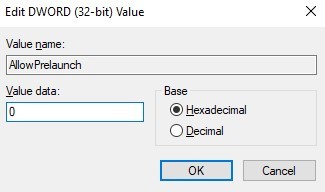
If you want to disable pre-loading, keep the value at 0. Changing the value from 0 to 1 will enable the feature. Once you are done setting the value in the new key, restart your computer for the changes to take effect.

