Apple announced the iOS 16 operating system for the Apple iPhone smartphones and the newer version of the OS comes with several new features allowing users to customize the system as per their liking.
One of the areas that got a ton of new customization options is the Lock Screen, bringing in support for a variety of stuff, including the addition of widgets to the lock screen for the first time.
It also comes with a feature called depth effect which works well with the images of people from the Photo library and it will suggest using the effect when creating a lock screen. When enabled, the person or object in the photo will have a layered look, similar to how Portrait mode photos look on the Apple Watch.
In this step-by-step guide, we will show you how to quickly and easily disable the Lock Screen Depth Effect on your Apple iPhone running the new iOS 16 operating system.
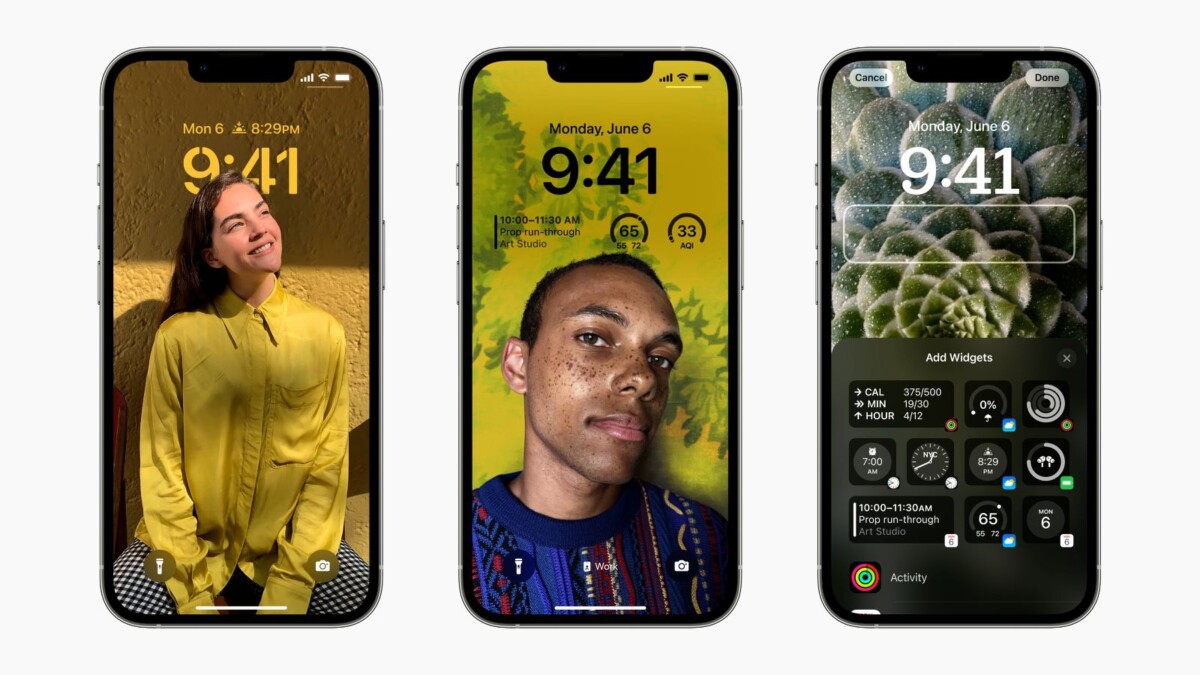
How to disable Lock Screen Depth Effect on Apple iPhone
Step 1: Open the lock screen on your Apple iPhone and unlock it with the Face ID or Touch ID.
Step 2: After that, press and hold on to the lock screen to open the wallpaper gallery.
Step 3: When the wallpaper gallery opens, go to the wallpaper with depth effect and tap on the “Customize” option.
Step 4: Tap on the ellipsis icon from the bottom-right corner and then tap “Depth Effect” to uncheck the option.
Step 5: Once it’s done, tap the “Done” button from the top-right corner and then tap the wallpaper again.
That’s it. After following the step-by-step guide mentioned above, the Lock Screen Depth Effect will be disabled for the selected wallpaper and it will start appearing as it should without the effects.
