The newly updated Focus Mode on the Apple iPhone with the new iOS 16 operating system comes with several new features and functionalities, enabling users to customize the feature based on their needs.
The Focus Mode, which is basically an expansion of the Do Not Disturb feature, allows users to set up different permissions for the apps and contacts, depending on the tasks they are doing. With different profiles in the Focus Mode, users can define apps and contacts notifications to behave differently.
When the Focus Mode is enabled, it shows a notification to the person who sent you a message that the user has notifications silenced. There’s an option to disable sharing the status of the notifications to the contacts. But with the new iOS 16, it can be done for individual profiles.
In this step-by-step guide, we will show you how to disable the Status Sharing for the Focus Mode profiles on your Apple iPhone using the latest iOS 16 operating system.
How to disable Focus Mode status sharing on Apple iPhone
Step 1: Open the Settings application on your Apple iPhone.
Step 2: When the app opens, tap on the “Focus” option.
Step 3: In the Focus Settings, enable “Share Across Devices” and tap on the “Focus Status” option.
Step 4: Toggle On the switch for “Share Focus Status” if it isn’t already enabled.
Step 5: After that, select the profiles you want to enable or disable the notifications.
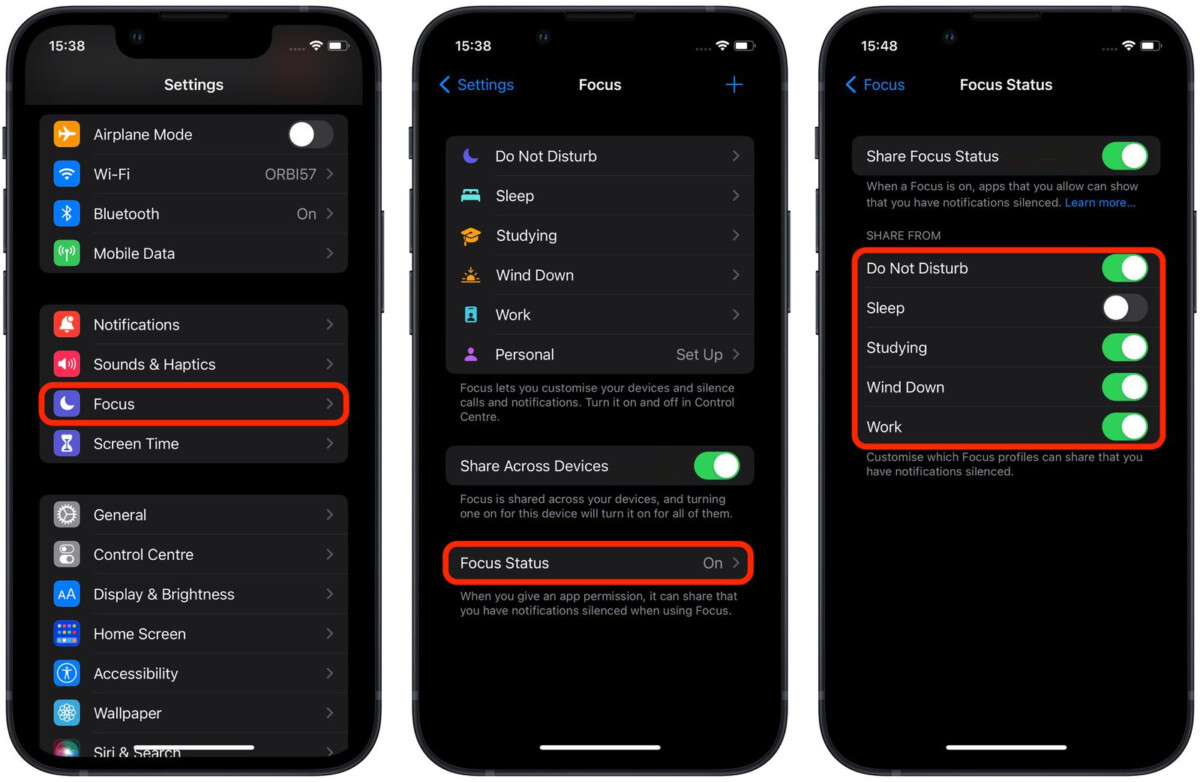
That’s it. Once you follow the above-mentioned step-by-step guide, you can make changes to the Focus mode profiles to ensure they don’t share the status with other contacts. So, when the sharing is disabled for a Focus profile, it won’t notify the contact the current status of the Focus Mode on your Apple iPhone.
