In the newer version of the Mozilla Firefox web browser, there’s a new feature called Firefox Suggests which showcases a promoted search suggestion whenever you type in something in the address bar.
The company says that the feature tries to offer relevant content based on what you enter by using ad partners that “meet Mozilla’s privacy requirements.” The browser first shows you suggestions from your search engine, then, in a dedicated section, displays sponsored posts that match your request.
If you are not happy with this new feature and want to disable Firefox suggest on your browser, then here is a step-by-step guide for the same.
How to disable the Firefox Suggest feature
Step 1: Open the Firefox web browser on your computer.
Step 2: Now, click on the menu button in the upper-right corner.
Step 3: Now, from the drop-down menu, select the “Settings” option.
Step 4: In the Settings screen, go to the “Search” section or type “about:preferences#search” in the address bar.
Step 5: Scroll down to the Search Suggestion and uncheck the “Show Firefox Suggest in the search bar” option.
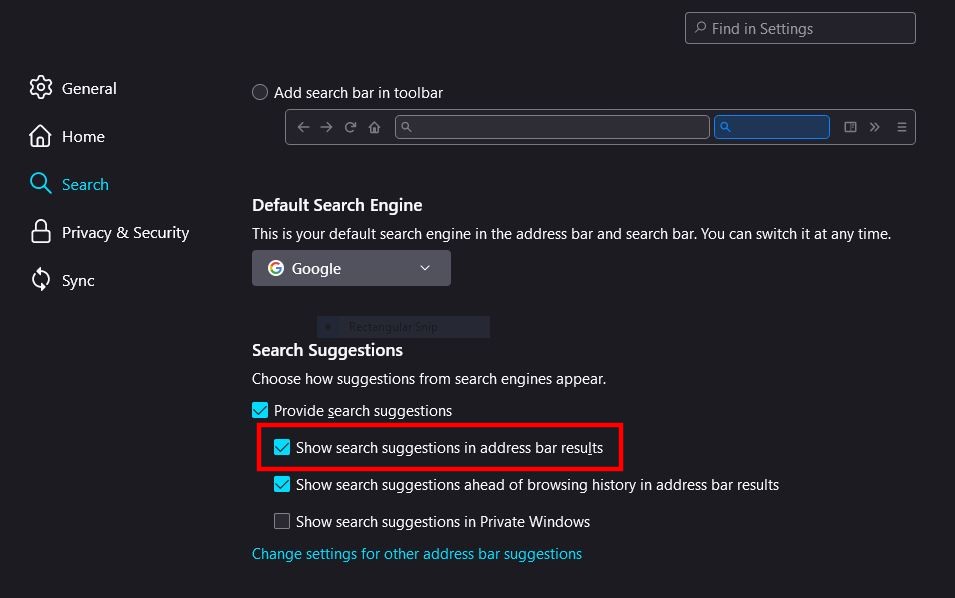
That’s it. Once you have followed the steps mentioned above, the Firefox suggest feature will be disabled on your browser. Along with this, Mozilla is also running a few more experiments for the web browser, some of which are user-focused while some of them are aimed at developers.
