With the latest Apple MacBooks which are powered by the company’s latest M1 chips, the Cupertino-based giant has picked up a new function which was available in the Apple iPad keyboard.
Now, the function key on the keyboard can be used to trigger the Emoji picker. If you are not a fan of this feature, there’s a way to disable it. In the step-by-step guide, we will show you how to disable Emoji shortcut which runs when clicking the fn key using the keyboard of the new MacBook.
How to disable Emoji shortcut for Mac keyboard
Step 1: Open the System Preferences on your device. For this, click the Apple icon from the top-left corner of the screen and the from the drop-down list, select the “System Preferences” option.
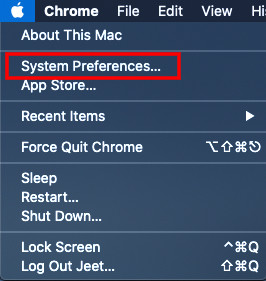
Step 2: In the System Preferences application, click on the “Keyboard” option.
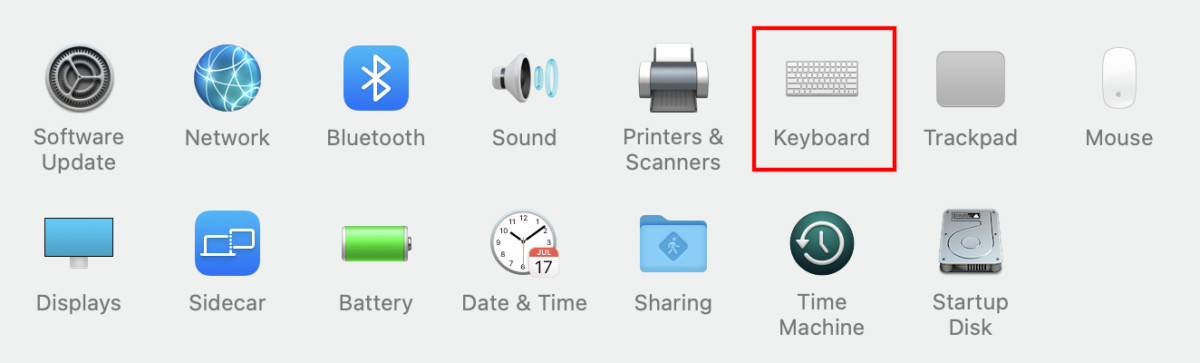
Step 3: Now, click on the drop-down option next to the Globe icon.
Step 4: From the options, choose “Do Nothing” to stop opening the Emoji shortcuts when pressing the fn or Globe key.
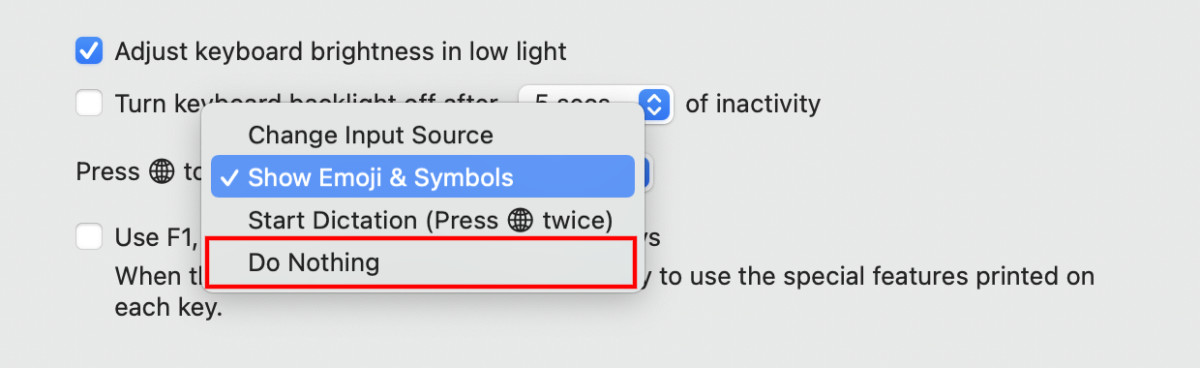
Alternatively, you can also change the action to do something else, such as Change input source or start dictation.
