Windows 10 operating system comes with several interesting and useful features, aimed at making the user experience better. One of those features is Edge Swipe, but as with some other features, it is not for everyone.
The Edge Swipe feature can be used to quickly perform some actions just by swiping from the edge of the screen. For instance, swiping from the left edge to the center of the screen switches the currently opened application to the previously opened application on the computer.
If you are not using the feature, then it can get very frustrating what you are trying to do something and with the Edge Swipe, something else accidentally opens up. But, there’s a solution.
You can disable the Edge Swipe feature through a few simple steps. In this guide, we will show you a step-by-step process on how you can disable the Edge Swipe feature on your Windows 10 computer.
How to disable Edge Swipe in Windows 10
Before processing further, do note that the following guide makes use of Group Policy, which is only available Windows 10 Pro, Enterprise, and Education version. So, make sure you are running any of these versions of Windows 10 on your computer.
Step 1: Open the Local Group Policy Editor on your device. To do so, open the Run window by pressing the Windows + R keys on the keyboard and then press the enter key after writing “gpedit.msc”.
Step 2: In the Local Group Policy Editor window, navigate to the following location:
Computer Configuration/Administrative Templates/Windows Components/Edge UI
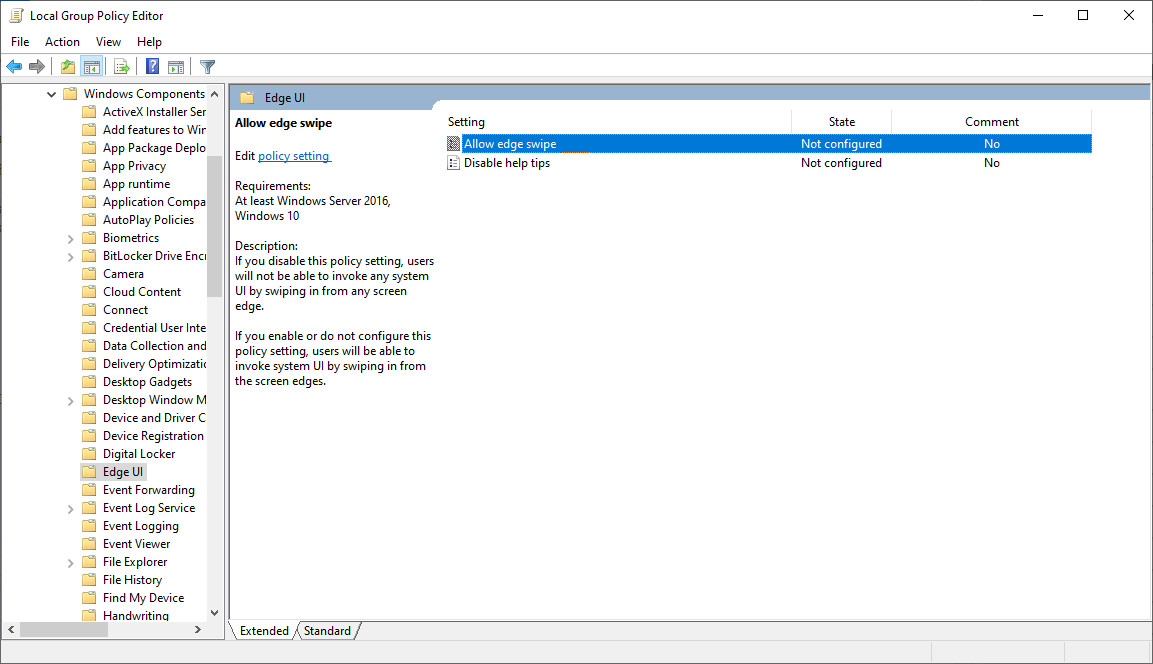
Step 3: Now, select and open the “Allow edge swipe policy” by double-clicking it so you can edit it.
Step 4: If you want to disable the feature, select the option “Disabled”. If you want to enable the option, select either “Not configured” or “Enabled”.
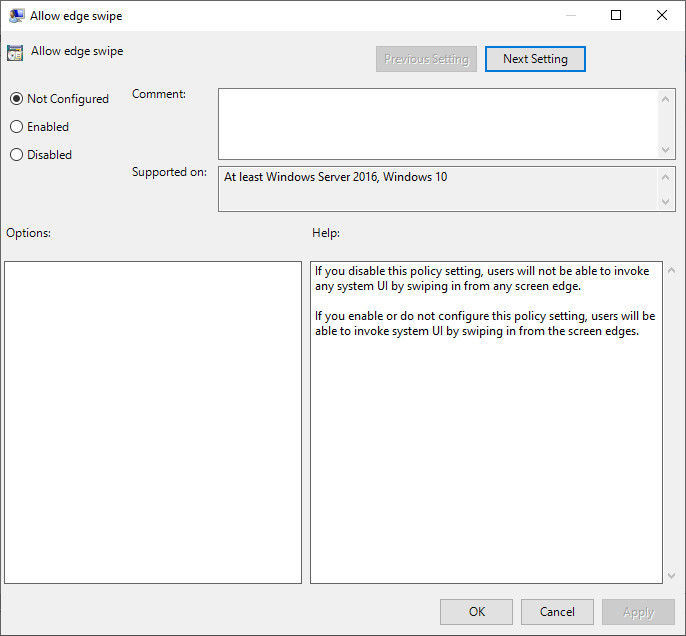
Step 5: Once you have made the changes, click the “Ok” button. After that, restart your computer for the changes to take effect.
You can also check out our other Windows guide to make your experience even better by customizing the operating system as per your needs. We have also covered quite a few guides related to macOS and Chromebook as well.

