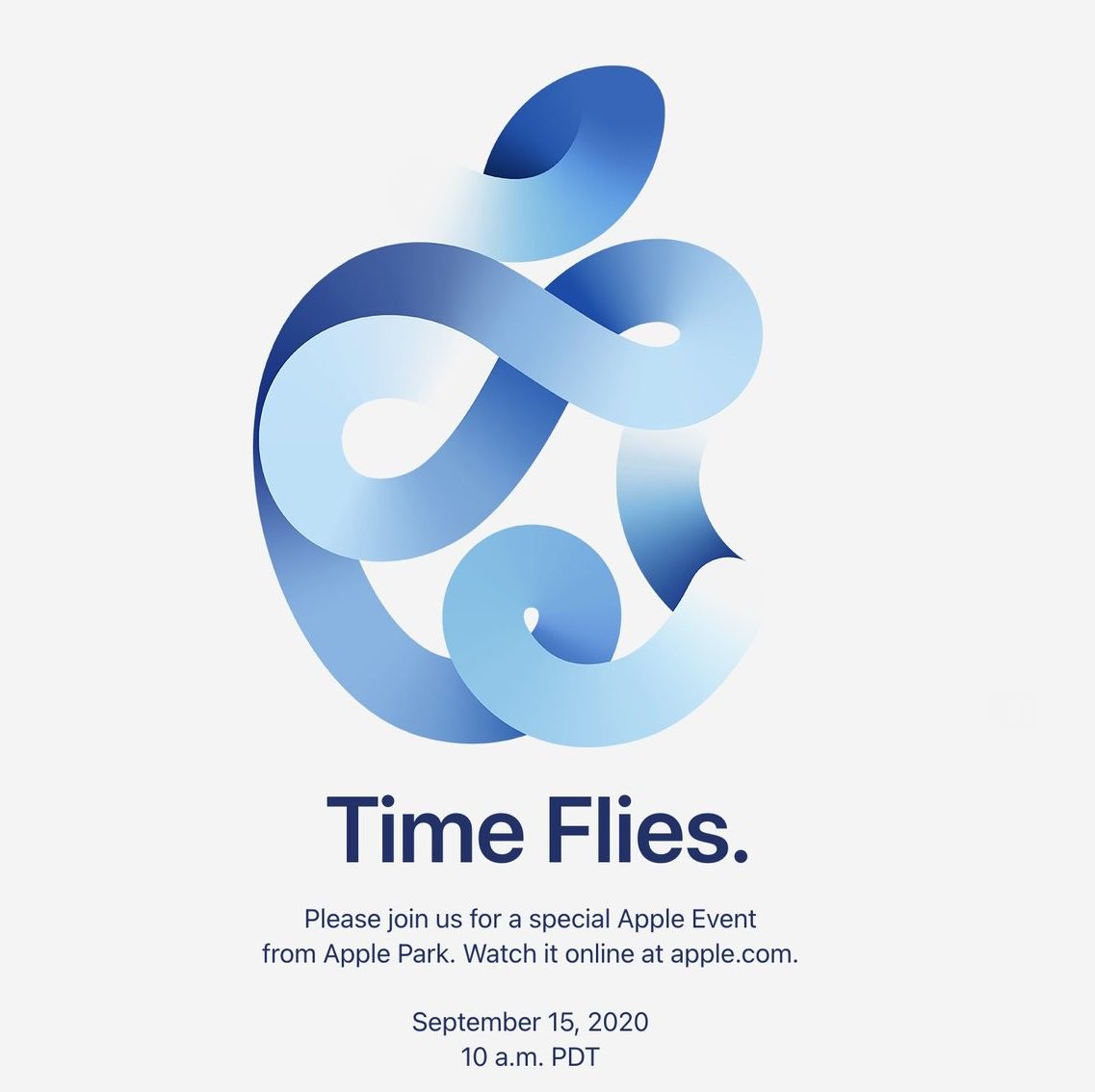Windows 10 comes with support for OneDrive built-in, enabling users to sync their files and folder with the cloud storage platform. However, that isn’t the only choice available for the users.
Dropbox is one of the most popular cloud storage services and it also offers a Windows app that allows users to synchronize their files and folders. When you install the app, it auto-launches whenever the Windows boots up.
In this guide, we will show you a step-by-step process on how you can disable the auto-launching of Dropbox on your Windows 10 computer when it boots up.
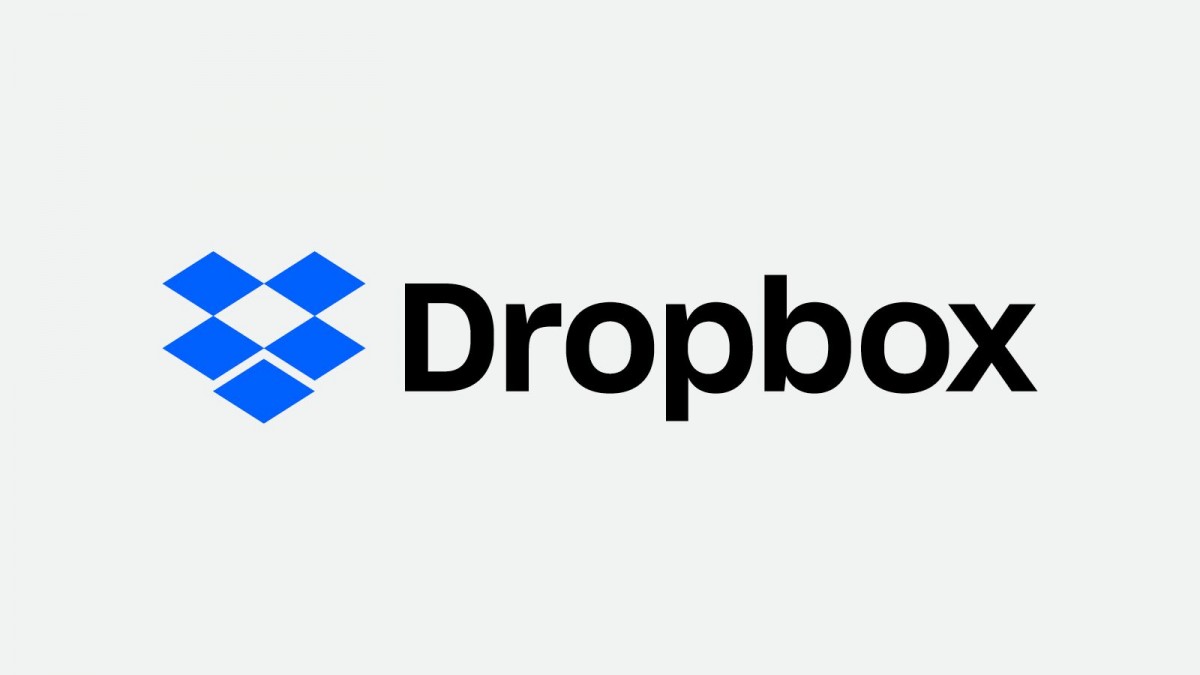
Disable Dropbox auto-launch on Windows 10
Step 1: First of all, open the Dropbox app on your computer.
Step 2: Now, you will find a Dropbox icon in the Windows notification area which is at the bottom-right corner.
Step 3: When you click on the icon, it will show the account’s avatar with the profile image and initials. Click on the avatar.
Step 4: From the drop-down options, click on Preferences.
Step 5: In the General tab, untick the checkbox that reads “Start Dropbox on system startup” and then click on the “OK” button.
Now, whenever you start your Windows 10 computer, the Dropbox application won’t launch automatically. If you want to enable that feature, just follow the same process and in Step 5, just tick the checkbox.