In macOS, one of the easiest ways to launch any application is through the Dock bar which is at the bottom of the screen by default. You can quickly open the app from there or access related options through the context menu.
When you click on the app icon to launch the application, you will notice that there’s a bounce animation effect on the screen, highlighting the icon of the app that you just clicked to open.
If you are not into this, you can disable this animation effect. In this quick step-by-step guide, we will show you how to disable the bounce effect when clicking an icon on the Dock bar on your Mac system.
Disable macOS Dock icon bounce effect
Step 1: First of all, click the Apple logo in the top-left corner on your device’s screen and from the drop-down options, select System Preferences.
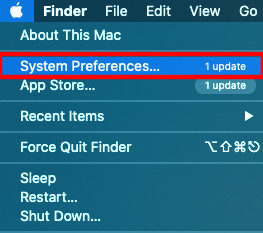
Step 2: Now, in the System Preferences window, select the option Dock.
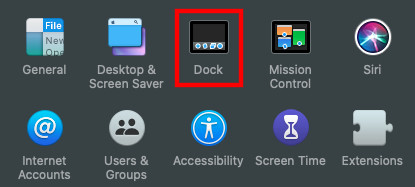
Step 3: In the Dock preferences screen, untick the checkbox that says “Animate opening applications.”
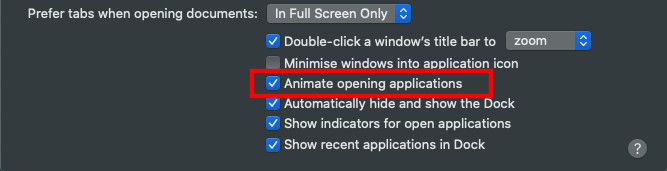
Now, whenever you click on any of the icons from the Dock bar on your macOS system, there won’t be the bouncing animation. Do note that this just stops the animation and there’s no effect in the duration of opening or loading the application.
