On Windows 10, Microsoft is offering a feature named BitLocker that helps in keeping sensitive files secure by encrypting the data on the drive to prevent unauthorized access to your information.
What encryption basically does is make the data unreadable without proper authorization. When someone without authorization tries to access the data, it will continue to be unreadable. Only the user with the proper encryption key can decrypt the data to make it usable.
If you have used the BitLocker feature on your Windows 10 computer to keep the data safe and secure but now want to remove the encryption, then here is a step-by-step process on how you can do it.
How to disable BitLocker on Windows 10
Step 1: Open the Start menu on your Windows 10 computer and search for “Control Panel.” From the search results, click on the application to open it.
Step 2: In the Control Panel, click on the “System and Security” option.
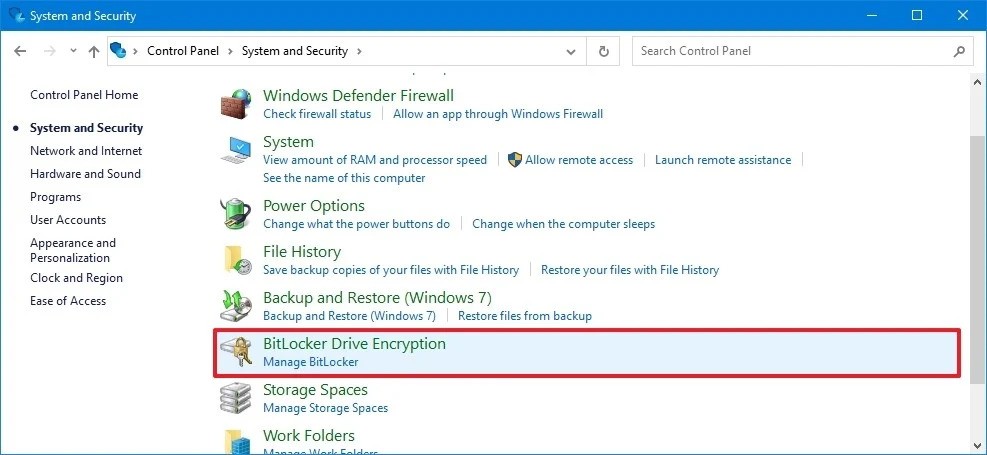
Step 3: Now, click on the “BitLocker Drive Encryption” and then click the “Turn off BitLocker” option for the drive that you want to remove encryption.
Step 4: After that, once again click the “Turn off BitLocker” button to confirm.
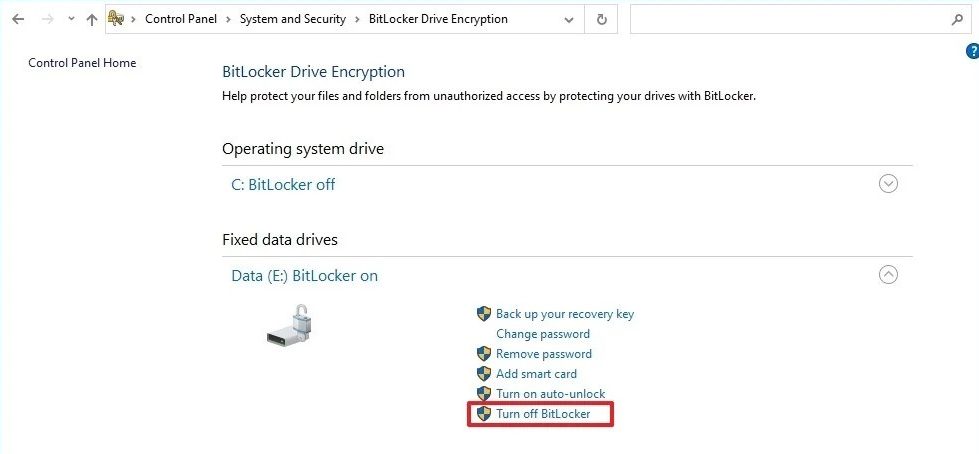
Once all the above-mentioned steps have been completed, the system will start the decryption process. The process may take some time depending on the amount of data on your drive that needs to be decrypted.
