The default behavior on the Apple iPhone is to allow applications installed on your phone to get new data in the background to keep the app and related information up to date. It also helps in reducing loading times when switching back to an app.
However, the problem is that the feature also reduces the battery life and hogs up some data from your network. There’s also a potential threat of some apps spying on you constantly. If you want to disable Background App Refresh, here is a step-by-step guide on how you can disable it.
How to disable Background App Refresh on iPhone
Step 1: Open the Settings application on your iPhone.
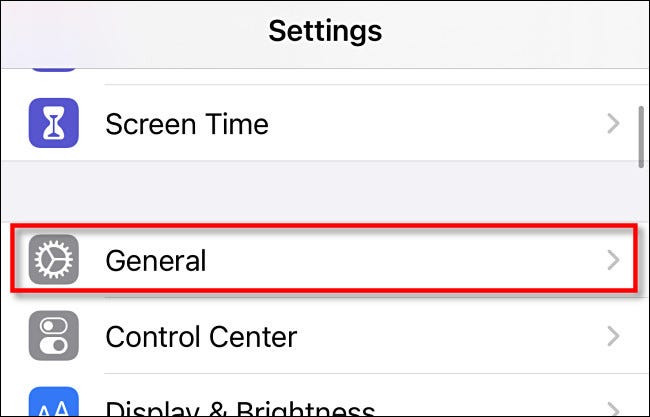
Step 2: Now, in the Settings app, tap on the “General” option.
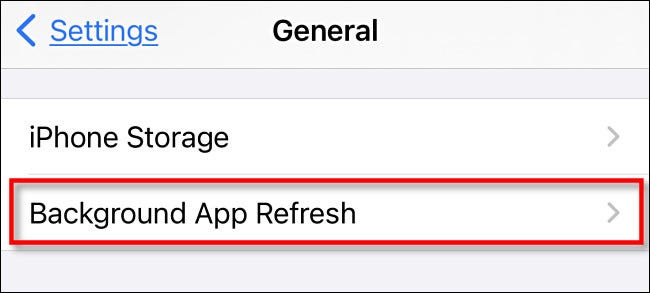
Step 3: Tap on the “Background App Refresh” option.
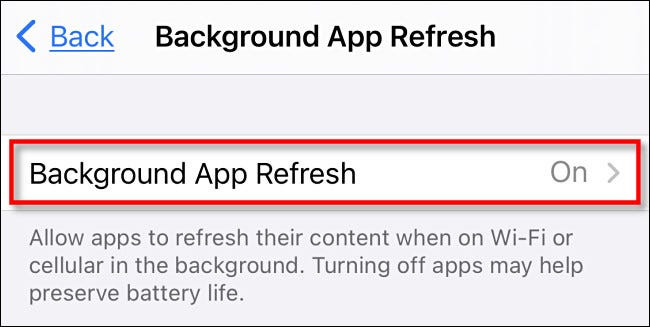
Step 4: You will now see settings related to App Refresh. You can disable Background App Refresh on an app-by-app basis here. Just tap the switch beside each app you’d like to disable to turn it off.
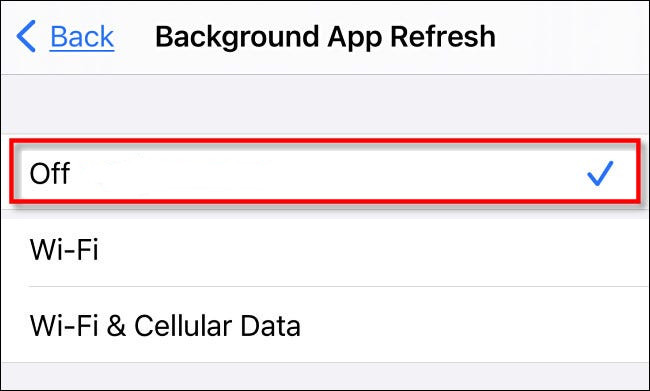
Step 5: To completely disable Background App Refresh for all the applications, tap on the “Background App Refresh” at the top of the page and select “Off” from the list.
It’s noteworthy that the Background App Refresh feature gets disabled when you enable Low Power Mode on your iPhone.

