As an accessibility feature, the Windows 11 operating system comes with a Touch Keyboard or what is being commonly referred to as a virtual keyboard. Similar to the smartphone keyboards, this one too has support for autocorrect.
While the autocorrect feature is quite helpful, it can be a bit annoying sometimes when it keeps correcting words based on the assumption and isn’t accurate related to what you are trying to type in.
The good thing is that the autocorrect feature on the Windows 11 operating system for the Touch Keyboard can be disabled. In this step-by-step guide, we will show you how to disable autocorrect for the touch keyboard in Windows 11 OS.

How To Disable Touch Keyboard Autocorrect in Windows 11 OS
Step 1: Open the Settings application on your computer. You can do this by pressing the Windows + I keys on the regular keyboard and then selecting “Settings” from the list of options available in the context menu.
Step 2: In the Settings window, click on the “Times & Language” option in the sidebar and then click on the “Typing.”
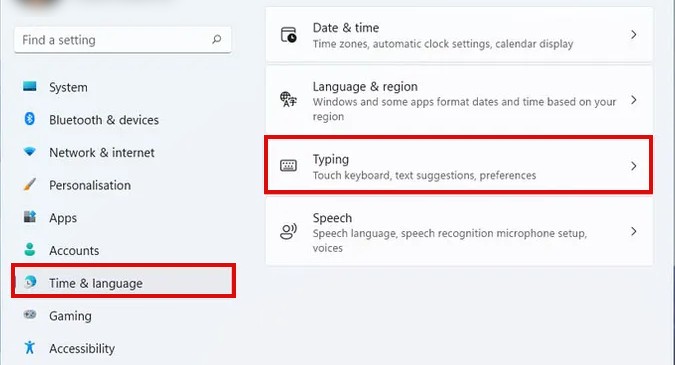
Step 3: You will see an option named “Autocorrect Misspelled Words” and toggle its switch from “ON” to “OFF.”
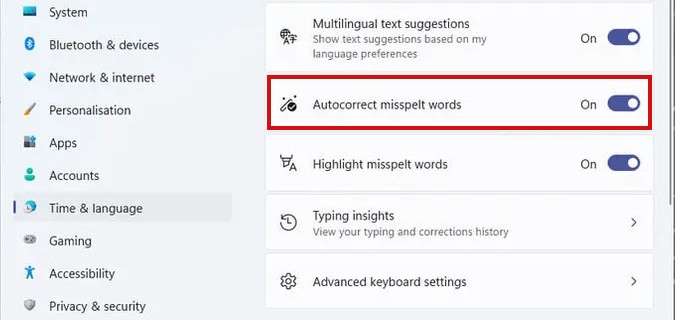
That’s it. Once you have followed the above-mentioned steps, the autocorrect feature for the touch keyboard in Windows 11 operating system will be disabled. You can also disable the feature that highlights misspelled words if that’s also bothering you.
