Microsoft Windows has a store where users can download and use applications. Once you install the apps, it can be updated manually or automatically in the background.
If you don’t your Windows operating system to update the Store apps automatically in the background, for saving data or limiting the background processes or for whatever reason, there’s a way to do that.
In this step-by-step guide, we’ll show you how you can stop the auto-update feature in the Microsoft Store. Also, there’s a guide on how you can update the apps manually.
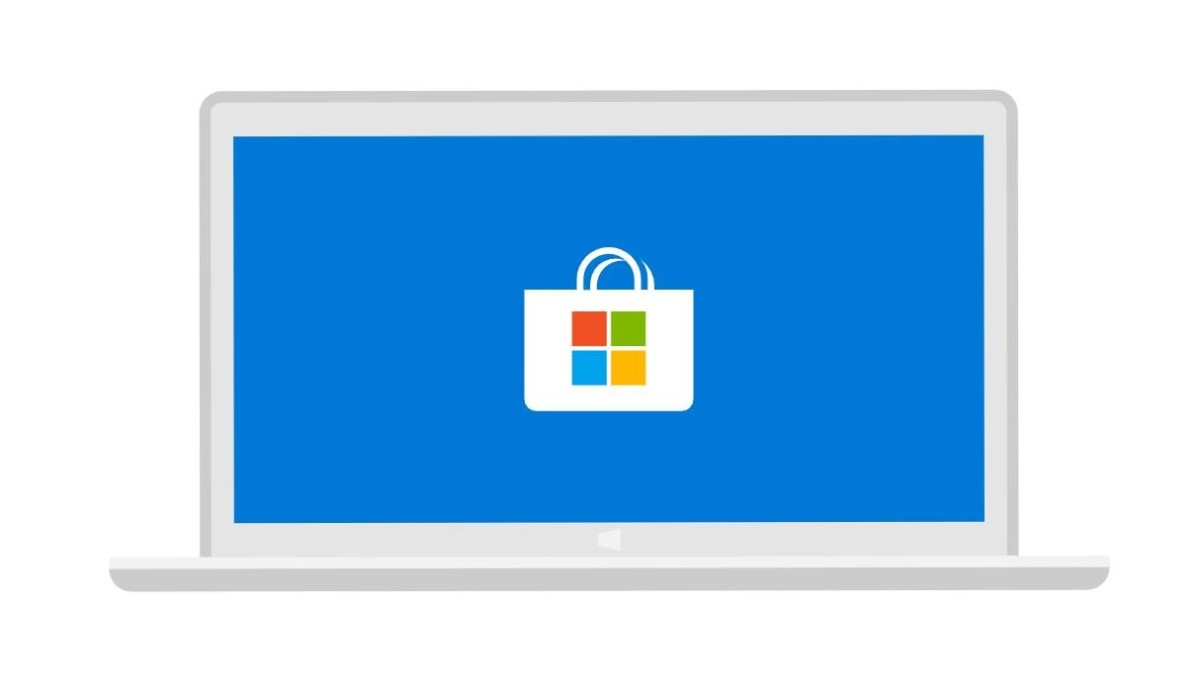
Turn Off Auto-Update of Store Apps in Windows
- Step 1: Open Microsoft Store application on your computer. You can type in “Microsoft Store” in the start menu to launch it.
- Step 2: Now click on the three-dot “Menu” button on the top-right corner and then choose “Settings.”
- Step 3: On the Settings page, disable the option that reads “Update apps automatically”.
That’s it. The Windows Store will now stop updating the applications in the background.
Since the auto-update has been disabled, you may want to update the applications manually. To do so, follow these steps:
- Step 1: Open Microsoft Store application on your computer.
- Step 2: Now, select the “Downloads and updates” option from the menu in the top-right corner.
- Step 3: You will now see a list of pending updates for the apps. You can install the updates one-by-one or all at once with the button Update all.
You can check out our various other Windows 10 guides as well as guides related to macOS and Chromebook.
