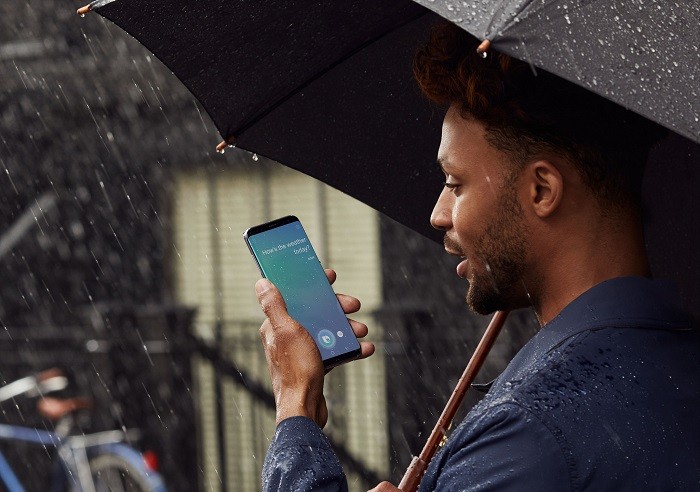Facebook is not only a place where people share photos of their summer vacation or a trip to Himalayas, but, also a place where they upload videos of their pets (no cat videos, please) and adventures. Facebook has also rolled out some features in the past which enhance the video watching experience with the most recent one being videos auto-playing with sound on.
![How to disable auto-playing sound in Facebook videos [Android Guide] 1 facebook-videos-news-feed-update-2](https://www.mobigyaan.com/wp-content/uploads/2017/02/facebook-videos-news-feed-update-2.jpg)
Now we all know that Facebook videos start auto-playing when you scroll past through them in your News Feed, however, after an update by Facebook, videos in your News Feed not just auto-play now, but the sound is also turned on automatically. Well, if you are someone who gets annoyed by this or don’t prefer the videos playing automatically with sound on, you can disable it. Sounds like you? Well, read on as we show you how to disable auto-playing sound in Facebook videos.
How to disable auto-playing sound in Facebook videos
Step 1: Make sure you are running the latest version of Facebook for Android. You can update it from the Play Store.
Step 2: Now open the Facebook app and tap on the three-lined hamburger icon. After that, keep scrolling down and then tap on the App Settings option under the Help & Settings sub-menu.
![How to disable auto-playing sound in Facebook videos [Android Guide] 2 disable-sound-auto-playing-news-feed-videos-facebook-android-1](https://www.mobigyaan.com/wp-content/uploads/2017/03/disable-sound-auto-playing-news-feed-videos-facebook-android-1.jpg)
Step 2: Now in the Settings menu, you will find a toggle button provided against the Videos in News Feed Start With Sound option. It will be enabled by default. To disable auto-playing sound in Facebook videos, you need to tap on the toggle button and turn it off.
![How to disable auto-playing sound in Facebook videos [Android Guide] 3 disable-sound-auto-playing-news-feed-videos-facebook-android-2](https://www.mobigyaan.com/wp-content/uploads/2017/03/disable-sound-auto-playing-news-feed-videos-facebook-android-2.jpg)
Well that’s it. This is how you can disable auto-playing sound in Facebook videos. Now whenever a Facebook video starts auto-playing, the sound will be turned off, and, it will only turn on if you tap on the speaker icon located at the bottom-right corner of the video.
For more such tips and tricks, do check out our ‘How-To Guides‘ section.
Also Read: