If you are using an iPhone, you would have noticed that the Night Mode gets automatically enabled on your camera when you open the application and are in an indoor location or outdoor location with low lights.
The Night Mode ensures that the photos have natural colors with reduced noise even in dark environments. While the idea is quite good, it doesn’t work the same as intended and sometimes you just need to shoot the scene as it is.

The feature can be turned off by tapping the yellow-colored Night Mode icon at the top of the viewfinder in the Camera app. However, the problem is that once you reopen the camera app and it detects low light, the Night Mode will be turned on automatically.
If you don’t want your iPhone to automatically enable Night Mode when you open the camera app, then here is a step-by-step guide on how you can disable it.
How to turn off Auto Night Mode in iPhone
Step 1: Open the Settings application on your iPhone.
Step 2: When the app opens, scroll down and select the “Camera” app.
Step 3: Now, tap on the “Preserve Settings” option.
Step 4: You will see a toggle for the “Night Mode” option. Turn the switch to OFF.
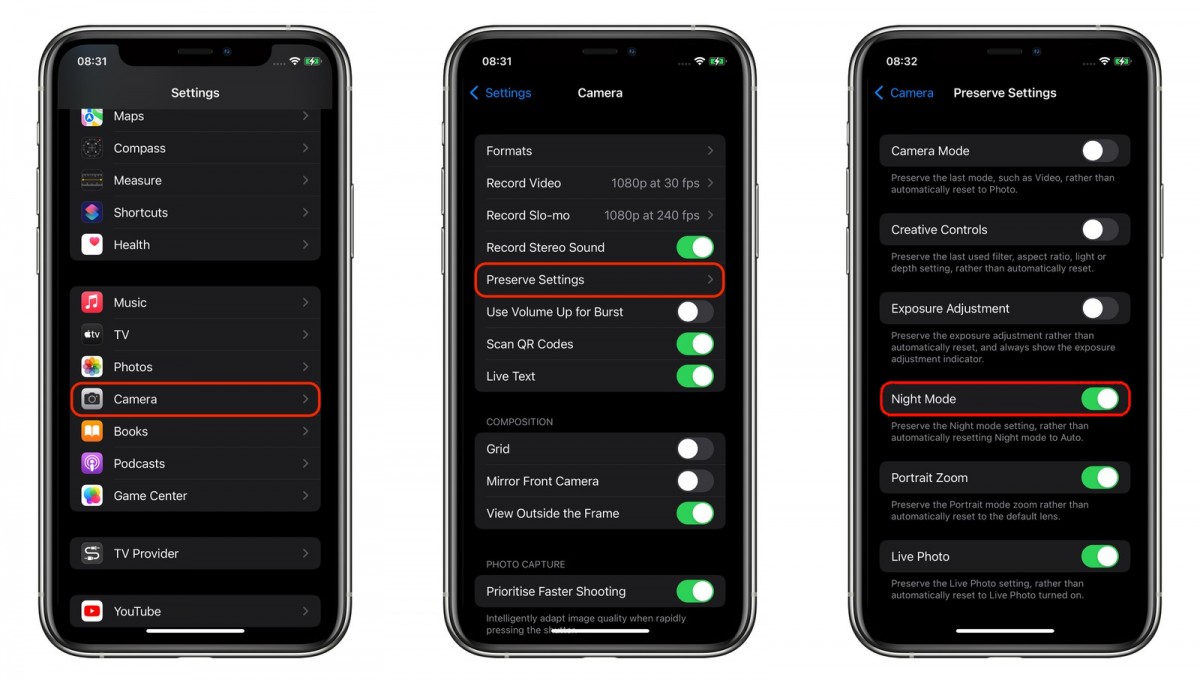
That’s it. Now, the Camera on your iPhone will remember that you have disabled the Night Mode the last time you were shooting. You will still be able to enable the Night Mode manually in the Camera app but it won’t be automatically enabled when you open the Camera on your smartphone.

