Apple’s new iOS 15 operating system comes with several new features and functionalities, many of which are aimed at improving the user experience. It added some interesting features for SharePlay, Focus Mode, and even Notifications. Among them, the company also introduced some new features to the built-in Safari browser.
The Safari browser has been redesigned in the latest major release of iOS and now features an address bar at the bottom of the screen, has a new website tinting feature that blends the tab bar with the website’s color, changing the background of the browser’s start page, etc.
There’s also a built-in tab management feature that automatically closes all the tabs after a specific period of time. It is mainly done to preserve the battery life and free up memory for other tasks and apps. If you are not happy with the feature and don’t want the browser to close the tabs automatically, then there’s a way to disable it.
In this step-by-step guide, we will show you how to disable the auto-closing tabs feature in the Safari browser on your Apple iPhone.
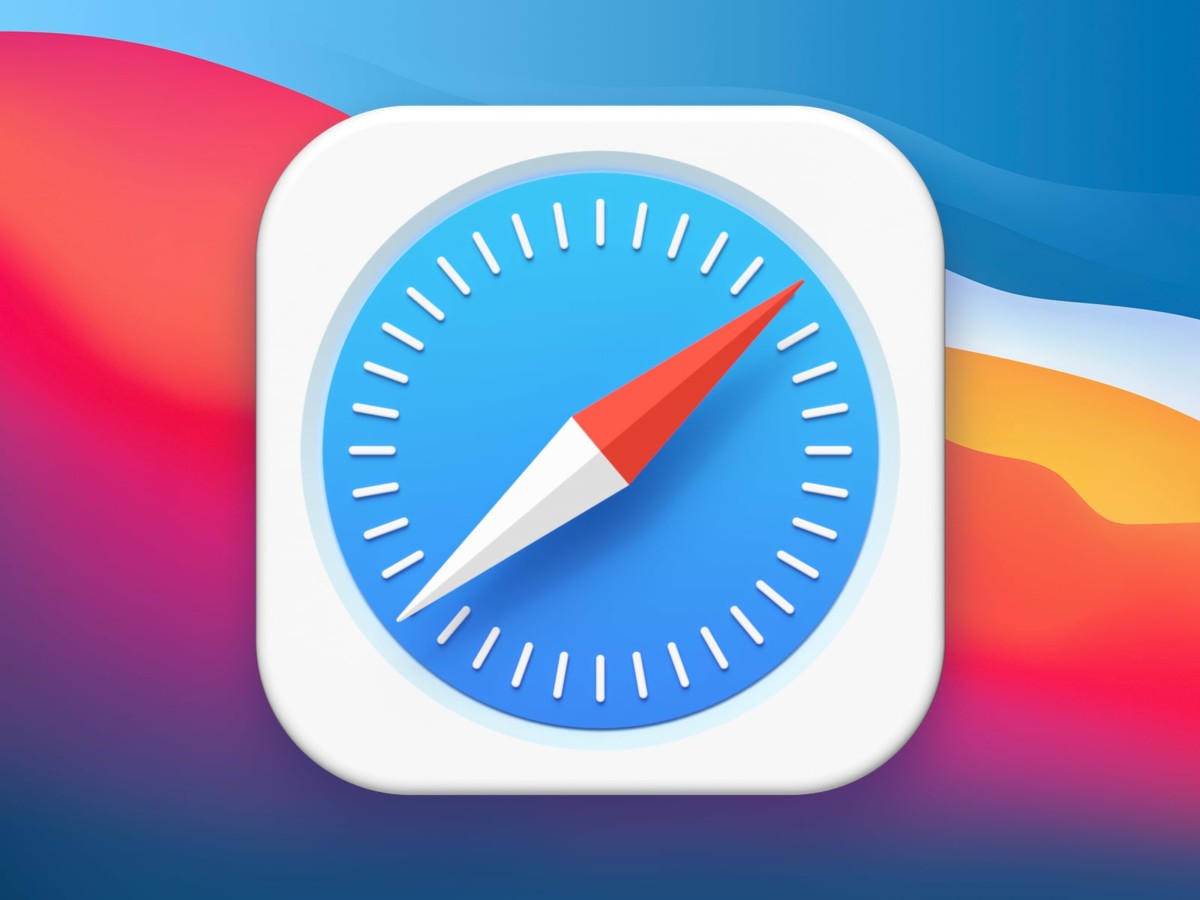
How to disable Auto-Close Tabs feature in Safari on Apple iPhone
Step 1: Open the Settings application on your Apple iPhone.
Step 2: When the Settings app opens, scroll and select the “Safari” application from the list.
Step 3: In the Safari settings screen, scroll and tap on the “Tabs” section.
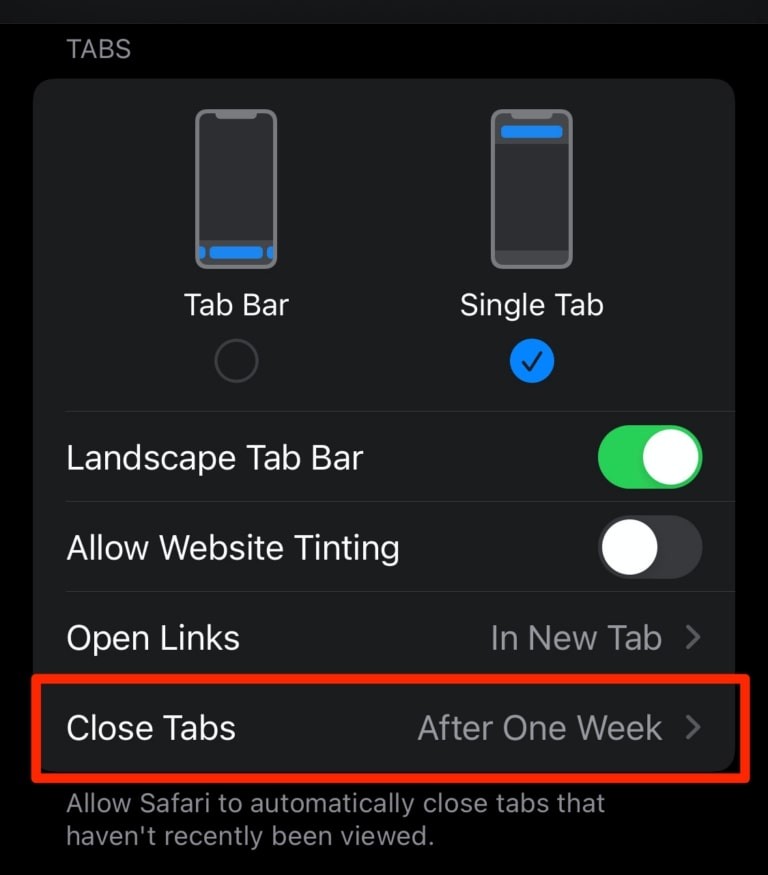
Step 4: After that, tap on the “Close Tab” option.
Step 5: From the list of options available, select the “Manually” option.
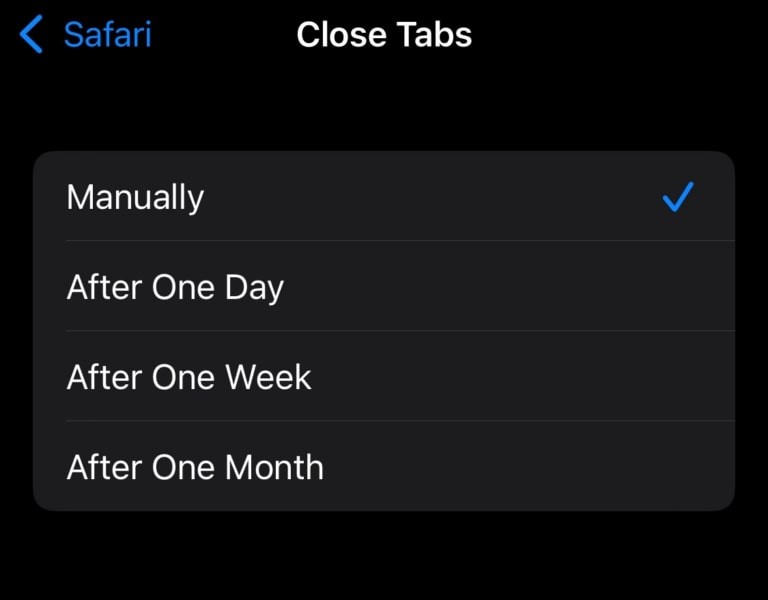
That’s it. Once you have followed this step-by-step guide and selected the “manually” option for the close tab settings, then the autoclosing of the inactive tabs in the Safari browser on your Apple iPhone will be disabled. From now onwards, the tabs will only close after you manually close them.

