After you have set up your profile in the Apple Health application on your iPhone, the app will start collecting data on how many steps you have taken each day. It keeps on tracking your activity.
If you want to disable the Health app on your iPhone and stop it from collecting your activity data, then here is a step-by-step guide on how you can easily do so.
How to disable the Health app on your iPhone
Step 1: Open the Settings application on your iPhone.
Step 2: In the Settings app, tap on the “Privacy” option.
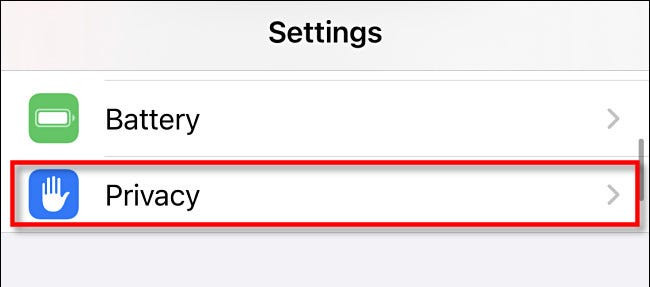
Step 3: Now, scroll down and select the “Motion & Fitness” option.
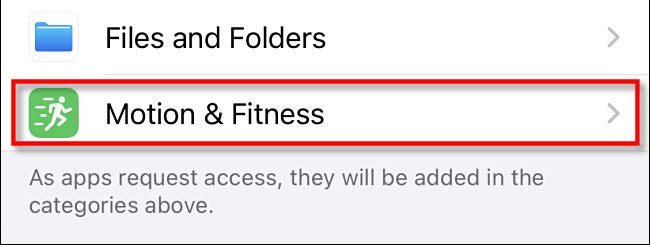
Step 4: You will now have to toggle off the switch for “Health.”
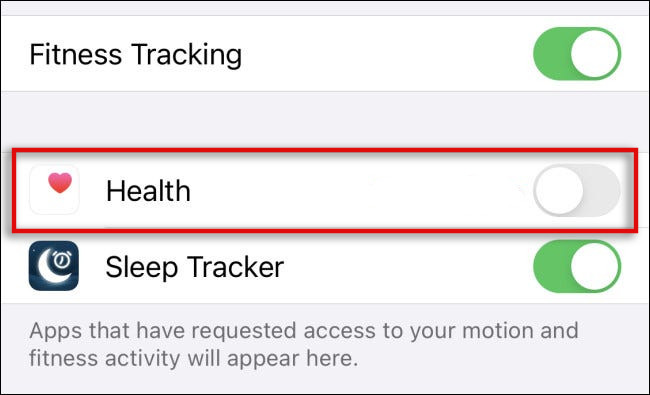
Once that option is toggled off, the Health application will be blocked from receiving future activity data from the sensors on the iPhone.
You can also opt to disable “Fitness Tracking” from the same screen but note that doing so will disable all the other applications from using the activity data. So, if you just want to prevent access to the Apple’s Health app, then just disable “Health” and opt for Fitness Tracking if you want to block all the apps from using that data.

