The newly announced Apple iPhone 14 Pro and 14 Pro Max come with a new feature, Always On Display which ensures that the device does not consume a lot of battery power.
Always-On display keeps the phnone’s screen enabled and in a low-power mode even when the device isn’t being used. Unlike similar feature on other smartphones, Apple continues to show the Lock Screen wallpaper in this mode, along with time, date, and unread notifications.
The feature comes enabled by default but the feature may be annoying for some users as some users may find it a bit too bright. If you are among those who don’t like this new feature, then there’s a way to disable it.
In this step-by-step guide, we will show you how to easily and quickly disable the Always-On feature on your Apple iPhone 14 Pro series smartphones.
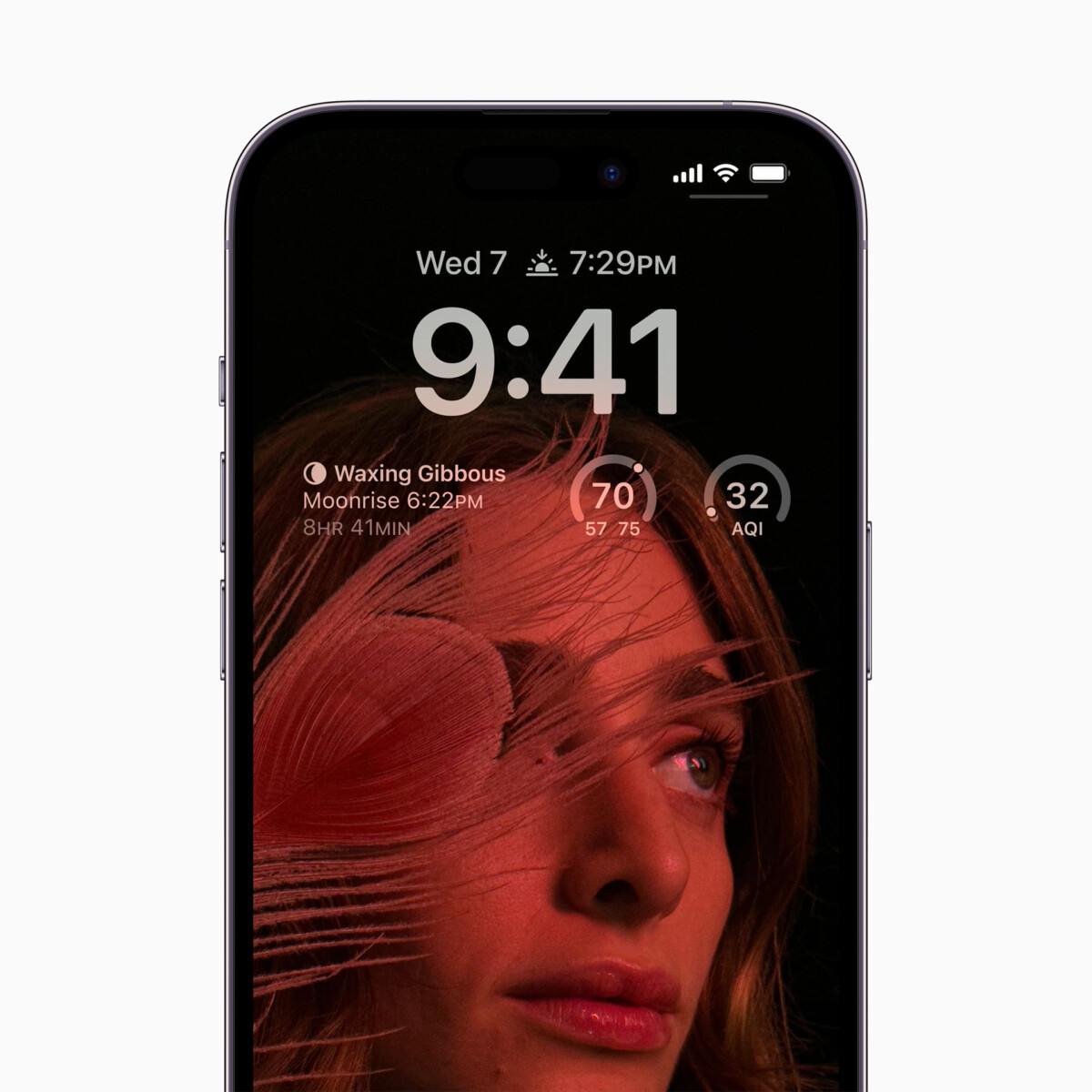
How to disable Always-On display on Apple iPhone 14 Pro
Step 1: Open the Settings application on your smartphone.
Step 2: When the app opens, tap on the “Display & Brightness” option.
Step 3: In the Devices & Brightness settings, switch the toggle Off for the “Always On” option.
That’s it. Once you have followed the above-mentioned steps, then the Always On display will be disabled on your Apple iPhone 14 Pro smartphone. Currently, Apple does not offer any customization options related to the Always-On display.

