Apple recently launched the AirTag item safety tracker which is designed to attach your belongings such as keys, wallets, etc. Once attached, you can keep track of that particular item on your phone.
The company has added an anti-stalking system whereby if an unknown AirTag appears to be moving with you, you’ll receive a notification. But in some instances, you may want to share the AirTag-tracked item with a friend or family member. In such a case, the safety alerts can be paused or disabled to prevent the family member’s iPhone from detecting it as “unwanted tracking.”

If you want to disable Item Safety Alerts for your AirTag, here is a step-by-step guide on how you can do so.
How To Disable AirTag Item Safety Alerts
Step 1: Open the “Find My” application on your iPhone.
Step 2: At the bottom of the screen, click on the “Me” tab.
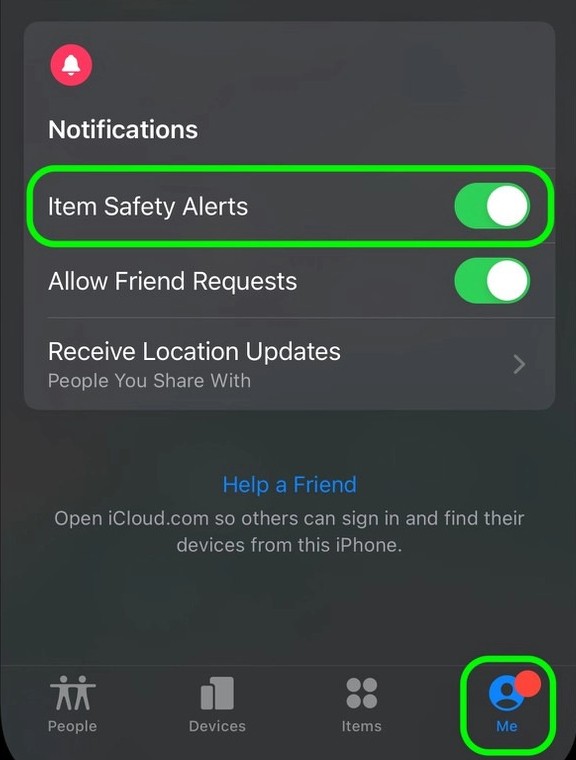
Step 3: Now, toggle off the switch for the “Item Safety Alerts” option.
Step 4: You will now see a pop-up for confirmation. Click on “Disable” to confirm.
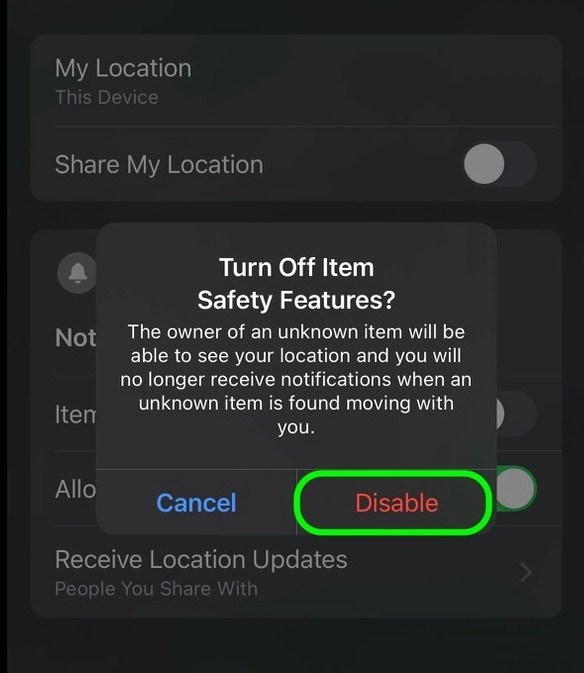
That’s it. Now, you won’t receive safety alerts on your iPhone. However, do keep in mind that the settings are only for your device that you are currently using. If you have multiple devices, you need to follow the same steps on other devices also.

