Samsung is one of the leading smartphone makers globally and has a wide range of devices available in the market, from S-series and Fold-series flagship phones to A-series, M-series, and F-series for budget and mid-range offerings. All the devices from the brand come with the company’s own One UI interface based on the Android operating system, which has evolved a lot since its introduction and comes with several useful features.
Some of the budget smartphones from the South Korean giant come with lock screen services, which are basically advertisements on the lock screen, to cover up the cost of the device has been discounted or sold at less margin. One such service is Glance which comes pre-installed on the Galaxy A-series and Galaxy M-series smartphones.
The Glance service is enabled by default and the company keeps on adding such services through updates. Apart from showing advertisements, it also promotes applications and games. Even if this feature isn’t annoying for some, it takes over the set wallpaper to show its own content.
Thankfully, Samsung does offer a couple of options to the users to disable or opt-out from the lock screen services or advertisements. However, the option is buried deep inside the Settings application. In this step-by-step guide, we will show you how to disable lock screen services or ads on the lock screen through Settings on your Samsung Galaxy smartphone.
How to disable Lock Screen Services or Ads on Samsung Galaxy smartphones
Step 1: Open the Settings app on your Samsung Galaxy smartphone.
Step 2: In the Settings menu, scroll down and select the “Lock screen” option.
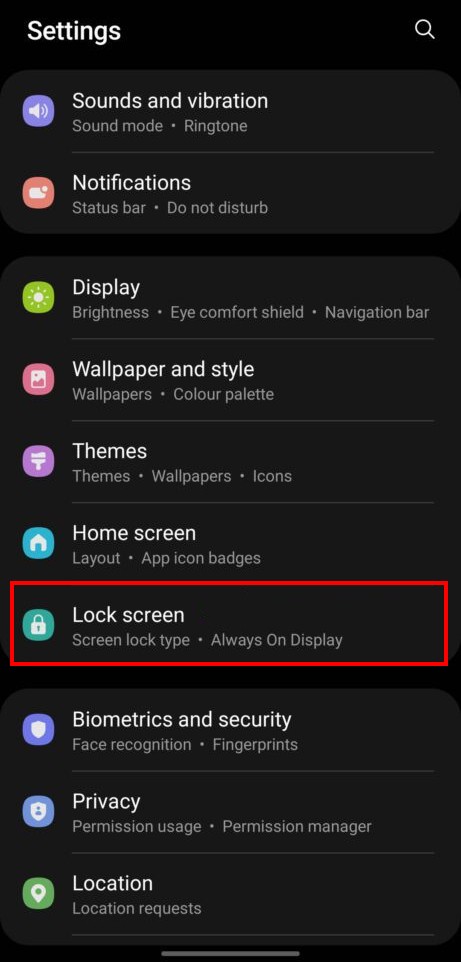
Step 3: Inside the Lock screen settings, tap on the “Wallpaper services” option.
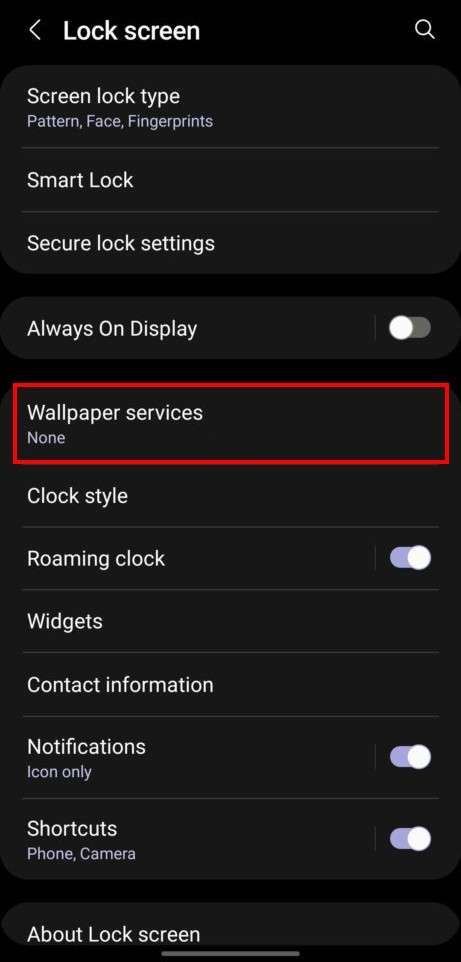
Step 4: After that, select the “None” option from the list.
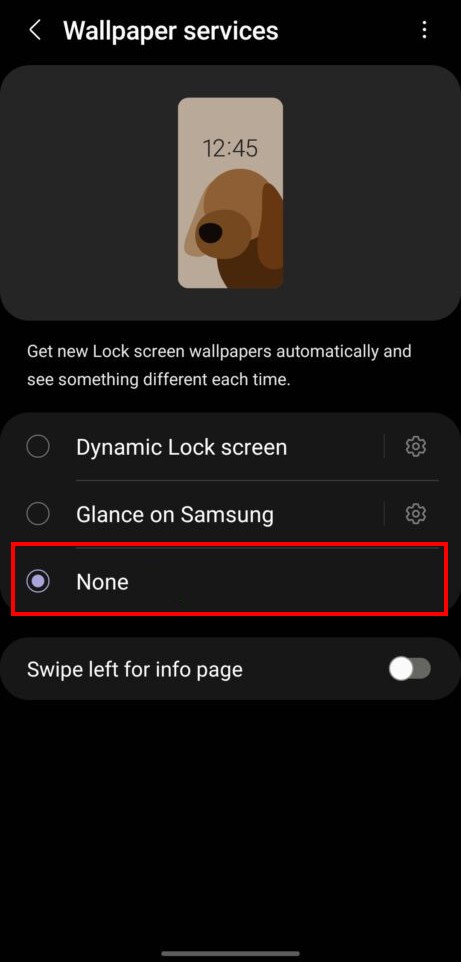
That’s it. Once you have selected the “none” option in the Wallpaper services under the Lock screen settings, the wallpaper service will be disabled. Note that there is no way to uninstall Glance from the One UI completely. It’s baked into the system.
This option on the device comes quite handy for the users, no matter if the smartphone costs $150 or $1,500 as no one wants advertisements on the lock screen or anywhere on their device. Using this step-by-step guide, the lock screen ads, which spoil the user experience, can be disabled.
