Signal has been one of the emerging instant messaging apps for mobile and it offers features like WhatsApp and Telegram with encryption and security traits for its users. And if you have started using the Signal app, you need to know several things about it such as using Signal in dark mode, disable auto-download, as well as unsend the messages. Here, we will show you how to unsend messages in Signal.
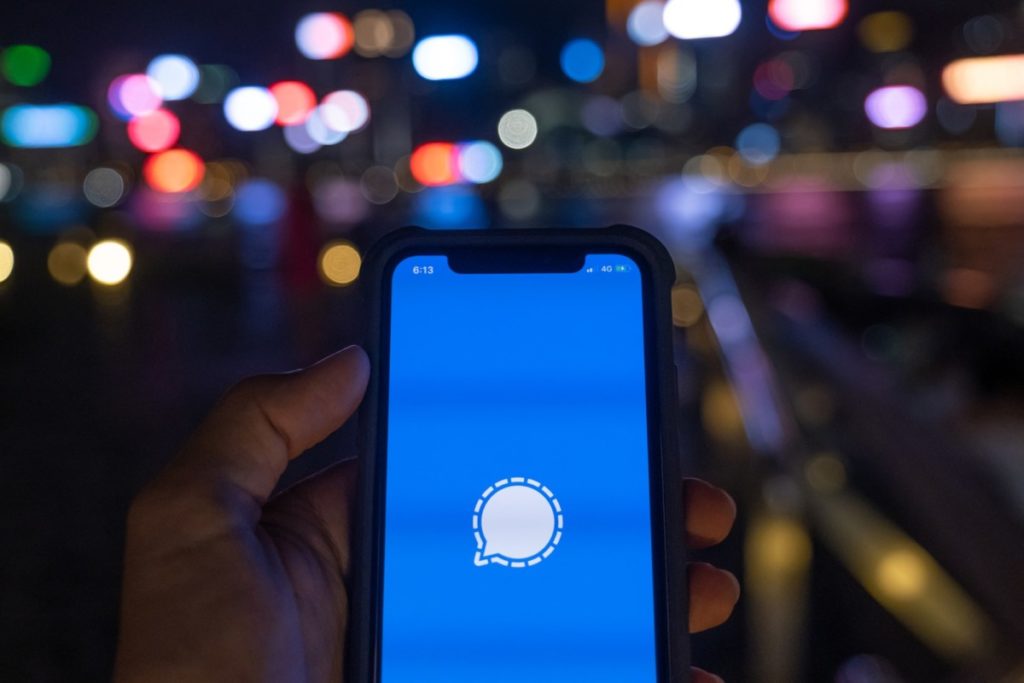
How to unsend messages in Signal for mobile
Follow these steps to delete or unsend messages in Signal.
- Step 1: Launch the Signal app and open a contact to chat with. You can also choose any contact that you can see on the Chat screen.
- Step 2: Long press the message you have send and tap on the bin icon as shown to unsend messages.
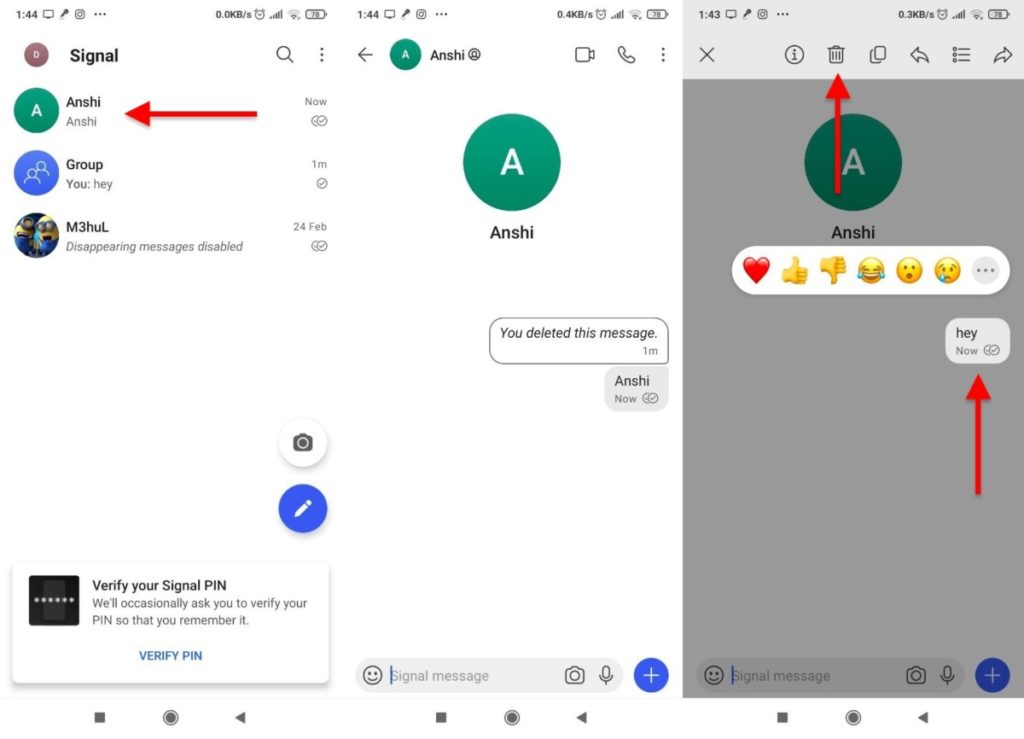
- Step 3: Choose if you want to delete or unsend the messages either for you or for everyone, choose Delete For Everyone to remove the message from the chat for all or the recepient.
Users won’t be able to see that what message you have sent to them, however, they will be able to see that you have deleted a message, a deleted message looks like this shown in the screenshot.
That’s was it, now you know how to unsend messages in Signal.
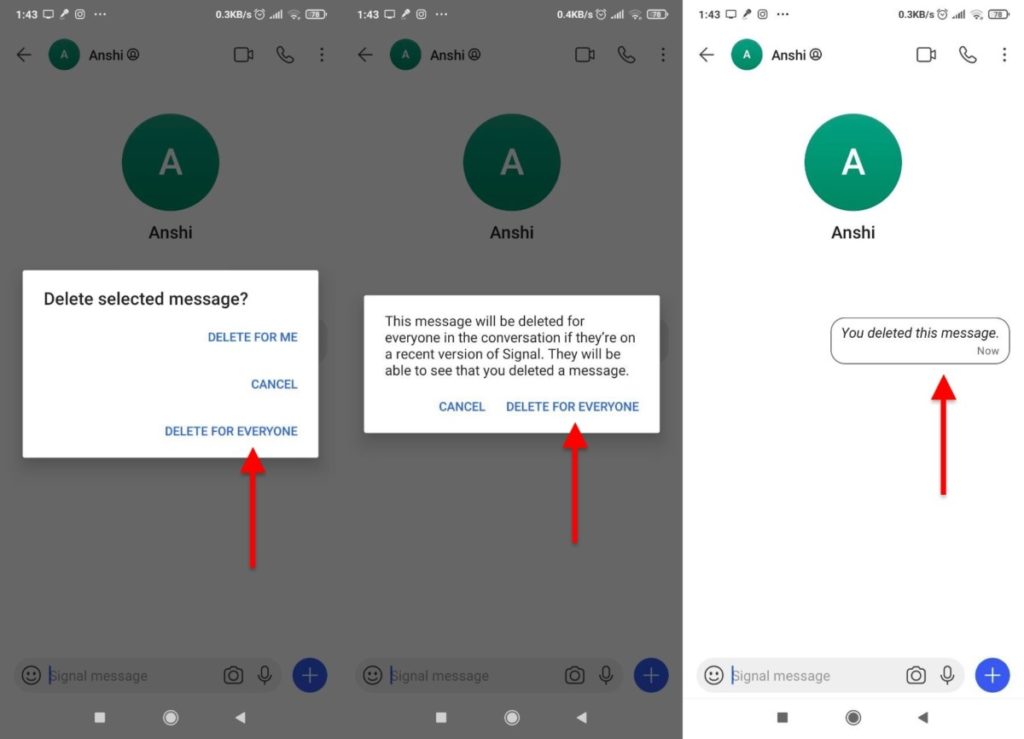
With the uncertainty in the privacy policy in WhatsApp, some of its users fled to this emerging app, Signal the security features of the Signal app seem legit and that led users to shift to it. If you are using the Signal app on your smartphone, make sure you check out more features of it by tinkering with it.
Here’s some stuff for you if you want to do more in the Signal app.
- How to enable Dark mode in Signal
- How to enable disappearing messages in Signal
- How to disable media auto-download in Signal
- How to disable typing indicators in Signal
Don’t forget to check out more tutorials, tips, and tricks for apps as well as iPhone, Android, Windows, and Mac. For more updates on the latest tech news, smartphones, and gadgets, follow us on our social media profiles.
