With last year’s iOS 14, Apple introduced support for disabling individual Home Screen pages, thanks to the new feature called App Library which keeps all the applications installed on the phone in an organized manner.
In iOS 14, you can disable the Home Screen page but not outright delete those pages. However, with the latest iOS 15, the Cupertino-based giant has added support for deleting Home Screen pages. Here is a step-by-step process for the same.

Delete home screen pages in iOS 15
Step 1: Enter the jiggle mode by tapping and holding the empty space on the Home Screen on your phone.
Step 2: Now, tap the row of dots representing Home Screen pages on your device.
Step 3: In the Home Screen grid that appears, tap the tick under the page that you want to delete.
Step 4: After that, tap the minus (-) icon in the top-left corner of the page to delete it.
Step 5: Tap Done in the top-right corner of the screen when you’re finished, then tap Done again to exit jiggle mode.
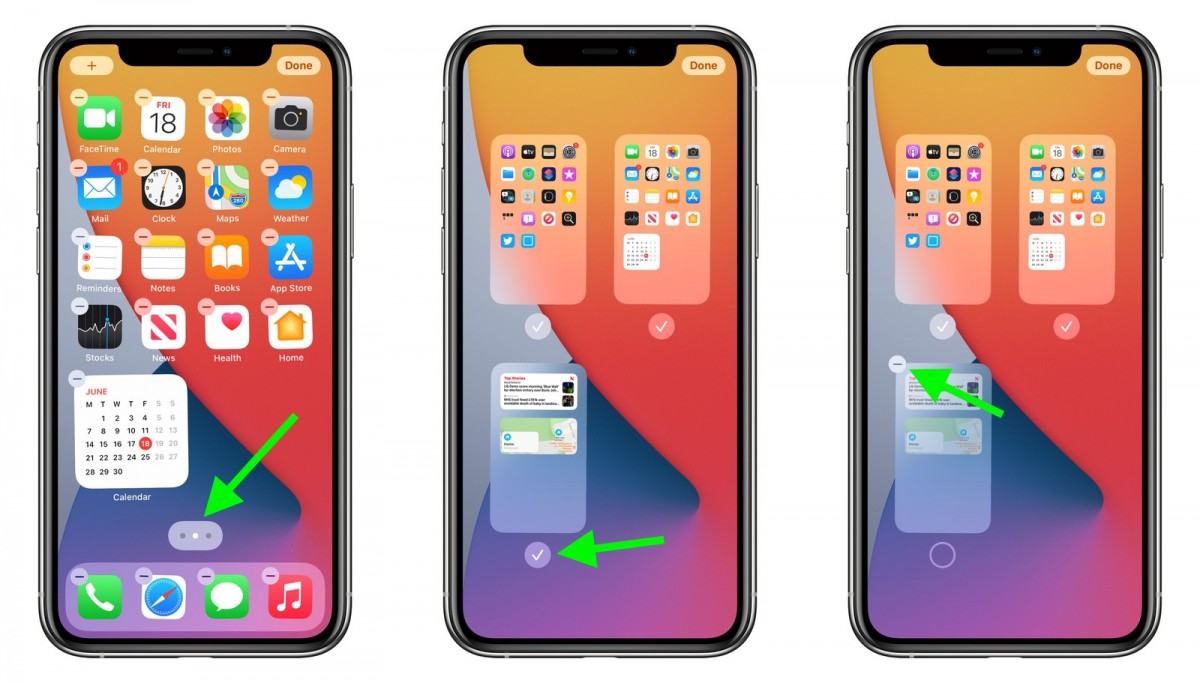
When you delete the Home Screen page, the apps placed on that page are not deleted and remain will remain in the App Library. You will have to drag them out of the App Library if you want to re-add them to the Home Screen.
