Apple has a Safari web browser that comes pre-installed in all the devices from the company. With each major OS update, the technology giant tries adding some new features to the web browser as well.
In any web browser, the Start Page plays a vital role in organization stuff and increasing productivity. In iOS 15, the Safari start page is a hub for Bookmarks, Favorites, Frequently Visited sites, Siri Suggestions, iCloud Tabs, Reading List, and Privacy Report.
If the default settings don’t cut it for you, then here is a step-by-step guide on how you can customize the Start Page of the Safari browser in iOS 15.
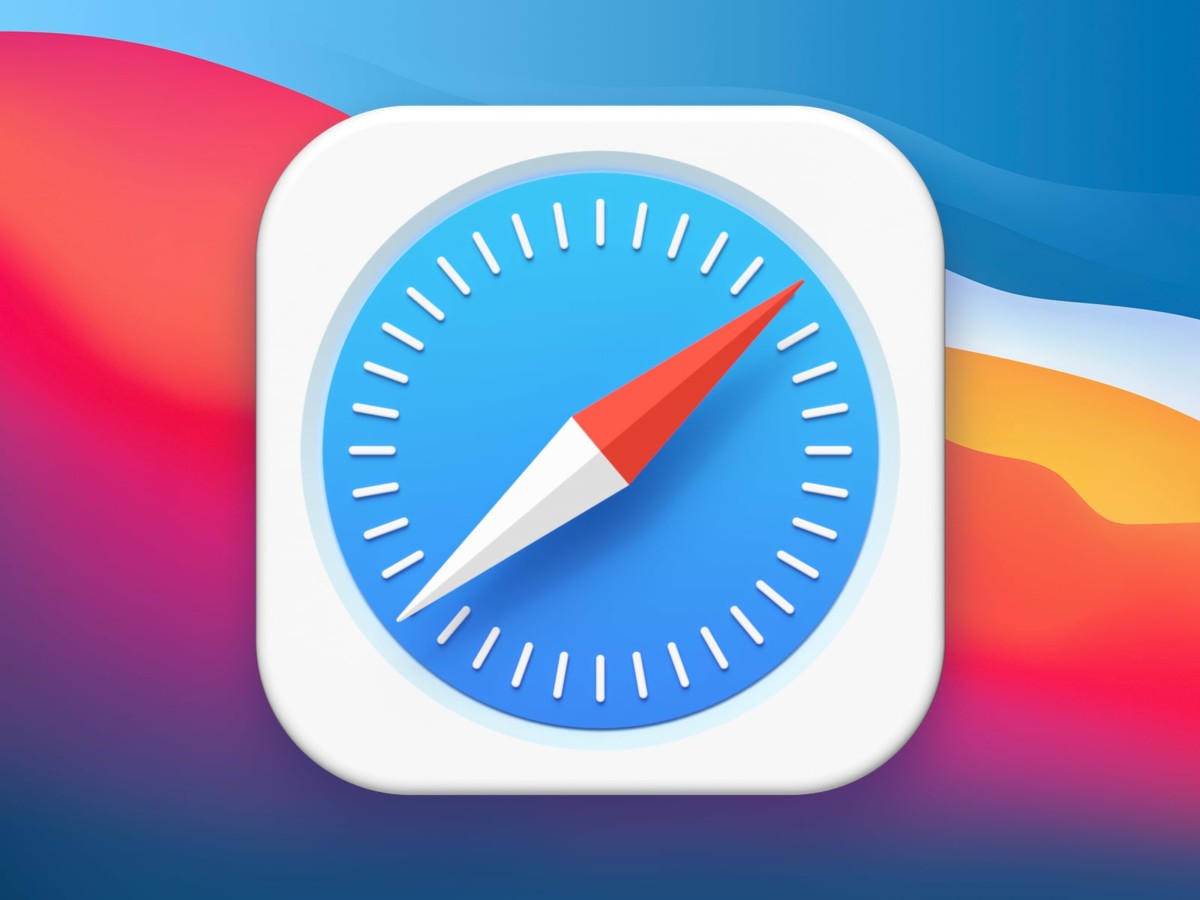
How to customize Safari start page in iOS 15
Step 1: Open the Safari web browser on your Apple iPhone or iPad.
Step 2: Now, when Safari opens, tap the open tabs icon in the bottom right corner.
Step 3: In the Tabs view, tap the “+” icon in the bottom left corner to open a new tab.
Step 4: Now, scroll down to the bottom of the Start Page and tap the “Edit” button.
Step 5: You will now see all the options for customizing the Start Page of Safari. Options include Favorites, Frequently Visited, Shared with You, Privacy Report, Siri Suggestions, Reading List, and iCloud Tabs.
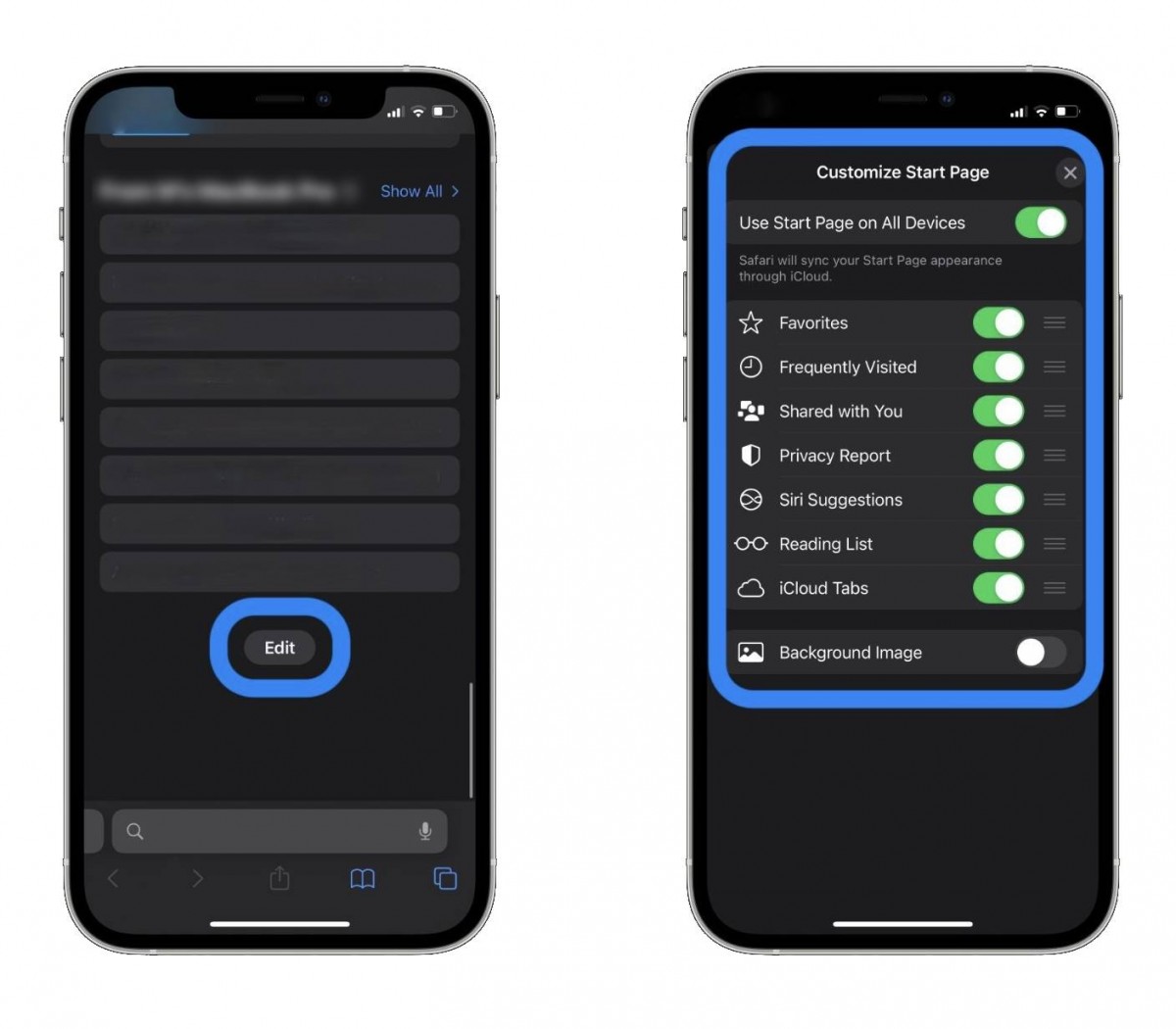
You can also set a Background image and choose one of the existing iOS wallpapers or select your own image by tapping the “+” button.
Step 6: When you are done making the changes, tap the “X” at the top-right corner.
In the Customization options, if you selected the “Use Start Page on all Devices” option, then the newly applied settings will also be applicable to all the devices that are associated with the same Apple ID.
