The newly announced iOS 16 operating system from Apple comes with several new options for the users to customize the appearance based on their liking or choice. Among them, one of the options is to customize the Lock Screen of the iPhone by changing the font and color, filters, widgets, and more.
Apple is offering several Lock Screen wallpapers to choose from, including shuffling photos, Emoji backgrounds, Apple Collections, and Colors, as well as dynamic Weather and Astronomy screens with real-time data. There are also Lock Screen widgets to display some information on the screen.
While the company is yet to roll out the latest iOS 16 operating system to the Apple iPhone users, the newer update of the OS is available in the beta version. In this step-by-step guide, we will show you how you can create a new Lock Screen on your Apple iPhone which is running the beta version of the new iOS 16.
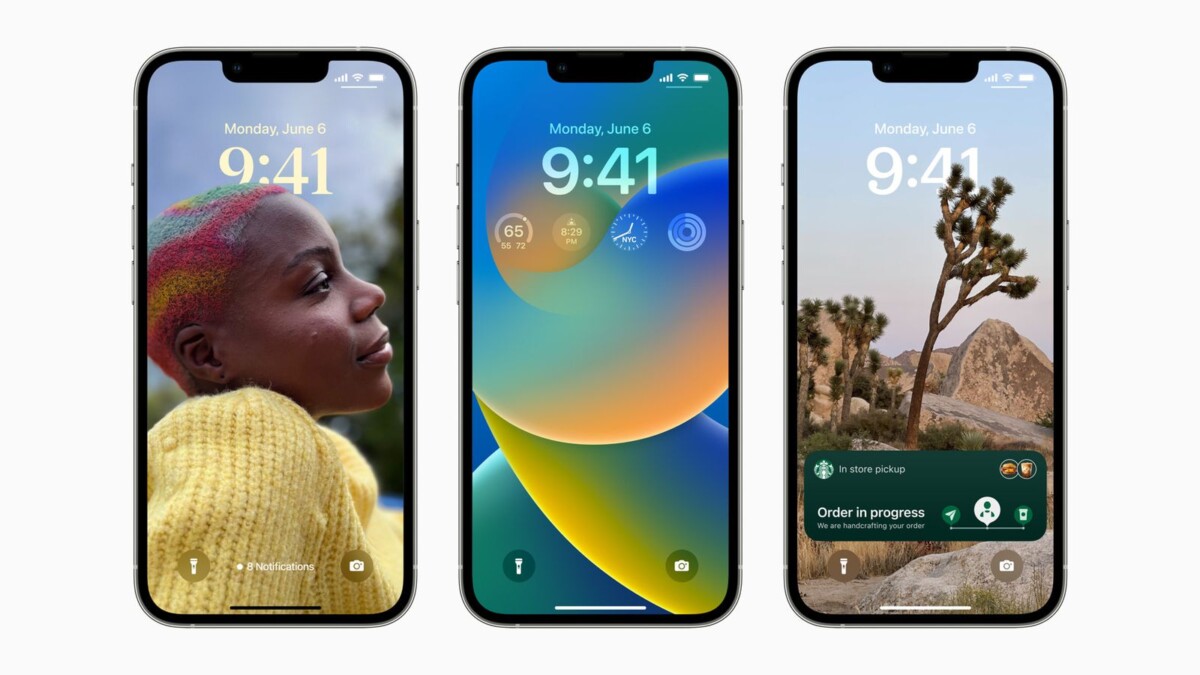
How to create a new Lock Screen on Apple iPhone running iOS 16
Step 1: Unlock your Apple iPhone either by using Face ID or Touch ID.
Step 2: After that, press and hold on to the phone’s Lock Screen.
Step 3: When options appear, tap on the “+” button or swipe leftwards and tap “Add New” at the end.
Step 4: Select a new wallpaper from the wide range of available options.
Step 5: Customize the look of the chosen Lock Screen by tapping the frames up top to change the clock style and add widgets above and below the time.
You can also use the filter and image options at the bottom of the screen to make further changes to the screen depending on the type of wallpaper chosen.
Step 6: When done with customizing the new Lock Screen, tap the “Done” button in the top-right corner.
That’s it. After you have followed the above-mentioned step-by-step guide, you have successfully created and customized a new Lock Screen on your Apple iPhone running the latest iOS 16 operating system.
To further customize the current Lock Screen on your device, just long-press on the Lock Screen to open the gallery view or go to the Settings options and select the Wallpaper & Lock Screens options to make the changes.
