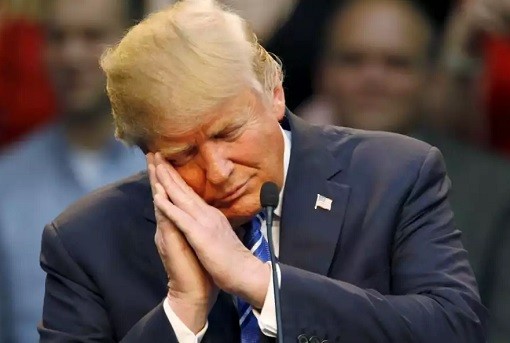Apple’s iPhone is a powerful smartphone and thus, makes it for a great gaming experience. However, the device doesn’t come with a built-in Gaming Mode that disables distractions at the time of game play. This is an important feature for serious gamers and most of the Android smartphone makers are now offering this feature not only for the premium smartphones but also for the mid-range devices.
While Apple doesn’t offer a built-in Gaming Mode, in this guide we will show you how you can create a Game Mode like feature on iPhone. Follow this guide to improve your gaming experience on iPhone.

How to disable calls and notifications while playing games on iPhone
To achieve this feature, we’ll be using Siri Shortcut to enable Do Not Disturb (DND) mode when opening a game on your iPhone. Here’s a step-by-step process for the same.
- Open the Settings app on the iPhone
- Now, navigate to Do Not Disturb menu
- In the DND menu, select Always in the Silence option
- To make sure that you don’t allow calls, go to Allow Calls From and select No One
- Now open Siri Shortcuts app on the iPhone and navigate to the Automation section
- In there, tap on the ‘+’ button at the upper right corner and select Create Personal Automation
- Now scroll down to the bottom and select the Open App option
- When asked to choose apps for the Siri Shortcut, tap Choose and select the relevant games
- Next, tap on Add action and search for Do Not Disturb in the upper menu
- After that, tap on Do Not Disturb and set it to turn-on and then select Next
- Disable Ask Before Running option and hit done
That’t it. You gave now disabled all the calls and notifications on your iPhone while playing games so that you won’t get distracted. When you play the game, the phone will run the automation and switch-on Do Not Disturb mode on the device.
However, there’s still no way to automatically disable the Do Not Disturb mode after you are done playing games. So, you’ll need to manually disable this mode after you stop playing games.