Coolpad Note 5 Lite is just another affordable smartphone with several features. Not just it has a great 8 MP selfie camera with LED flash, but it also has some gesture controls that will make your user experience better. Here are the 5 cool things you can do with Coolpad Note 5 Lite.

1) Floating C-Button
Coolpad Note 5 gives you a floating widget known as C-Button that can be useful to facilitate one-hand operations. The C-Button can do activities like going back, go to homescreen, taking screenshots, lock screen, mute ringer, all with a small floating button.
To enable the C-Button, just swipe from the bottom and tap the C. Alternately, it can be turned on from the Settings -> Smart Control -> C-Button.
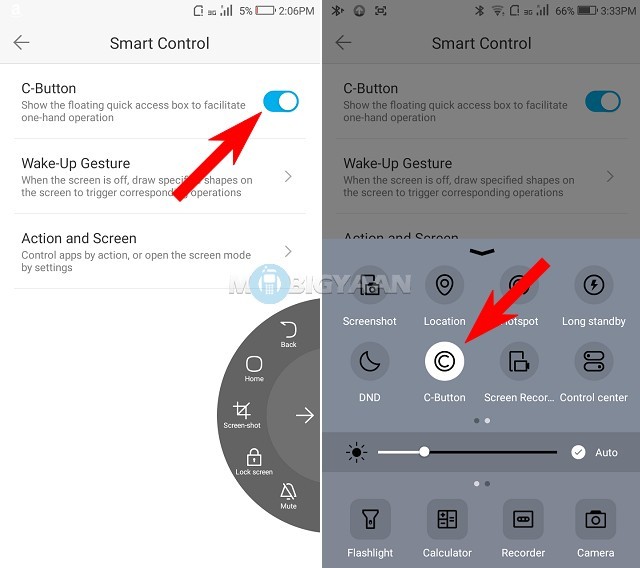
2) Three-Finger Screenshot
Taking screenshots on smartphones with the volume and power key is just too mainstream. Coolpad offers multiple ways to take screenshots from which the three-finger screenshot is simply the best of it.
You can always capture a screenshot by swiping your three fingers on the screen. To get this feature, enable the slider under Settings -> Smart Control -> Action and Screen -> Three-Finger Screenshot.
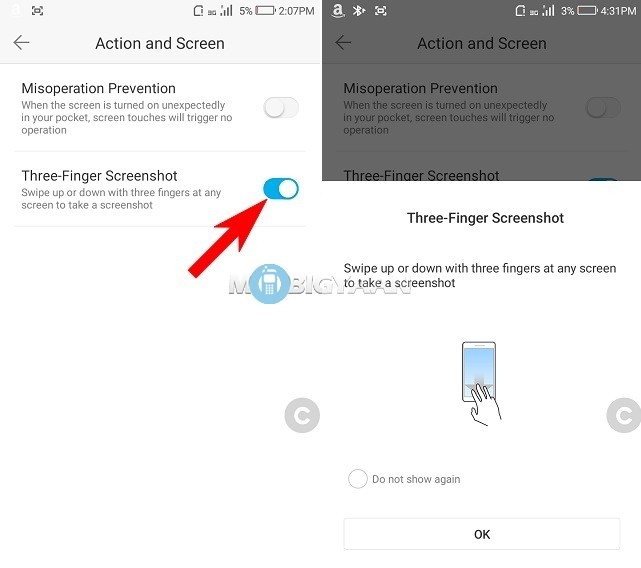
3) Double Tap to Wake
Apart from the best ways to capture a screenshot, waking up the device with the power button or fingerprint scanner is fine. However, when you can’t have access to the fingerprint scanner or the power key, especially when you’ve kept the phone on a flat surface, double tap to wake comes handy.
To enable it, go to Settings -> Smart Control -> Action and Screen -> Double Tap to Wake.
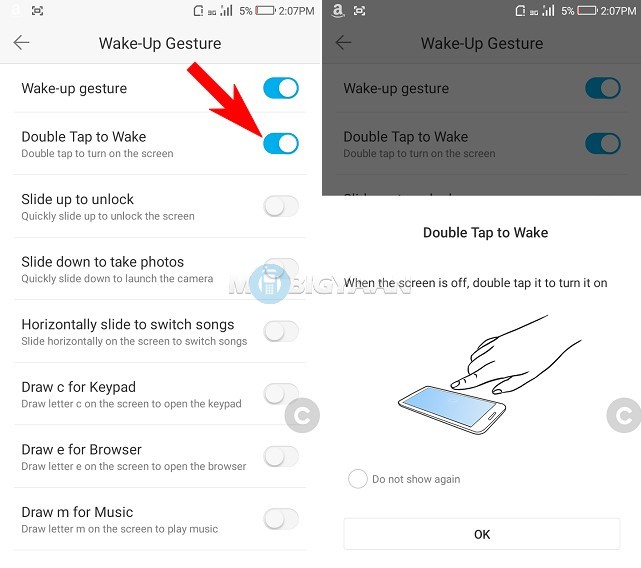
4) Horizontally slide to switch songs
One more feature we like about the Coolpad Note 5 Lite is its gesture control for music. If you are running any music in the background and the screen is locked, here’s what you can do to change the song without even waking up the device. Just slide your finger to the left or the right side on the screen to switch the songs. This is one of the best features I like since I am an audiophile.
To enable it, go to Settings -> Smart Control -> Action and Screen -> Horizontally slide to switch songs.
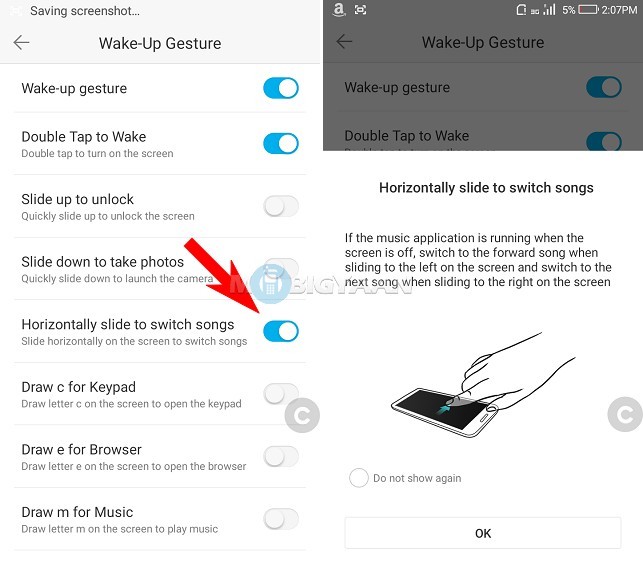
5) Slide up to unlock
The last one left from Smart Control feature is to unlock the device by another gesture control. No matter what, there are still many ways to unlock the device and this is one of them. To unlock the phone, slide your finger up on the screen. Make sure you have enabled the option under Settings -> Smart Control -> Action and Screen -> Slide up to unlock.
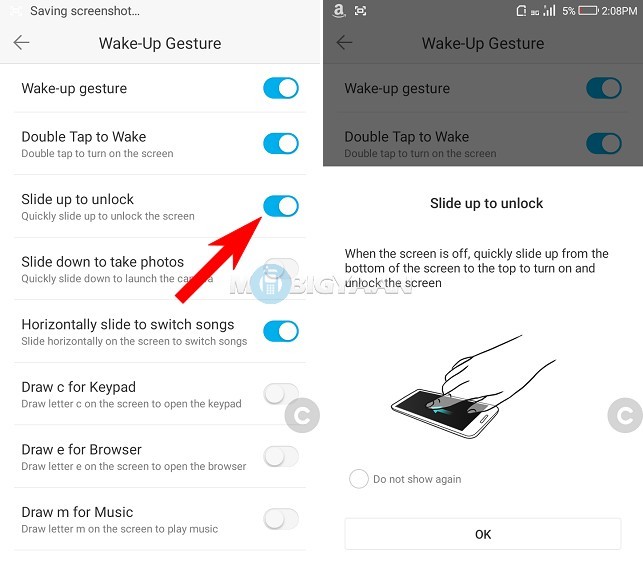
That’s all we’ve got. If you know any other cool feature about the Coolpad Note 5, do share with us. Also, check 5 cool things we like about Coolpad Note 5.
