Mac devices are known for their performance and caches help maintain the performance of the system. For those who are unaware, caches are basically temporary data that the system stores and are usually such data that will likely be used again. The operating system itself has caches and so do individual apps installed on the device.
Most of the time, you don’t need to touch anything released to cache but there are times when you’ll want to clear them out, maybe to free up some storage or to remove the corrupted cache data on the device.
In this step-by-step guide, we will show you how you can remove the system cache and the application cache from your macOS device.
How to clear system or app cache from a Mac device
Step 1: Open the Finder app on your Mac device from the dock bar at the bottom.
Step 2: When the Finder app opens on your device, select “Go” from the top bar on the screen and then click on “Go to Folder” from the list.
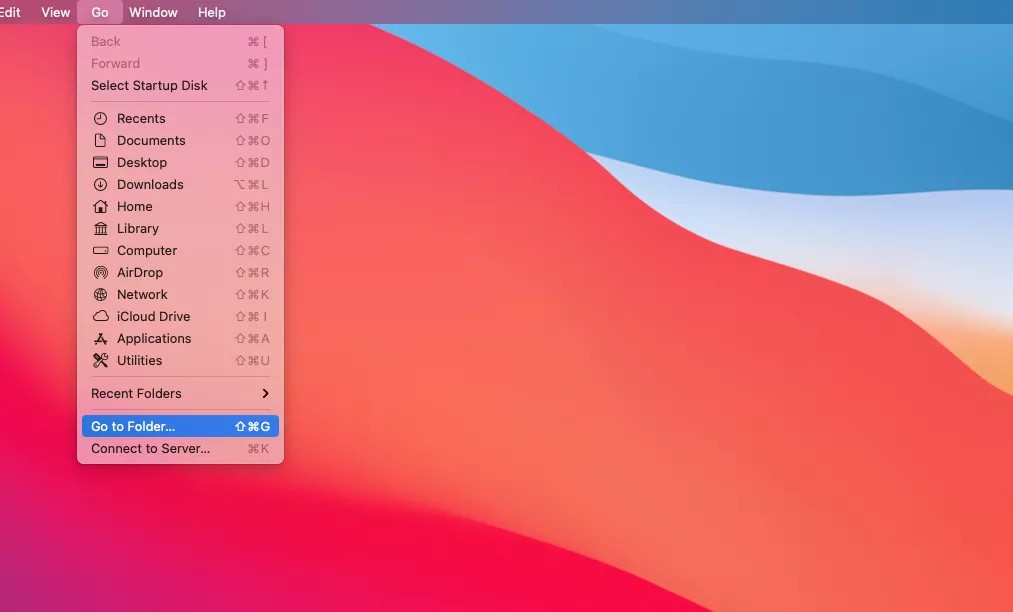
Step 3: Now, in the “Go to Folder” dialog box, enter the following:
~/Library/Caches
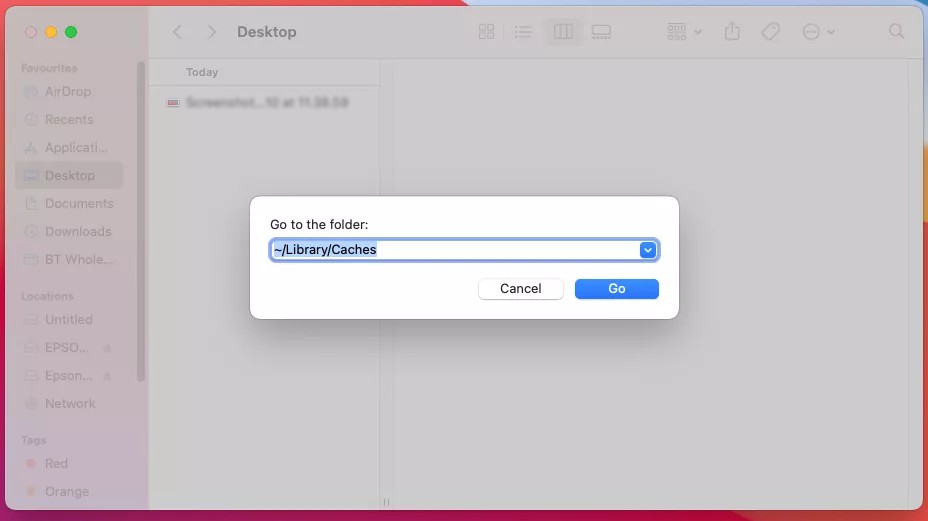
Step 4: After entering the above-mentioned text, click on the “Go” button.
Step 5: In the Caches folder that opens, delete anything that you don’t want.
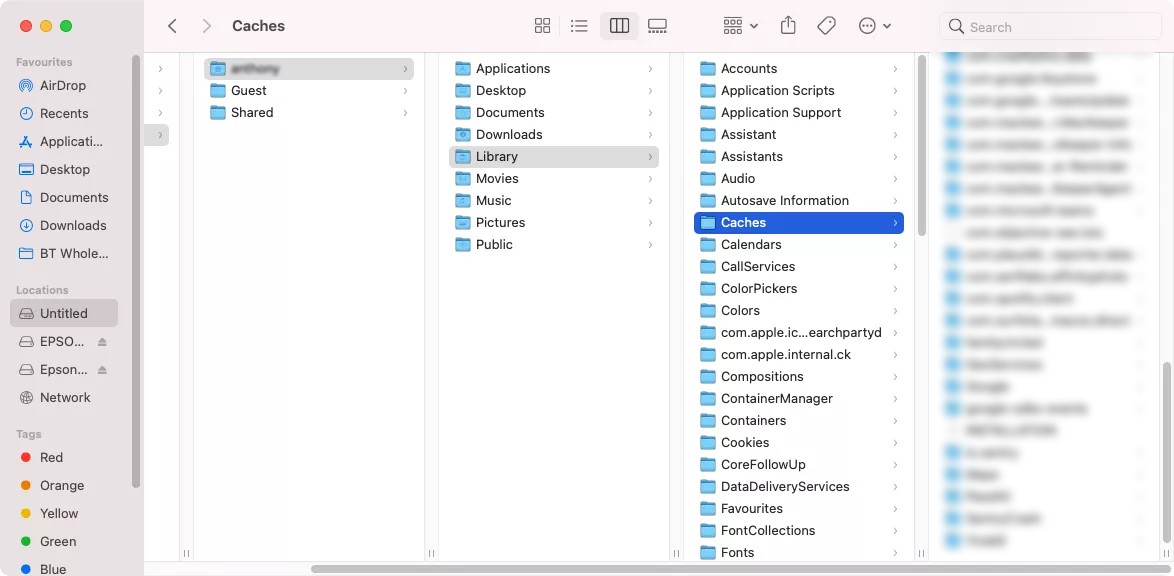
That’s it. Removing the files or folders from the Cache directory will remove the cache from the device. To remove cache files for any particular application on your device, look for a folder or file with the name of the app and then delete that file or folder.
