Apple devices, including the iPhones, come with a built-in browser named Safari. Whenever a user accesses Safari or any other web browser on the smartphone, the app stores a history of all the websites and URLs visited as well as caches some data of the website for better performance.
While the feature is good and works pretty well, helping users access the website faster on repeated visits and storing important website-related data on the device, including cookies, to help serve users better, the data eventually fills up the smartphone.
In that case, you can delete the website history and related data for all the websites or selected websites from the Safari web browser on your Apple iPhone. This will clear up the storage and fix all the minor issues or bugs that you experience when you open a website.
In this step-by-step guide, we will show you how you can quickly and easily clear history and website data from the Safari web browser on your Apple iPhone using the Settings application.
How to clear history and website data in Safari on Apple iPhone
Step 1: Open the Settings application on your Apple iPhone.
Step 2: When the app opens, scroll down and tap on the “Safari” application.
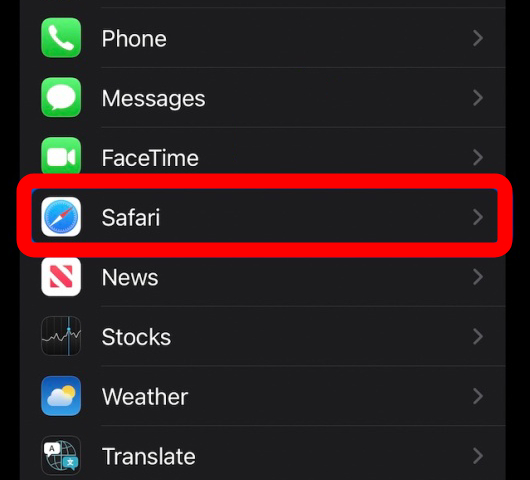
Step 3: On the Safari settings page, tap on the “Clear History and Website Data” option.
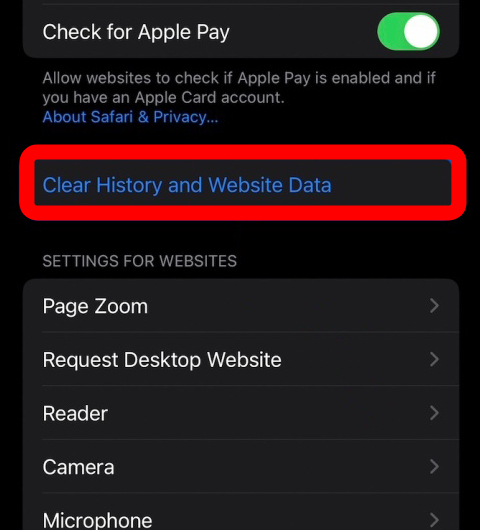
Step 4: When a prompt appears, confirm the action by again tapping on the “Clear History and Website Data” option.
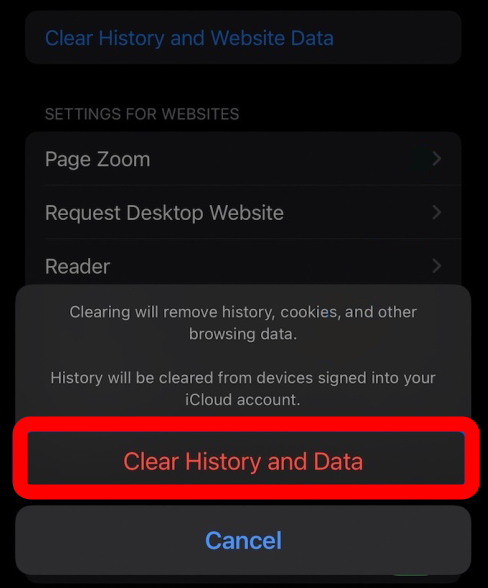
That’s it. Once you have followed the above-mentioned guide, then all the history and website data will be removed from your Apple iPhone. The data will also be removed from all the Apple devices that are using the same Apple ID and iCloud to sync with Safari.
