If you check the storage report on your Mac system, you will notice that Apple offers a simplified report with categories like Photos, Videos, Backups, etc. However, you will also notice the “Other” category in the storage report.
The Other category usually contains every file type that doesn’t fall into any of the other categories defined by Apple. So, what if you want to clear up some space on your device and want to delete files from the Other category? There’s a simple way.
In this step-by-step process, we will show you how to delete files from the Other category on your macOS powered system to free up some storage space.
How to clear Other storage in macOS
Step 1: First of all, close any open window on your Mac device and go to the desktop.
Step 2: Now, press the Command + F keys on your keyboard.

Step 3: A new window will open. Make sure that the “This Mac” option is selected.
Step 4: In the drop-down menu with the Kind option, click on it, and select “Other.”
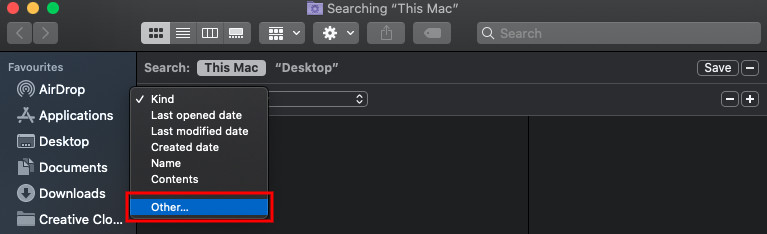
Step 5: From the file attributes, select File Size and File Extension. You can select document types like .pdf, .csv, etc or .zip and .dmg.
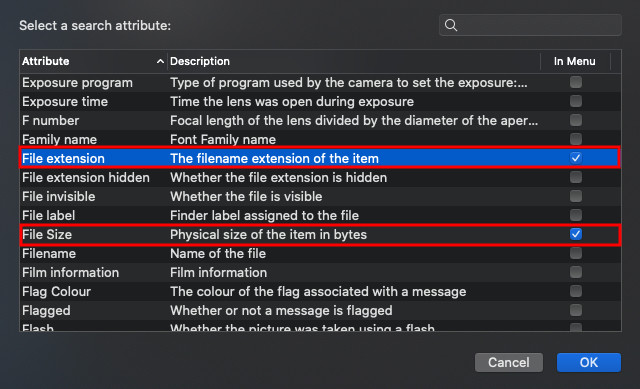
Step 6: You will now be presented with a list of items. You can delete the content that you no longer need. You can also sort the file based on their size.
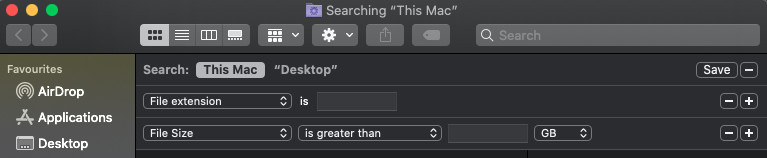
This is the process to clear files from your Mac device which has been categorized as Other by the system. You can follow the same guide with multiple other file extensions and sort them based on the size to remove or to take a backup.

![How to change download location in Chrome Browser [Mac/Windows] 5 Google reveals timeline for killing off Chrome apps](https://www.mobigyaan.com/wp-content/uploads/2020/01/chromebook.jpg)