Web browsers keep on adding new features to make it more user-friendly but something they break away and users need to adapt or change the way they have already been using a feature.
One such instance is Chrome’s new “Open in new tab group” option which is replacing the “Open in a new tab” option. It isn’t even an opt-in feature as the company is making a decision on your behalf.
Google has removed the tweak that allowed users to bring back the open in new tab option and everyone is forced to use the new tab group system. However, there’s still a workaround though it’s not straightforward. In this step-by-step guide, we will show you how to bring back the “Open in new tab” option to Chrome on your Android phone.
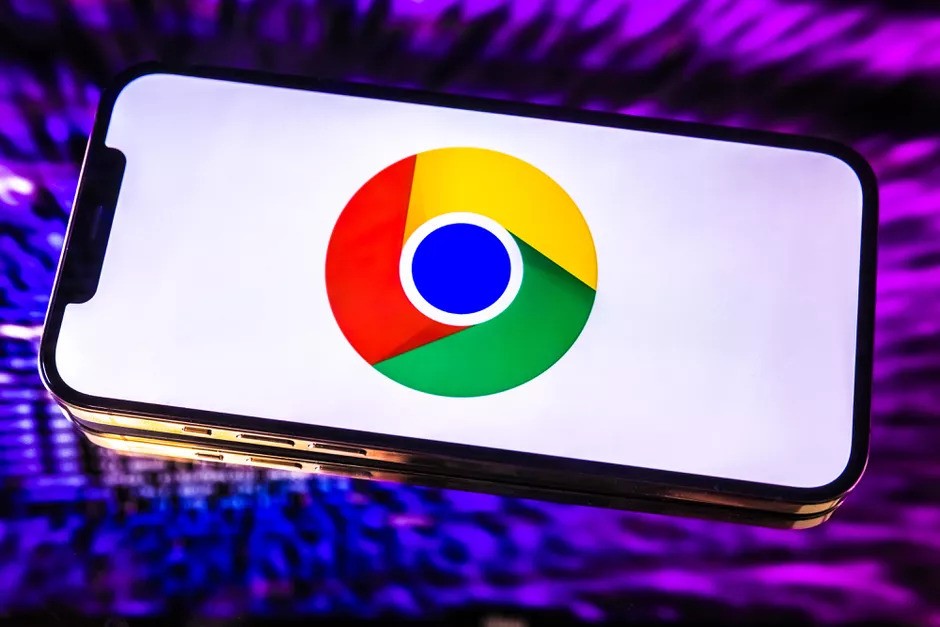
How to bring back Open in new tab option in Chrome for Android
Step 1: Open the Google Chrome web browser on your Android smartphone.
Step 2: Now, open the Experimental Flags page in Chrome. For this, in the address bar, enter the following:
chrome://flash
Step 2: In Chrome’s Experimental Flags page, search for “Start Surface” and tap on it.
Step 3: From the list of available options, select “Enabled Single Surface V2 Finale.”
Step 4: After making that change, search for another flag named “Tab Grid Layout” and then tap on it to access options and select “Enabled without auto group.”
Step 5: Now, click on the “Relaunch” button which is located at the bottom. Or you can choose to manually restart the browser.
That’s it. You will now get back the “Open in new tab” option in the Chrome web browser on your Android smartphone. Do note that this won’t disable or remove the “Open in new tab group” option.
