Google Chrome remains the top choice among several web browsers available in the market. To make sure this remains the case, Google keeps on adding more and more features to try to differentiate it from the rest of the options available in the market.
Among several features that Chrome offers, one of them is the ability for users to use Face ID and Touch ID for the incognito tabs. When the feature is enabled and the user exits the browser, it will ask for the Face ID or Touch ID to access the Incognito tabs when the browser is reopened.
Apart from Incognito tabs, it also blocks others from accessing browsing history, cookies, site data, or information entered in forms that are saved on the device.
In this step-by-step guide, we will show you how you can quickly and easily lock Incognito Tabs in the Chrome web browser on Apple iPhone or iPad using Face ID or Touch ID.
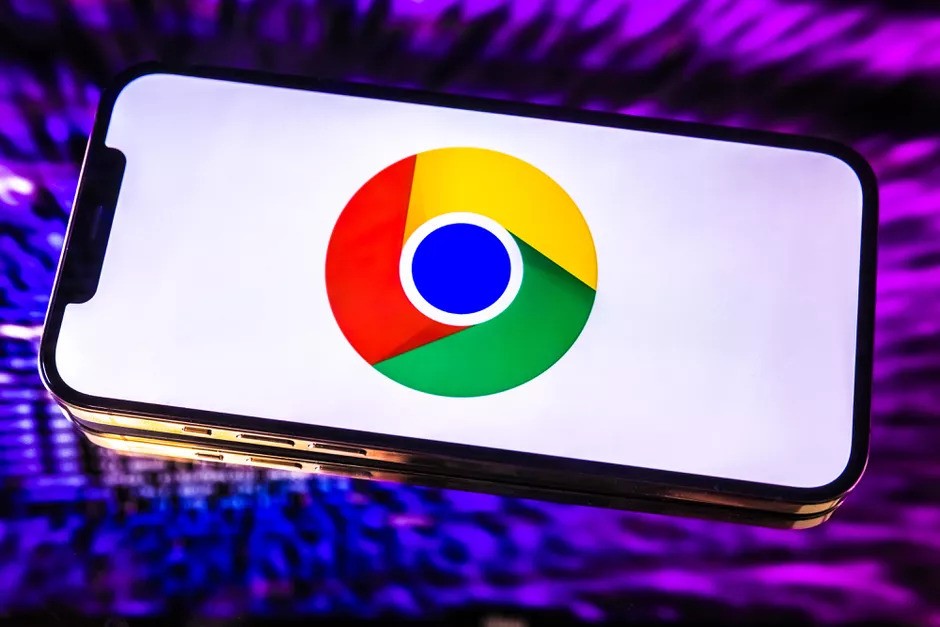
How to lock Incognito Tabs in Chrome with Face ID
Step 1: Open the Chrome web browser on your iPhone.
Step 2: When the browser opens, tap the ellipsis (three dots) icon from the bottom of the screen.
Step 3: Select the “Settings” option from the menu card that pops up.
Step 4: In Settings, select the “Privacy and Security” option.
Step 5: After that, toggle the switch On for the “Lock incognito tabs when you close Chrome” option and tap the “Ok” button to confirm, and then tap the “Done” button.
That’s it. Once you have followed the above-mentioned step-by-step guide on your Chrome web browser on your smartphone, then you have successfully locked the incognito tabs with Face ID on your Apple iPhone. Now, whenever you exit the browser and reopen it and try to access incognito tabs, then the device will ask for authentication through Face ID or Touch ID.

