Last year, Apple introduced the MagSafe Battery Pack which can be attached to the Apple iPhone to charge the smartphone, allowing users to have on-the-go charging. It can be attached to the back of the iPhone 12, 12 Pro, 13, and 13 Pro for safe and reliable wireless charging.
While the product is quite useful, many users were disappointed given that it supported the maximum charge speed of 5W while other MagSafe accessories can charge up to 15W. When connected to power via a Lightning cable, the MagSafe Battery Pack can charge at the full 15W, but not without an external power source.
This month, the technology giant rolled out a new firmware update for the MagSafe Battery Pack that enables 7.5W charging on the go, up from the previous 5W limit. In this step-by-step guide, we will show you how to check the current firmware version of the wireless battery pack using the iPhone and how to update it.

How to check the firmware version of MagSafe Battery Pack
Step 1: Attach the MagSafe Battery Pack to your MagSafe-compatible Apple iPhone.
Step 2: After the battery pack has been attached, open the Settings application on your smartphone.
Step 3: When the Settings app opens, tap on the “General” option.
Step 4: In the General settings page, select “About” and then choose the “MagSafe Battery Pack” option.
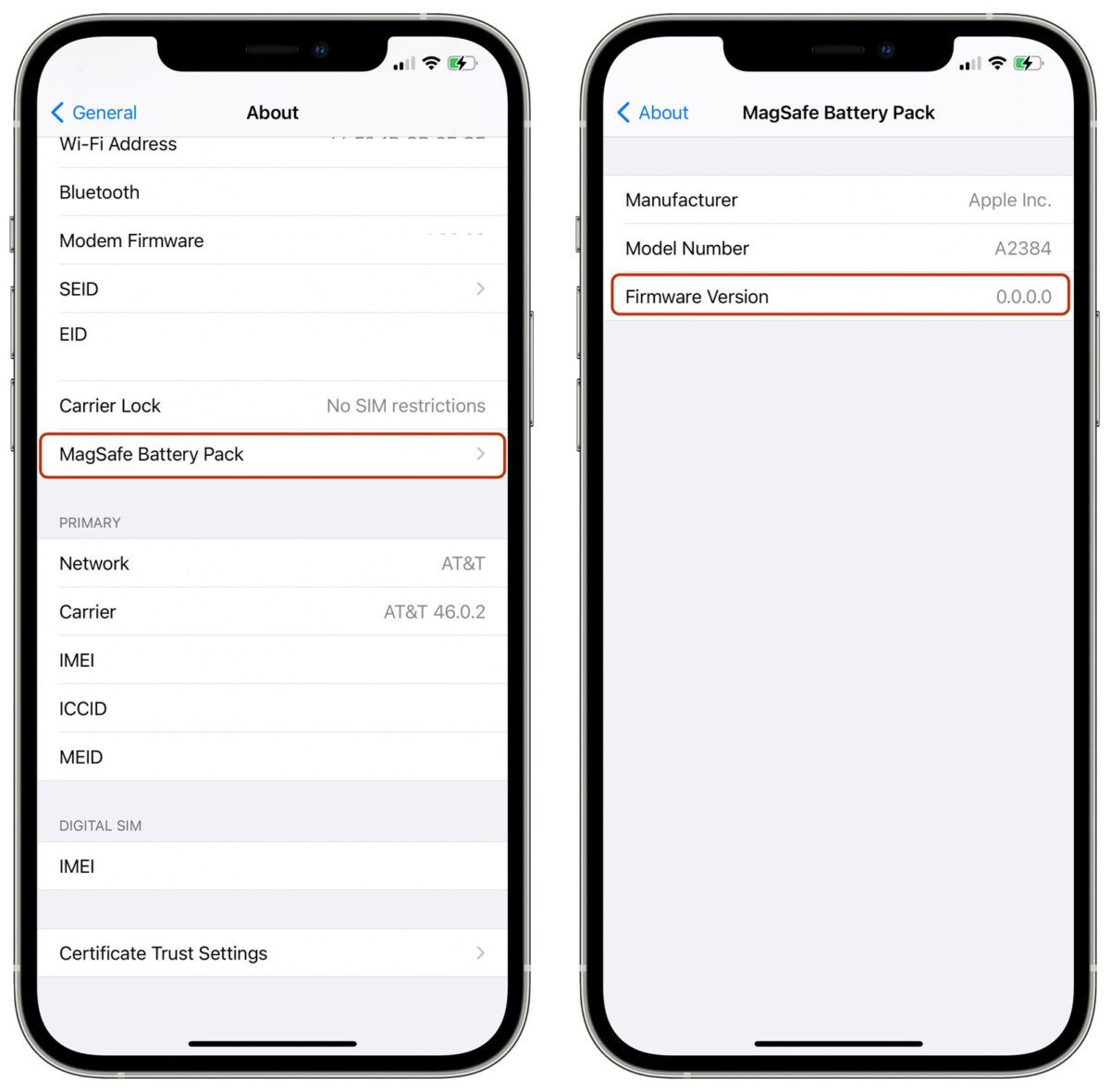
That’s it. The firmware version for the battery pack will be listed at the bottom of the settings page. The company has added support for faster charging in the MagSafe Battery Pack and to take advantage of that, the firmware version needs to be version 2.7.b.0 or newer.
If you are not on the latest firmware version, then you can update the MagSafe Battery Pack firmware version by attaching the battery pack to the iPhone and it will automatically update to the latest firmware. If that doesn’t work, then you can connect the product to a Mac device or iPad using the Lightning to USB-C cable and it should get updated.
